

Version 7.2 (R2008b) Stateflow® and Stateflow® Coder™ Software
Parsing a Stateflow Chart Without Simulation No Longer Detects Unresolved Symbol Errors
To detect unresolved symbol errors in a chart, you must start simulation or update the model diagram. When you parse a chart without simulation or diagram updates, the Stateflow parser does not have access to all the information needed to check for unresolved symbols, such as exported
graphical functions from other charts and enumerated data types. Therefore, the parser now skips unresolved symbol detection to avoid generating false error messages. However, if you start simulation or update the model diagram, you invoke the model compilation process, which has full access to the information needed, and unresolved symbols are flagged.
For more information, see “Parsing Stateflow Charts” and “Resolving Symbols” in the Stateflow and Stateflow Coder User’s Guide.
Generation of a Unique Name for a Copied State Limited to States Without Default Labels
If you copy and paste a state in the Stateflow Editor, a unique name is generated for the new state only if the original state does not use the default ? label. For more information, see “Copying Graphical Objects” in the Stateflow and Stateflow Coder User’s Guide.
New Configuration Set Created When Loading Nonlibrary Models with an Active Configuration Reference
When you load a nonlibrary model with an active configuration reference for Stateflow charts or Truth Table blocks, a copy of the referenced configuration set is created and attached to your model. The new configuration set is marked active, and the configuration reference is marked inactive. This behavior does not apply to library models.
For information about using configuration references, see “Referencing Configuration Sets” in the Simulink User’s Guide.
57

Stateflow® and Stateflow® Coder™ Release Notes
Compatibility Considerations
In previous releases, you could load a nonlibrary model with an active configuration reference for Stateflow charts or Truth Table blocks. In R2008b, the configuration reference becomes inactive after you load the model, and a warning message appears to explain this change in behavior. To restore the configuration reference to its original active state, follow the instructions in the warning message.
For more information, see “Configuration References for Models with Older Simulation Target Settings” in the Simulink User’s Guide.
58

Version 7.1.1 (R2008a+) Stateflow® and Stateflow® Coder™ Software
Version 7.1.1 (R2008a+) Stateflow and Stateflow Coder
Software
This table summarizes what’s new in V7.1.1 (R2008a+):
|
New Features |
Version |
Fixed Bugs |
Related |
|
|
and Changes |
Compatibility |
and Known |
Documentation |
|
|
|
Considerations |
Problems |
at Web Site |
|
|
No |
No |
Bug Reports |
No |
|
|
|
|
Includes fixes |
|
|
|
|
|
|
|
|
59

Stateflow® and Stateflow® Coder™ Release Notes
Version 7.1 (R2008a) Stateflow and Stateflow Coder
Software
This table summarizes what’s new in V7.1 (R2008a):
|
New Features and |
Version |
Fixed Bugs and |
Related |
|
|
Changes |
Compatibility |
Known Problems |
Documentation at |
|
|
|
Considerations |
|
Web Site |
|
|
Yes |
Yes—Details labeled |
Bug Reports |
No |
|
|
Details below |
as Compatibility |
Includes fixes |
|
|
|
|
Considerations, |
|
|
|
|
|
below. See also |
|
|
|
|
|
Summary. |
|
|
|
New features and changes introduced in this version are:
•“Support for Data with Complex Data Types” on page 61
•“Support for Functions with Multiple Outputs” on page 61
•“Bidirectional Traceability for Navigating Between Generated Code and Stateflow Objects” on page 61
•“New Temporal Logic Notation for Defining Absolute Time Periods” on page 62
•“New temporalCount Operator for Counting Occurrences of Events” on page 62
•“Using a Specific Path to a State for the in Operator” on page 62
•“Enhanced MISRA C Code Generation Support” on page 63
•“Enhanced Folder Structure for Generated Code” on page 63
•“Code Optimization for Simulink Blocks and Stateflow Charts” on page 63
•“New fitToView Method for Zooming Objects in the Stateflow Editor” on page 64
•“Generation of a Unique Name for a Copied State” on page 64
•“New Font Size Options in the Stateflow Editor” on page 64
60

Version 7.1 (R2008a) Stateflow® and Stateflow® Coder™ Software
•“New Fixed-Point Details Display in the Data Properties Dialog Box” on page 64
•““What’s This?” Context-Sensitive Help Available for Simulink Configuration Parameters Dialog” on page 64
•“Specifying Scaling Explicitly for Fixed-Point Data” on page 65
•“Use of Data Store Memory Data in Entry Actions and Default Transitions Disallowed for Execute-at-Initialization Mode” on page 66
•“Enhanced Warning Message for Target Hardware that Does Not Support the Data Type in a Chart” on page 66
•“Detection of Division-By-Zero Violations When Debugger Is Off” on page 66
Support for Data with Complex Data Types
Stateflow charts support data with complex data types. You can perform basic arithmetic (addition, subtraction, and multiplication) and relational operations (equal and not equal) on complex data in Stateflow action language. You can also use complex input and output arguments for Embedded MATLAB functions in your chart.
For more information, see “Using Complex Data in Stateflow Charts” in the Stateflow and Stateflow Coder User’s Guide.
Support for Functions with Multiple Outputs
You can specify more than one output argument in graphical functions, truth table functions, and Embedded MATLAB functions. Previously, you could specify only one output for these types of functions.
For more information, see “Using Graphical Functions to Extend Actions”, “Truth Table Functions”, and “Using Embedded MATLAB Functions in Stateflow Charts” in the Stateflow and Stateflow Coder User’s Guide.
Bidirectional Traceability for Navigating Between Generated Code and Stateflow Objects
In previous releases, Real-Time Workshop Embedded Coder software provided bidirectional traceability only for Simulink blocks. In R2008a, bidirectional traceability works between generated code and Stateflow objects.
61

Stateflow® and Stateflow® Coder™ Release Notes
For embedded real-time (ERT) based targets, you can choose to include traceability comments in the generated code. Using the enhanced traceability report, you can click hyperlinks to go from a line of code to its corresponding object in the model. You can also right-click an object in your model to find its corresponding line of code.
For more information, see “Traceability of Stateflow Objects in Real-Time Workshop Generated Code” in the Stateflow and Stateflow Coder User’s Guide.
New Temporal Logic Notation for Defining Absolute Time Periods
You can use a keyword named sec to define absolute time periods based on simulation time of your chart. Use this keyword as an input argument for temporal logic operators, such as after.
For more information, see “Using Temporal Logic in State Actions and Transitions” in the Stateflow and Stateflow Coder User’s Guide.
New temporalCount Operator for Counting Occurrences of Events
You can use the temporalCount operator to count occurrences of explicit or implicit events. This operator can also count the seconds of simulation time that elapse during chart execution.
For more information, see “Using Temporal Logic in State Actions and Transitions” and “Counting Events” in the Stateflow and Stateflow Coder User’s Guide.
Using a Specific Path to a State for the in Operator
When you use the in operator to check state activity, you must use a specific path to a state. The operator performs a localized search for states that match the given path by looking in each level of the Stateflow hierarchy between its parent and the chart level. The operator does not do an exhaustive search of all states in the entire chart. If there are no matches or multiple matches, a
62

Version 7.1 (R2008a) Stateflow® and Stateflow® Coder™ Software
warning message appears and chart execution stops. The search algorithm must find a unique match to check for state activity.
For more information, see “Checking State Activity” in the Stateflow and Stateflow Coder User’s Guide.
Compatibility Considerations
Previously, you could use a non-specific path to a state as the argument of the in operator, because the operator performed an exhaustive search for all states in the chart that match the given path. In the case of multiple matches, a filtering algorithm broke the tie to produce a unique state for checking activity. This behavior has changed. Stateflow charts created in
earlier versions may now generate errors if they contain an in operator with a non-specific path to a state.
Enhanced MISRA C Code Generation Support
Stateflow Coder software detects missing else statements in if-else structures for generated code. This enhancement supports MISRA C® rule 14.10.
Enhanced Folder Structure for Generated Code
Code files for simulation and code generation targets now reside in the slprj folder. Previously, generated code files resided in the sfprj folder.
For more information, see “Generated Code Files for Targets You Build” in the Stateflow and Stateflow Coder User’s Guide.
Code Optimization for Simulink Blocks and Stateflow Charts
In R2008a, Real-Time Workshop code generation is enhanced to enable cross-product optimizations between Simulink blocks and Stateflow charts.
63

Stateflow® and Stateflow® Coder™ Release Notes
New fitToView Method for Zooming Objects in the Stateflow Editor
You can use the API object method fitToView to zoom in on graphical objects in the Stateflow Editor.
For more information, see “Zooming a Chart Object Using the Stateflow API” in the Stateflow and Stateflow Coder User’s Guide.
Generation of a Unique Name for a Copied State
If you copy and paste a state in the Stateflow Editor, a unique name automatically appears for the new state.
For more information, see “Copying Graphical Objects” in the Stateflow and Stateflow Coder User’s Guide.
New Font Size Options in the Stateflow Editor
In the Stateflow Editor, the font sizes in the Edit > Set Font Size menu now include 2-point, 4-point, and 50-point. These font options are also available by right-clicking a text item and choosing Font Size from the context menu.
For more information, see “Specifying Colors and Fonts in the Stateflow Editor” in the Stateflow and Stateflow Coder User’s Guide.
New Fixed-Point Details Display in the Data Properties Dialog Box
The Data Type Assistant in the Data properties dialog box now displays status and details of fixed-point data types.
For more information, see “Showing Fixed-Point Details” in the Stateflow and Stateflow Coder User’s Guide.
“What’s This?” Context-Sensitive Help Available for Simulink Configuration Parameters Dialog
R2008a introduces “What’s This?” context-sensitive help for parameters that appear in the Simulink Configuration Parameters dialog. This feature
64
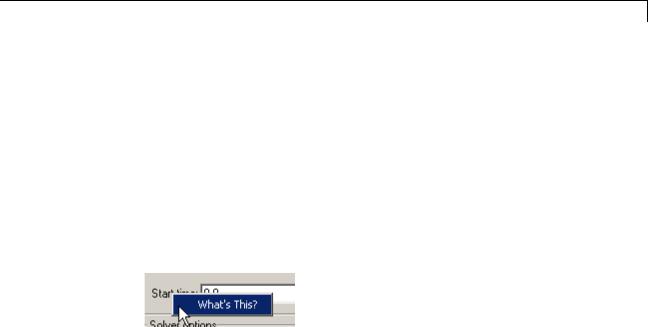
Version 7.1 (R2008a) Stateflow® and Stateflow® Coder™ Software
provides quick access to a detailed description of the parameters, saving you the time it would take to find the information in the Help browser.
To use the "What’s This?" help, do the following:
1Place your cursor over the label of a parameter.
2Right-click. A What’s This? context menu appears.
For example, the following figure shows the What’s This? context menu appearing after a right-click on the Start time parameter in the Solver pane.
3Click What’s This? A context-sensitive help window appears showing a description of the parameter.
Specifying Scaling Explicitly for Fixed-Point Data
When you define a fixed-point data type in a Stateflow chart, you must specify scaling explicitly in the General pane of the Data properties dialog box. For example, you cannot enter an incomplete specification such as fixdt(1,16) in the Type field. If you do not specify scaling explicitly, you will see an error message when you try to simulate your model.
To ensure that the data type definition is valid for fixed-point data, perform one of these steps in the General pane of the Data properties dialog box:
•Use a predefined option in the Type drop-down menu.
•Use the Data Type Assistant to specify the Mode as fixed-point.
For more information, see “Defining Data” in the Stateflow and Stateflow Coder User’s Guide.
65

Stateflow® and Stateflow® Coder™ Release Notes
Compatibility Considerations
Previously, you could omit scaling in data type definitions for fixed-point data. Such data types were treated as integers with the specified sign and word length. This behavior has changed. Stateflow charts created in earlier versions may now generate errors if they contain fixed-point data with no scaling specified.
Use of Data Store Memory Data in Entry Actions and Default Transitions Disallowed for Execute-at-Initialization Mode
If you enable the option Execute (enter) Chart At Initialization in the Chart properties dialog box, you cannot assign data store memory data in state entry actions and default transitions that execute the first time that the chart awakens. You can use data store memory data in state during actions, inner transitions, and outer transitions without any limitations.
Previously, assigning data store memory in state entry actions and default transitions with this option enabled would cause a segmentation violation.
Enhanced Warning Message for Target Hardware that Does Not Support the Data Type in a Chart
If your target hardware does not support the data type you use in a Stateflow chart, a warning message appears when you generate code for that chart. This message appears only if the unsupported data type is present in the chart.
Previously, a warning message appeared if the target hardware did not support a given data type, even when the unsupported data type was not actually used in the chart.
Detection of Division-By-Zero Violations When Debugger Is Off
Stateflow simulation now detects division-by-zero violations in a chart, whether or not you enable the debugger.
Previously, disabling the debugger would prevent detection of division-by-zero violations, which caused MATLAB sessions to crash.
66
