
- •Important Comments
- •Legal Principles
- •Copyright
- •Personnel Qualification
- •Intended Use
- •Symbols
- •Font Conventions
- •Number Notation
- •Scope
- •Abbreviations
- •Scope of Delivery
- •System Configuration
- •Installation
- •Uninstall
- •Start
- •Important Informations
- •WAGO-I/O-PRO 32 V2.2 Overview
- •What is WAGO-I/O-PRO 32
- •Overview of WAGO-I/O-PRO 32 Functions
- •How is a project structured?
- •How do I set up my project?
- •How can I test my project?
- •Debugging
- •Additional Online Functions
- •Additional WAGO-I/O-PRO 32 Features
- •Summary
- •Project Components
- •Project
- •POU (Program Organization Unit)
- •Function
- •Function Block
- •Function Block Instances
- •Calling a function block
- •Program
- •Action
- •Resources
- •Libraries
- •Data types
- •Visualization
- •Languages
- •Instruction List (IL)
- •Modifiers and operators in IL
- •Structured Text (ST)
- •Expressions
- •Valuation of expressions
- •Assignment operator
- •Calling function blocks in ST
- •RETURN instruction
- •IF instruction
- •CASE instruction
- •FOR loop
- •WHILE loop
- •REPEAT loop
- •EXIT instruction
- •Sequential Function Chart (SFC)
- •Step
- •Action
- •Entry or exit action
- •Active step
- •IEC step
- •Qualifier
- •Implicit variables in SFC
- •SFC Flags
- •Alternative branch
- •Parallel branch
- •Jump
- •Function Block Diagram (FBD)
- •The Continuous Function Chart Editor (CFC)
- •Ladder Diagram (LD)
- •Contact
- •Coil
- •Function blocks in the Ladder Diagram
- •Set/Reset coils
- •Debugging, Online Functions
- •Sampling Trace
- •Debugging
- •Breakpoint
- •Single step
- •Single Cycle
- •Change values online
- •Monitoring
- •Simulation
- •The Standard
- •Programming Example
- •Controlling a Traffic Signal Unit
- •Create POU
- •What does TRAFFICSIGNAL do?
- •What does WAIT do?
- •What does SEQUENCE do?
- •What does PLC_PRG do?
- •"TRAFFICSIGNAL" declaration
- •"TRAFFICSIGNAL" body
- •Connecting the standard.lib
- •"WAIT" declaration
- •"WAIT" body
- •"SEQUENCE" first expansion level
- •Create a SFC diagram
- •Actions and transition conditions
- •"SEQUENCE" second expansion level
- •The result
- •TRAFFICSIGNAL simulation
- •Visualizing a Traffic Signal Unit
- •Creating a new visualization
- •Insert element in Visualization
- •The other traffic lights
- •The TRAFFICSIGNAL case
- •The second traffic signal
- •The ON switch
- •Font in the visualization
- •Components of WAGO-I/O-PRO 32
- •The Main Window
- •Menu bar
- •Tool bar
- •Object Organizer
- •Screen divider
- •Work space
- •Message window
- •Status bar
- •Context Menu
- •Options
- •'Project' 'Options'
- •Options for Load & Save
- •Options for User information
- •Options for Editor
- •Autodeclaration
- •Autoformat
- •Declarations as tables
- •Print margins
- •Comment
- •Tab-Width
- •Font
- •Mark
- •Bitvalues
- •Options for the Desktop
- •Options for Colors
- •Options for Directories
- •Options for Log
- •Options for Build
- •Passwords
- •'Sourcedownload'
- •Options for 'Symbol Configuration'
- •Options for 'Macros'
- •Managing Projects
- •'File' 'New'
- •'File' 'Open'
- •'File' 'Close'
- •'File' 'Save'
- •'File' 'Save as'
- •'File' 'Save/Mail Archive'
- •'File' 'Print'
- •'File' 'Printer setup'
- •'File' 'Exit'
- •'Project' 'Build'
- •'Project' 'Rebuild all'
- •'Project' 'Clean all'
- •'Project' 'Translate into another language'
- •Create translation file
- •Editing of the translation file
- •Translate Project (into another Language)
- •'Project' 'Document'
- •'Project' 'Export'
- •'Project' 'Import'
- •'Project' 'Merge'
- •'Project' 'Compare'
- •'Extras' 'Next difference'
- •'Extras' 'Previous difference'
- •'Extras' 'Accept change'
- •'Extras' 'Accept changed item'
- •'Extras' 'Accept properties'
- •'Extras' 'Accept access rights'
- •'Project' 'Project info'
- •'Project' 'Global Search'
- •'Project' 'Global replace'
- •'Project' 'Check'
- •Unused Variables
- •Overlapping memory areas
- •Access conflict
- •Multiple writes to output
- •User groups
- •'Project' 'Passwords for user groups'
- •Managing Objects in a Project
- •Object
- •Folder
- •'New Folder'
- •'Expand nodes' 'Collapse nodes'
- •'Project' 'Object Delete'
- •'Project' 'Object Add'
- •'Project' 'Object Rename'
- •'Project' 'Object Convert'
- •'Project' 'Object Copy'
- •'Project' 'Object Open'
- •'Project' 'Object Access rights'
- •'Project' 'Object properties'
- •'Project' 'Add Action'
- •'Project' 'Open Instance'
- •'Project' 'Show Call Tree'
- •'Projekt' 'Show cross reference'
- •General Editing Functions
- •'Edit' 'Undo'
- •'Edit' 'Redo'
- •'Edit' 'Cut'
- •'Edit' 'Copy'
- •'Edit' 'Paste'
- •'Edit' 'Delete"
- •'Edit' 'Find'
- •'Edit' 'Find next'
- •'Edit' 'Replace'
- •'Edit' 'Input Assistant'
- •Unstructured Display
- •Stuctured Display
- •'Edit''Declare Variable'
- •'Edit' 'Next error'"
- •'Edit' 'Previous error'"
- •'Edit' 'Macros'
- •General Online Functions
- •'Online-Change' Functionality
- •'Online' 'Login'
- •If the system reports
- •'Online' 'Logout'
- •'Online' 'Download'
- •'Online' 'Run'
- •'Online' 'Stop'
- •'Online' 'Reset'
- •'Online' 'Reset (cold)'
- •'Online' 'Reset (original)'
- •'Online' 'Toggle Breakpoint'
- •'Online' 'Breakpoint Dialog Box'
- •'Online' 'Step over'
- •'Online' 'Step in'
- •'Online' 'Single Cycle'
- •'Online' 'Write values'
- •'Online' 'Force values'
- •'Online' 'Release force'
- •'Online' 'Write/Force' Dialog'
- •'Online' 'Show Call Stack'
- •'Online' 'Flow Control'"
- •'Online' 'Simulation'
- •'Online' 'Communication Parameters'
- •Principle of a gateway system
- •What the communications parameters dialog on the local PC shows
- •Setting up the desired gateway server and channel
- •Setting up a new channel for the local gateway server
- •Tips for editing the parameters in the communications parameters dialogue
- •Quick check in the event of unsuccessful connection attempt to the gateway
- •'Online' 'Sourcecode download'
- •'Online' 'Create bootproject'
- •'Online' 'Write file to controller'
- •'Online' 'Load file from controller'
- •'Window' 'Log'
- •Menu Log
- •Storing the project log
- •Window set up
- •'Window' 'Tile Horizontal'
- •'Window' 'Tile Vertical'
- •'Window' 'Cascade'
- •'Window' 'Arrange Symbols'
- •'Window' 'Close All'
- •'Window' 'Messages'
- •Help when you need it
- •'Help' 'Contents and Index'
- •Main Help Window
- •Index Window
- •Context Sensitive Help
- •The Editors
- •Print margins
- •Comment
- •Zoom to POU
- •Open instance
- •Declaration Editor
- •Declaration Part
- •Input Variable
- •Output Variable
- •Input and Output Variables
- •Local Variables
- •Remanent variables
- •Constants, Typed Literals
- •External variables
- •Keywords
- •Variables declaration
- •AT Declaration
- •'Insert' 'Declarations keywords'
- •'Insert' 'Type'
- •Syntax Coloring
- •Shortcut Mode
- •Autodeclaration
- •Line Numbers in the Declaration Editor
- •Declarations as tables
- •'Insert' 'New Declaration'
- •Pragma instructiion
- •Declaration Editors in Online Mode
- •The Text Editors
- •'Insert''Operators'in text editors
- •'Insert''Operand'in text editors
- •'Insert''Function' in text editors
- •'Insert''Function Block' in text editors
- •Calling POUs with output parameters in text editors
- •The text editors in Online mode
- •'Extras' 'Monitoring Options'
- •Breakpoint Positions in Text Editor
- •How do you set a breakpoint?
- •Deleting Breakpoints
- •What happens at a breakpoint?
- •Line Number of the Text Editor
- •The Instruction List Editor
- •IL in Online mode
- •The Editor for Structured Text
- •The Graphic Editors
- •Zoom
- •Network
- •Label
- •Network Comments,'Extras' 'Options'
- •'Insert' 'Network (after)' or 'Insert' "Network (before)"
- •The network editors in the online mode
- •The Function Block Diagram Editor
- •Cursor positions in FBD
- •How to set the cursor in FBD
- •'Insert' 'Assign' in FBD
- •'Insert' 'Jump' in FBD
- •'Insert' 'Return' in FBD
- •'Insert' 'Box' in FBD
- •'Insert' 'Input'
- •'Insert' 'Output'
- •'Extras' 'Negate
- •'Extras' 'Set/Reset'
- •Cutting, Copying, Pasting, and Deleting in FBD
- •The Function Block Diagram in the Online Mode
- •The Ladder Editor
- •Cursor Positions in the LD Editors
- •'Insert' 'Contact'in LD
- •'Insert' 'Parallel Contact'
- •'Insert' 'Function Block in LD'
- •'Insert''Coil' in LD
- •POUs with EN Inputs
- •'Insert' 'Box with EN in LD'
- •'Insert' 'Function Block with EN'
- •'Insert' 'Function with EN'
- •'Insert' 'Insert at blocks in LD
- •'Insert' 'Jump' in LD
- •'Insert' 'Return' in LD
- •'Extras' 'Paste after' in LD
- •'Extras' 'Paste below'in LD
- •'Extras' 'Paste above' in LD
- •'Extras' 'Negate' in LD
- •'Extras' 'Set/Reset' in LD
- •The Ladder Diagram in the Online Mode
- •The Sequential Function Chart Editor
- •Marking Blocks in the SFC
- •'Insert' 'Step Transition (before)'
- •'Insert' 'Step Transition (after)'
- •'Insert' 'Alternative Branch (right)'
- •'Insert' 'Alternative Branch (left)'
- •'Insert' "Parallel Branch (right)"
- •'Insert' 'Parallel Branch (left)'
- •'Insert' 'Jump'
- •'Insert' 'Transition-Jump'
- •'Extras' 'Paste Parallel Branch (right)'
- •'Extras' 'Add label to parallel branch'
- •Delete a label
- •'Extras' 'Paste after'
- •'Extras' 'Zoom Action/Transition'
- •'Extras' "Clear Action/Transition"
- •'Extras' 'Step Attributes'
- •'Extras' 'Time Overview'
- •'Extras' 'Options'
- •'Extras' 'Associate Action'
- •Sequential Function Chart in Online Mode
- •The Continuous Function Chart Editor (CFC)
- •Cursor positions in the CFC
- •'Insert' 'Box' in the CFC
- •‚Insert' ‚Input' in CFC
- •'Insert' 'Output'in CFC
- •'Insert' 'Jump'in CFC
- •'Insert' 'Label' in CFC
- •'Insert' 'Return' in CFC
- •'Insert' 'Comment' in CFC
- •'Insert' 'Input of box' in CFC
- •'Extras' 'Negate' in CFC
- •'Extras' 'Set/Reset' in CFC
- •'Extras' 'EN/ENO' in CFC
- •‚Extras' ‚Properties...' in CFC
- •Selecting elementsin CFC
- •Moving elementsin CFC
- •Copying elementsin CFC
- •Creating connections
- •Deleting connections
- •Changing connections
- •'Extras' 'Connection marker'
- •Insert inputs/outputs "on the fly"
- •Order of execution
- •'Extras' 'Order' 'Display'
- •'Extras' 'Order' 'Order topologically'
- •'Extras' 'Order' 'One forwards'
- •'Extras' 'Order' 'One backwards'
- •'Extras' 'Order' 'To the beginning'
- •'Extras' 'Order' 'To the end'
- •'Extras' 'Order' 'Order everything according to data flow''
- •'Extras' 'Create macro''
- •'Extras' 'Jump into Macro'
- •'Extras' 'Expand macro'
- •'Extras' 'Back one macro level', 'Extras' 'Back all macro level'
- •Feedback paths in CFC
- •CFC in Online mode
- •Overview of the Resources
- •Global Variables
- •Editing Global Variables
- •Several Variables Lists
- •Global Variables
- •Create a Global Variable List
- •Editing Global Variable Lists
- •Editing Remanent Global Variables Lists
- •Global Constants
- •Variable Configuration
- •‚Insert' 'All Instance Paths'
- •Document Frame
- •Document Frame
- •'Extras' 'Make Docuframe File'
- •'Extras' 'Link Docu File'
- •PLC Browser
- •PLC Configuration
- •PLC Selection
- •Task Configuration
- •Which task is being processed?
- •Working in the Task Configuration
- •'Insert' 'Insert Task' or 'Insert' 'Append Task'
- •'Insert' 'Insert Program Call' or 'Insert' 'Append Program Call'
- •'Extras' 'Edit Entry'
- •'Extras' 'Set Debug Task'
- •Sampling Trace
- •'Extras' 'Trace Configuration'
- •'Extra' 'Start Trace'
- •'Extra' 'Read Trace'
- •'Extra' 'Auto Read'
- •'Extra' 'Stop Trace'
- •Selection of the Variables to be Displayed
- •Display of the Sampling Trace
- •'Extras' 'Cursor Mode'
- •'Extras' 'Multi Channel'
- •'Extras' 'Show grid'
- •'Extras' 'Y Scaling'
- •'Extras' 'Stretch'
- •'Extras' 'Compress'
- •'Extras' 'Save Trace'
- •'Extras' 'Load Trace'
- •Watch and Receipt Manager
- •Watch and Receipt Manager
- •Watch and Receipt Manager in the Offline Mode
- •'Insert' 'New Watch List'
- •'Extras' 'Rename Watch List'
- •'Extras' 'Save Watch List'
- •'Extras' 'Load Watch List'
- •Watch and Receipt Manager in the Online Mode
- •'Extra' 'Monitoring Active'
- •'Extras' 'Write Receipt'
- •'Extras' 'Read Receipt'
- •Force values
- •Library Manager
- •Using the Library Manager
- •Standard Library
- •User-defined Libraries
- •'Insert' 'Additional Library'
- •Remove Library
- •Visualization
- •Visualization
- •Create Visualization
- •Visualization Elements, Insert
- •Visualization Elements, Insert
- •'Insert' 'Rectangle'
- •'Insert' 'Rounded Rectangle'
- •'Insert' 'Ellipse'
- •'Insert' 'Polygon'
- •'Insert' 'Line'
- •'Insert' 'Curve'
- •'Insert' 'Bitmap'
- •'Insert' 'Visualization'
- •'Insert' 'Button'
- •Working with Visualization Elements
- •Selecting Visualization Elements
- •Modifying Visualization Elements
- •Dragging Visualization Elements
- •Copying Visual Elements
- •Changing the Selection and Insert Mode
- •Status Bar in the Visualization
- •Visualization Elements, Configure
- •'Extras' 'Configure'
- •Placeholder
- •'Extras' 'Placeholder list'
- •Shape
- •Text
- •Line width
- •Colors
- •Motion absolute
- •Motion relative
- •Variables
- •Input
- •ToolTip
- •Bitmap
- •Visualization
- •Additional Visualization Element Functions
- •'Extras' 'Send to Front'
- •'Extras' 'Send to Back'
- •'Extras' 'Select Background Bitmap'
- •'Extras' 'Clear Background Bitmap'
- •'Extras' 'Align'
- •'Extras' 'Select All'
- •'Extras' 'Select Mode'
- •'Extras' 'Element list'
- •'Extras' 'Settings'
- •Operation over the keyboard - in online mode
- •'File' 'Print' in online mode
- •Visualizations in libraries
- •DDE Interface
- •DDE Communication with WAGO-I/O-PRO 32
- •Activating the DDE Interface
- •General Approach to Data
- •Which variables can be read?
- •Linking variables using WORD
- •Linking variables using EXCEL
- •Accessing variables with Intouch
- •Keyboard Commands
- •Use of Keyboard
- •Key Combinations
- •Data Types
- •Standard Data types
- •Data types
- •BOOL
- •Integer Data Types
- •REAL
- •STRING
- •Time Data Types
- •Defined Data Types
- •ARRAY
- •Function Checkbounds
- •Pointer
- •Enumeration
- •Structures
- •References
- •Subrange types
- •The IEC Operators
- •The IEC Operators
- •Arithmetic Operators
- •INDEXOF
- •SIZEOF
- •Bitstring Operators
- •Bit-Shift Operators
- •Selection Operators
- •LIMIT
- •Comparison Operators
- •Address Operators
- •Content Operator
- •Calling Operator
- •Type Conversion Functions
- •BOOL_TO Conversions
- •TO_BOOL Conversions
- •Conversion between Integral Number Types
- •REAL_TO Conversions
- •TIME_TO/TIME_OF_DAY Conversions
- •STRING_TO Conversions
- •TRUNC
- •Numeric Functions
- •SQRT
- •ASIN
- •ACOS
- •ATAN
- •EXPT
- •Standard Library Elements
- •String functions
- •LEFT
- •RIGHT
- •CONCAT
- •INSERT
- •DELETE
- •REPLACE
- •FIND
- •Bistable Function Blocks
- •SEMA
- •Trigger
- •R_TRIG
- •F_TRIG
- •Counter
- •CTUD
- •Timer
- •The UTIL.LIB Library
- •UTIL.LIB Library
- •BCD conversion
- •Bit/byte functions
- •EXTRACT
- •PACK
- •PUTBIT
- •UNPACK
- •Mathematical help functions
- •DERIVATIVE
- •INTEGRAL
- •STATISTICS_INT
- •STATISTICS_REAL
- •VARIANCE
- •Controllers
- •Signal generators
- •BLINK
- •Function manipulators
- •CHARCURVE
- •RAMP_INT
- •RAMP_REAL
- •Analogue value processing
- •HYSTERESIS
- •LIMITALARM
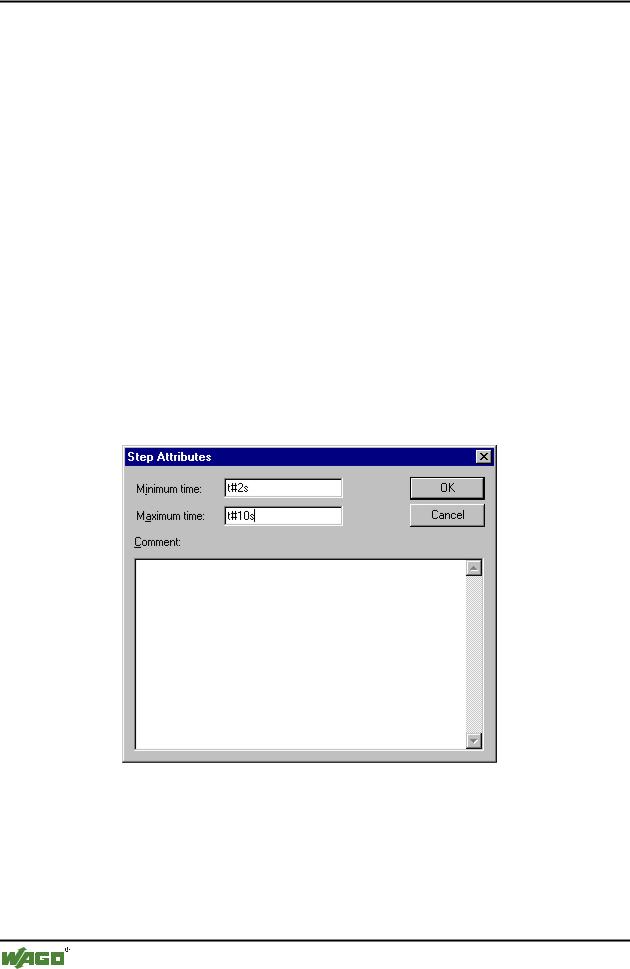
198 • The Editors
The Graphic Editors
language, in which it has been written. If the action or the transition body is empty, then the language must be selected, in which it has been written.
5.4.4.17'Extras' "Clear Action/Transition"
With this command you can delete the actions of the first step of the marked block or of the transitions body of the first transition.
If, during a step, you implement either only the action, the entry-action, or the exit-action, then the same will be deleted by the command. Otherwise a dialog box appears, and you can select which action or actions are to be deleted.
If the cursor is located in the action of an IEC step, then only this association will be deleted. If an IEC step with an associated action is selected, then this association will be deleted. During an IEC step with several actions, a selection dialog box will appear.
5.4.4.18'Extras' 'Step Attributes'
With this command you can open a dialog box in which you can edit the attributes for the marked step.
x Dialog Box for Editing Step Attributes
You can take advantage of three different entries in the step attribute dialog box. Under Minimum Time, you enter the minimum length of time that the processing of this step should take. Under the Maximum Time, you enter the maximum length of time that the processing of this step should take. Note that the entries are of the TIME type, so you use a TIME constant (i.e. T#3s) or a variable of the TIME type.
WAGO-I/O-SYSTEM 759 WAGO-I/O-PRO 32

The Editors • 199
The Graphic Editors
Under Comment you can insert a comment to the step. In the 'Sequential function chart options' dialog which you open under 'Extras' 'Options', you can then enter whether comments or the time setting is displayed for the steps in the SFC editor. On the right, next to the step, either the comment or the time setting will appear.
If the maximum time is exceeded, SFC flags are set which the user can query.
The example shows a step whose execution should last at least two, and at the most, ten seconds. In Online mode, there is, in addition to these two times, a display of how long the step has already been active.
5.4.4.19'Extras' 'Time Overview'
With this command you can open a window in which you can edit the time settings of your SFC steps:
x Time Boundaries Overview for a SFC POU
In the time boundaries overview, all steps of your SFC POU are displayed. If you have entered a time boundary for a step, then the time boundary is displayed to the right of the step (first, the lower limit, then the upper limit). You can also edit the time boundaries. To do so, click on the desired step in the overview. The name of the step is then shown below in the window. Go to the Minimum Time or Maximum Time field, and enter the desired time
WAGO-I/O-SYSTEM 759 WAGO-I/O-PRO 32

200 • The Editors
The Graphic Editors
boundary there. If you close the window with OK, then all of the changes will be stored.
In the example, steps 2 and 6 have a time boundary. Shift1 lasts at least two, and at most, ten seconds. Shift2 lasts at least seven, and at most, eight seconds.
5.4.4.20'Extras' 'Options'
With this command you open a dialog box in which you can set different options for your SFC POU.
x Dialog Box for Sequential Function Chart Options
In the SFC Options dialog box you can undertake five entries. Under Step Height, you can enter how many lines high an SFC step can be in your SFC editor. 4 is the standard setting here. Under Step Width, you can enter how many columns wide a step should be. 6 is the standard setting here. You can also preset the Display at Step. With this, you have three possibilities: You can either have Nothing displayed, or the Comment, or the Time Limits. The last two are shown the way you entered them in 'Extras' 'Step Attributes'.
5.4.4.21'Extras' 'Associate Action'
With this command actions and Boolean variables can be associated with IEC steps.
To the right of, and next to the IEC step, an additional divided box is attached, for the association of an action. It is preset in the left field with the qualifier "N" and the name "Action." Both presets can be changed. For this you can use the Input Assistant.
New actions for IEC steps are created in the Object Organizer for an SFC POU with the 'Project' 'Add Action' command.
5.4.4.22'Extras' 'Use IEC-Steps'
Symbol: 
WAGO-I/O-SYSTEM 759 WAGO-I/O-PRO 32

The Editors • 201
The Graphic Editors
If this command is activated (denoted by a check in front of the menu item and a printed symbol in the Tool bar), then IEC steps will be inserted instead of the simplified steps upon insertion of step transitions and parallel branches.
If this option is switched on, the Init step is set as an IEC step when you create a new SFC POU.
This settings are saved in the file "WAGO-I/O-PRO 32.ini" and are restored when WAGO-I/O-PRO 32 gets started again.
5.4.4.23Sequential Function Chart in Online Mode
With the Sequential Function Chart editor in Online mode, the currently active steps will be displayed in blue. If you have set it under 'Extras' 'Options', then the time management is depicted next to the steps. Under the lower and upper bounds that you have set, a third time indicator will appear from which you can read how long the step has already been active.
In the picture above the step depicted has already been active 8 seconds and 410 milliseconds. The step must, however, be active for at least 7 minutes before the step will be left.
With 'Online' 'Toggle Breakpoint' a breakpoint can be set on a step, or in an action at the locations allowed by the language in use. Processing then stops prior to execution of this step or before the location of the action in the program. Steps or program locations where a breakpoint is set are marked in light blue.
If several steps are active in a parallel branch, then the active step whose action will be processed next is displayed in red.
If IEC steps have been used, then all active actions in Online mode will be displayed in blue.
With the command 'Online' 'Step over' it is stepped always to the next step which action is executed. If the current location is:
a step in the linear processing of a POU or a step in the rightmost parallel branch of a POU, execution returns from the SFC POU to the caller. If the POU is the main program, the next cycle begins.
a step in a parallel branch other than the rightmost, execution jumps to the active step in the next parallel branch.
the last breakpoint location within a WAGO-I/O-PRO 32 action, execution jumps to the caller of the SFC.
the last breakpoint location within an IEC action, execution jumps to the caller of the SFC.
WAGO-I/O-SYSTEM 759 WAGO-I/O-PRO 32

202 • The Editors
The Graphic Editors
the last breakpoint position within an input action or output action, execution jumps to the next active step.
With 'Online' 'Step in' even actions can be stepped into. If an input, output or IEC action is to be jumped into, a breakpoint must be set there. Within the actions, all the debugging functionality of the corresponding editor is available to the user.
If you rest the mouse cursor for a short time on a variable in the declaration editor, the type, the address and the comment of the variable will be displayed in a tooltip
x Sequential Function Chart with an Active Step (Shift1) and a Breakpoint (Step10)
Note:
Please refer to following processing order of elements in a sequence.
WAGO-I/O-SYSTEM 759 WAGO-I/O-PRO 32

The Editors • 203
The Graphic Editors
1.First, all Action Control Block flags in the IEC actions that are used in this sequence are reset (not, however, the flags of IEC actions that are called within actions).
2.All steps are tested in the order which they assume in the sequence (top to bottom and left to right) to determine whether the requirement for execution of the output action is provided, and this is executed if that is the case.
3.All steps are tested in the order which they assume in the sequence to determine whether the requirement for the input action is provided, and this is executed if that is the case.
4.For all steps , the following is done in the order which they assume in the sequence:
- If applicable, the elapsed time is copied into the corresponding step variable. - If applicable, any timeout is tested and the SFC error flags are serviced as required.
- For non-IEC steps, the corresponding action is now executed.
5.IEC actions that are used in the sequence are executed in alphabetical order. This is done in two passes through the list of actions. In the first pass, all the IEC actions that are deactivated in the current cycle are executed. In the second pass, all the IEC actions that are active in the current cycle are executed.
6.Transitions are evaluated: If the step in the current cycle was active and the following transition returns TRUE (and if applicable the minimum active time has already elapsed), then the following step is activated.
The following must be noted concerning implementation of actions:
It can come about that an action is carried out several times in one cycle because it is associated with multiple sequences. (For example, an SFC could have two IEC actions A and B, which are both implemented in SFC, and which both call IEC action C; then in IEC actions A and B can both be active in the same cycle and furthermore in both actions IEC action C can be active; then C would be called twice).
If the same IEC action is used simultaneously in different levels of an SFC, this could lead to undesired effects due to the processing sequence described above. For this reason, an error message is issued in this case. It can possibly arise during processing of projects created with older versions of WAGO-I/O-
PRO 32.
Note:
In monitoring expressions (e.g. A AND B) in transitions, only the "Total value" of the transition is displayed.
WAGO-I/O-SYSTEM 759 WAGO-I/O-PRO 32
