
- •1 Advantages of an integrated visualization
- •2 The Visualization Editor in CoDeSys
- •2.1 Create a new Visualization
- •2.2 Visualization Elements, Insert...
- •2.3 Positioning of Visualization Elements...
- •2.4 Visualization, Configure - Overview
- •Placeholders
- •Angle
- •Shape
- •Text
- •Textvariables
- •Line width
- •Colors
- •Color Variables
- •Motion absolute
- •Motion relative
- •Variables
- •Input
- •ToolTip
- •Security
- •Programability
- •Table
- •Meter
- •Bar Display
- •Histogram
- •Alarm table
- •Trend
- •Bitmap
- •Visualization
- •Special input possibilities for operating versions
- •2.4.1 Visualization Elements, Configure...
- •'Extras' 'Configure'
- •2.4.2 Visualization Object, Configure...
- •'Extras' 'Settings' / Display, Frame, Grid, Language
- •'Extras' 'Select Background Bitmap'
- •'Extras' 'Clear Background Bitmap'
- •'Extras' 'Keyboard usage'
- •2.5 Dynamic Texts
- •2.5.1 Configuration
- •2.7 Placeholder Concept
- •'Extras' 'List of Placeholders...'
- •2.8 Visualization in Online Mode...
- •'File' 'Print' in online mode
- •2.9 Visualizations in libraries...
- •3 CoDeSys HMI
- •3.1 Installation, Start and Operating
- •4 Web-Visualization
- •4.1 Preconditions
- •4.2 Editing the WebVisu.htm file
- •4.4 Configuration and Start of the Web Server
- •5 Target-Visualization
- •5.1 Preconditions
- •Appendix A Implicit Variables in the Visualization
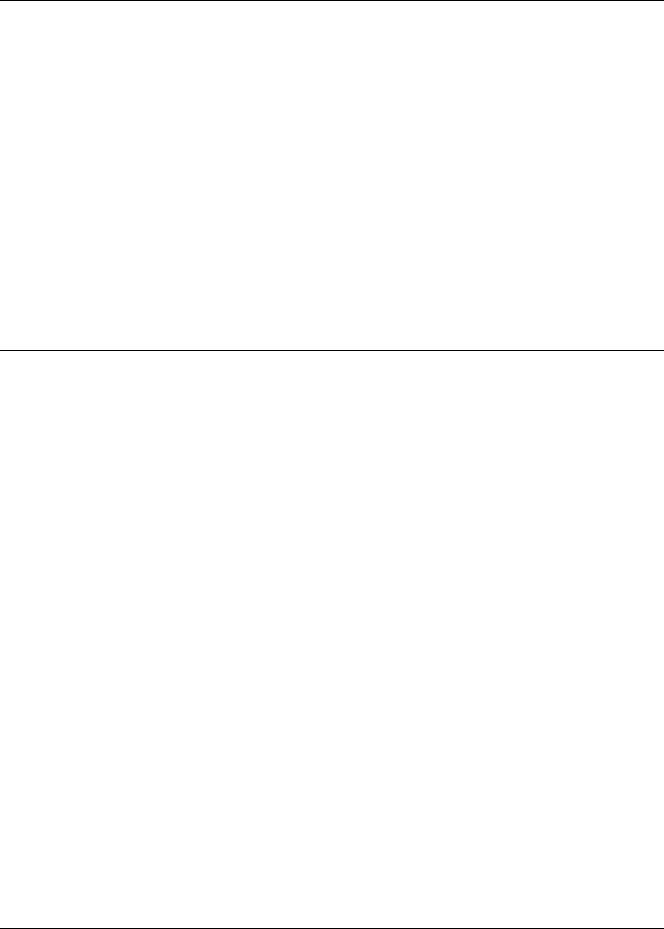
3 - CoDeSys HMI
3 CoDeSys HMI
CoDeSys HMI is the run time system needed for the execution of the well known CoDeSys visualisation. This system enables the user to create an inexpensive software for operating machines and plants using the visualisations generated in CoDeSys.
CoDeSys HMI uses the already existent project file for the visualisation. Of course it is possible to protect the application program with a read-only protection. The masks then appear in the full-picture mode and merely the visualisation starting with the picture “PLC_VISU” is shown. All the other operational elements of CoDeSys like menus or the object organiser are not visible.
By seamlessly integrating the development platform for the visualisation masks into the PLC programming system CoDeSys HMI offers advantages other visualisations simply cannot come up to:
•A tag list of the variables to be used is not needed. It is possible to work directly with the CoDeSys variables.
•Variable values in input fields can be modified by expressions (e.g. “Variable1+ Variable2 * 12 + 5”)
•A mighty place-holder concept allows the user to create object-oriented masks. This means the user can build modules similar to the CoDeSys function blocks in the visualisation.
The CoDeSys functions “Sampling Trace“ and “read/write recipe“ are also available in CoDeSys HMI.
3.1Installation, Start and Operating
CoDeSys HMI can be installed with the standard CoDeSys setup. If no valid license is available, a time-limited demo version can be used.
CoDeSys HMI (CoDeSysHMI.exe) is started by a command line:
In each case at least the desired CoDeSys project has to be given in the command line. If no further parameters are set there, CoDeSys HMI automatically will start with a visualization POU named PLC_VISU (if existent in the project) and on that target or simulation mode, which was set when the project had been saved last.
Additionally as well the known command line and command file commands (see User Manual for CoDeSys) as the following special parameters can be used:
"/simulation" resp. "/target" |
Per default it will be started in that mode which was set when the |
|
project was saved last. Using the parameter "/simulation" resp. |
|
"/target" in the command line it can be set explicitly whether the |
|
project should run in simulation mode or on the target. |
|
|
/visu <visualization POU> |
If the project contains a visualization POU named PLC_VISU, it |
|
will start automatically with this one. If another POU should be the |
|
entrance, it has to be set in the command line with "/visu <name |
|
of visualization POU>". |
|
|
/visudownload |
Overrides the download lock: |
|
If the user tries to log in with a project, which is different to that on |
|
the PLC, per default a download of the new project (dialog) can |
|
be initiated. If however there is an entry "visudownload=no" in the |
|
codesys.ini file, then no download is possible. This lock can be |
|
overridden by the command line parameter "/visudownload". |
/visucompactload |
This parameter can be used for optimization at starting a project |
|
for which no download |
|
is required. If a download gets necessary anyway, e.g. effected by |
|
parameter "/visudownload", |
|
"/visucompactload" will be ignored. |
|
|
The CoDeSys Visualization |
3-1 |
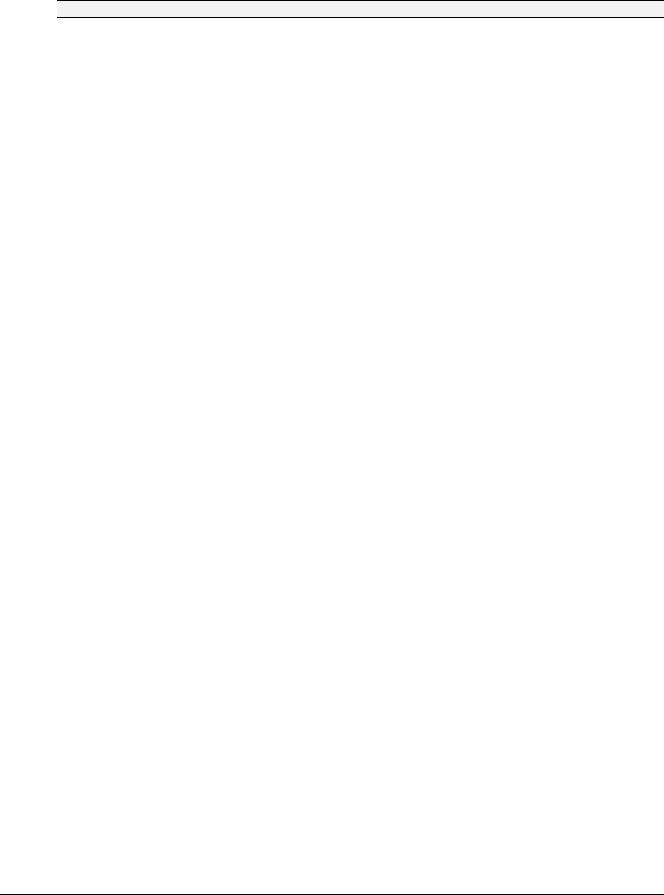
3 - CoDeSys HMI
Example for a command line:
D:\PROGRAMME\CoDeSysHMI /simulation D:\PROJECTS\PROJECT.PRO /visu overview
The project project.pro will start in simulation mode and with the visualization POU 'overview'.
Please regard: Paths containing spaces must be bordered by quotation marks (").
The project will start in full screen mode with the entrance POU.
CoDeSys HMI can be operated corresponding to the functions of the visualization elements via keyboard and mouse.
If there is no visualization element configured with a corresponding function, CoDeSys HMI at any time can be terminated by pressing <Alt><F4>.
3-2 |
The CoDeSys Visualization |
