
- •1 A Brief Introduction to CoDeSys
- •1.1 What is CoDeSys
- •1.2 Overview of CoDeSys Functions...
- •1.3 Overview on the user documentation for CoDeSys
- •2 What is What in CoDeSys
- •2.1 Project Components...
- •2.2 Languages...
- •2.2.1 Instruction List (IL)...
- •2.2.2 Structured Text (ST)...
- •2.2.3 Sequential Function Chart (SFC)...
- •2.2.4 Function Block Diagram (FBD)...
- •2.2.5 The Continuous Function Chart Editor (CFC)...
- •2.2.6 Ladder Diagram (LD)...
- •2.3 Debugging, Online Functions...
- •2.4 The Standard...
- •3 We Write a Little Program
- •3.1 Controlling a Traffic Signal Unit...
- •3.2 Visualizing a Traffic Signal Unit...
- •4 The Individual Components
- •4.1 The Main Window...
- •4.3 Managing Projects...
- •4.4 Managing Objects in a Project...
- •4.5 General Editing Functions...
- •4.8 Help when you need it...
- •5 Editors in CoDeSys
- •5.1 This is for all Editors...
- •5.2 Declaration Editor...
- •5.2.1 Working in the Declaration Editor
- •5.2.3 Pragma instructions in the Declaration Editor
- •5.3 The Text Editors...
- •5.3.1 Working in text editors
- •5.3.2 The Instruction List Editor...
- •5.3.3 The Editor for Structured Text...
- •5.4 The Graphic Editors...
- •5.4.1 Working in graphic editors
- •5.4.2 The Function Block Diagram Editor...
- •5.4.3 The Ladder Editor...
- •5.4.4 The Sequential Function Chart Editor...
- •5.4.5 The Continuous Function Chart Editor (CFC)...
- •6 The Resources
- •6.1 Overview of the Resources
- •6.2 Global Variables, Variable Configuration, Document Frame
- •6.2.1 Global Variables...
- •6.2.2 Variable Configuration...
- •6.2.3 Document Frame...
- •6.3 Alarm Configuration
- •6.3.1 Overview
- •6.3.2 General information on alarms, Terms
- •6.3.3 Alarm classes
- •6.3.4 Alarm groups
- •6.3.5 Alarm saving
- •6.3.6 'Extras' Menu: Settings
- •6.4 Library Manager...
- •6.6 PLC Configuration...
- •6.6.1 Overview
- •6.6.2 Working in the PLC Configuration...
- •6.6.3 General Settings in the PLC Configuration
- •6.6.4 Custom specific parameter dialog
- •6.6.5 Configuration of an I/O Module...
- •6.6.6 Configuration of a Channel
- •6.6.7 Configuration of Profibus Modules...
- •6.6.8 Configuration of CAN modules...
- •6.6.9 Configuration of a CanDevice (CANopen Slave)
- •6.6.10 PLC Configuration in Online Mode
- •6.6.11 Hardware scan/State/Diagnosis information from the PLC
- •6.7 Task Configuration...
- •6.7.1 Working in the Task Configuration
- •6.7.2 System Events
- •6.7.3 Taskconfiguration in Online Mode
- •6.8 Watch and Receipt Manager...
- •6.8.1 Overview
- •6.8.2 Watch and Receipt Manager in the Offline Mode
- •6.8.3 Watch and Receipt Manager in the Online Mode
- •6.9 The Sampling Trace
- •6.9.1 Overview and Configuration
- •6.9.2 Display of the Sampling Trace
- •6.9.3 'Extras' 'Save Trace'
- •6.9.4 'Extras' 'External Trace Configurations'
- •6.10 Workspace
- •6.11 Parameter Manager ..
- •6.11.1 Overview, Activating
- •6.11.2 The Parameter Manager Editor, Overview
- •6.11.3 Parameter List Types and Attributes
- •6.11.4 Managing parameter lists
- •6.11.5 Editing parameter lists
- •6.11.6 Parameter Manager in Online Mode
- •6.11.7 Export / Import of parameter lists
- •6.12 Target Settings
- •6.13 The PLC-Browser
- •6.14 Tools
- •6.14.1 Properties of available Tool Shortcuts (Object Properties)
- •6.14.2 Managing Tool Shortcuts
- •6.14.3 Frequently asked questions on Tools
- •7.1 What is ENI
- •7.2 Preconditions for Working with an ENI project data base
- •7.3 Working with the ENI project data base in CoDeSys
- •7.4 Object categories concerning the project data base
- •8 DDE Interface
- •8.1 DDE interface of the CoDeSys programming system...
- •8.2 DDE communcation with the GatewayDDE Server...
- •9 The License Management in CoDeSys
- •9.1 The License Manager
- •9.1.1 Creating a licensed library in CoDeSys
- •10 APPENDIX
- •Appendix A: IEC Operators and additional norm extending functions
- •Arithmetic Operators...
- •Bitstring Operators...
- •Selection Operators
- •Comparison Operators...
- •Address Operators...
- •Calling Operators...
- •Type Conversions...
- •Numeric Operators...
- •Appendix B: Operands in CoDeSys
- •Constants
- •Variables
- •Addresses
- •Functions
- •Appendix C: Data types in CoDeSys
- •Standard data types
- •Defined data types
- •Appendix D: The CoDeSys Libaries
- •The Standard.lib library
- •String functions...
- •Bistable Function Blocks...
- •Trigger...
- •Counter...
- •Timer...
- •The Util.lib library
- •BCD Conversion
- •Bit-/Byte Functions
- •Mathematic Auxiliary Functions
- •Controllers
- •Signal Generators...
- •Function Manipulators...
- •Analog Value Processing...
- •The AnalyzationNew.lib library
- •The CoDeSys System Libraries
- •Appendix E: Operators and Library Modules Overview
- •Appendix F: Command Line-/Command File
- •Command Line Commands
- •Command File (cmdfile) Commands
- •Appendix G: Siemens Import
- •Import from a SEQ Symbol File
- •Import from a S5 Project File
- •Converting S5 to IEC 61131-3
- •Appendix H: Target Settings in Detail
- •Settings in Category Target Platform
- •Appendix I: Use of Keyboard
- •Appendix J: Compiler Errors and Warnings
- •Warnings
- •Errors
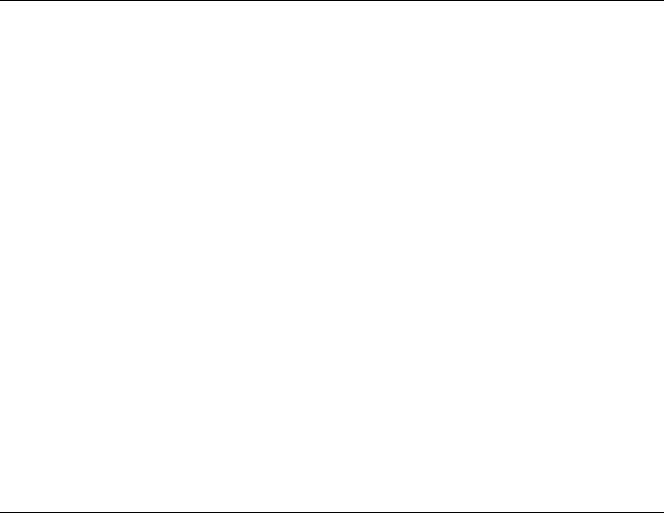
Appendix F: - Command Line-/Command File
Appendix F: Command Line-/Command File
10.23 Command Line Commands
When CoDeSys is started, you can add commands in the command line which will be asserted during execution of the program. These commands start with a "/". Capitalization/Use of small letters is not regarded. The commands will be executed sequentially from the left to the right.
/online |
Immediately after start CoDeSys tries to go online with the current project. |
/run
/show ...
/show hide
/show icon /show max /show normal
/out <outfile>
/noinfo
/cmd <cmdfile>
After login CoDeSys starts the application program.
Only valid in combination with /online.
Settings for the CoDeSys frame window can be made.
The window will not be displayed, it also will not be represented in the task menu. The window will be minimized in display.
The window will be maximized in display.
The window will be displayed in the same status as it was during the last closing.
All messages are displayed in the message window and additionally are written in the file <outfile>.
No splash screen at start of CoDeSys
After starting the commands of the <cmdfile> get executed.
Example for a command line:
The project ampel.pro gets opened, but no window opens. The commands included in the command file command.cmd will be executed.
"D:\dir1\codesys" "C:\projects\ampel.pro" /show hide /cmd command.cmd
10.24 Command File (cmdfile) Commands
See the following table for a list of commands, which can be used in a command file (<cmdfile>). The command file you then can call by a command line (see above). There is no case sensitivity. The command line will be displayed as a message in the message window and can be given out in a message file (see below) except the command is prefixed by a "@".
All signs after a semicolon (;) will be ignored (comment). Parameters containing blanks must be embraced by quotation marks. Umlauts only may be used if the command file is created in ANSI code. Keywords can be used in the command parameters. A list of the keywords you find subsequent to the following tables of command descriptions.
Commands for controlling the subsequent commands:
onerror continue |
The subsequent commands will be executed even if an error occurs. |
onerror break |
The subsequent commands will not be executed any more if an error |
|
has been detected. |
Commands of the online menu: |
|
online login |
Login with the loaded project ('Online Login') |
CoDeSys V2.3 |
10-67 |

Appendix F: - Command Line-/Command File
online logout |
Logout ('Online' 'Logout') |
online run |
Start of the application program ('Online' 'Run') |
online stop |
Stop application program ('Online' 'Stop') |
online sourcecodedownload |
Download of the source code of the project to the PLC ('Online' |
|
'Sourcecode download') |
online sim |
Switch on of simulation mode 'Online' 'Simulation') |
online sim off |
Switch off of simulation mode ('Online' 'Simulation') |
Commands of the file menu: |
|
file new |
A new project is created ('File' 'New') |
file open <projectfile> |
The project <projectfile> will be loaded ('File' 'Open') |
possible additions: |
|
/readpwd:<readpassword> |
The password for read access is given here so that no dialog asking |
|
for the password will appear when the read-protected project is |
|
opened. |
/writepwd:<writepassword> |
The password for full access is given here, so that no dialog asking |
|
for the password will appear when the project is opened. |
file close file save
file saveas <projectfile> optionally add: <type><version>
The current project will be closed ('File' 'Close')
The current project will be stored ('File' 'Save')
The current project will be saved with the file name <projectfile> ('File' 'Save as')
Default: Project will be saved as <projectfile>.pro under the current CoDeSys version. If you want to save the project as an internal or external library or as project for an older CoDeSys version, add the respective command:
Possible entries for <type>:
"internallib" Save as internal library: "externallib" Save as external library: "pro" Save as project for older version:
|
valid entries for <Version>: 15, 20, 21, 22 (product versions 1.5, 2.0, |
|
2.1, 2.2) |
|
Example: "file save as lib_xy internallib22" -> The project "project |
|
xy.pro", which is created in the current CoDeSys Version will be |
|
saved as "lib_xy.lib" for V2.2. |
file saveas <projectfile> |
The current project will be saved with the file name <projectfile> ('File' |
|
'Save as') |
file printersetup <filename>.dfr
optionally add: pageperobject or
pagepersubject
file archive <filename>.zip
Define a document frame file ('File' Printer setup') and optionally define one of the print options 'New page per object' or 'New page per subobject' ; these settings affect the printing of the document (project documentation, see below)
The project will be archived in a zip-file with the given filename ('File' Save/Mail Archive')
file quit |
CoDeSys will be closed ('File' 'Exit') |
Commands of the project menu: |
|
project build |
The project that is loaded will be incrementally compiled ('Project' |
|
'Build') |
10-68 |
CoDeSys V2.3 |
|
Appendix F: - Command Line-/Command File |
project rebuild or |
The project that is loaded will be compiled in full ('Project' 'Rebuild') |
project compile |
|
project clean |
Compilation information and Online Change information in the current |
|
project will be deleted ('Project' 'Clean Project') |
project check |
The project that is loaded will be checked ('Project' 'Check all') |
project compile |
The current project will be compiled by "Rebuild all" ('Project' 'Rebuild |
|
all') |
project check |
The current project will be checked ('Project' 'Check') |
project build |
The current project will be built ('Projekt' 'Build') |
project import <file1> ... |
The files <file1> ... <fileN> get imported into the current project |
<fileN> |
('Project' 'Import'). Regard: Wildcards can be used, e.g. "project |
|
import C:\projects\*.exp" will import all files with extension *.exp found |
|
in directory C:\projects. |
project export <expfile> |
The current project will be exported in the file <expfile> ('Project' |
|
'Export') |
project expmul |
Each object of the current project will be exported in an own file, |
|
which gets the name of the object. |
project documentation |
The entire project will be printed on the default printer ('Project' |
|
'Documentation', see also above "file printersetup") |
Commands for the control of the message file: |
|
out open <msgfile> |
The file <msgfile> opens as message file. New messages will be |
|
appended |
out close |
The currently shown message file will be closed. |
out clear |
All messages of the currently opened message file will be deleted. |
Commands for the control of messages: |
|
echo on |
The command lines will be displayed as messages. |
echo off |
The command lines will not be displayed as messages. |
echo <text> |
<text> will be displayed in the message window. |
Commands for the control of replace of objects respectively for the control of files for import, export, copy:
replace yesall |
Replace all (any 'query on' command will be ignored; no dialogs will |
|
open) |
replace noall |
Replace none (any 'query on' command will be ignored; no dialogs |
|
will open) |
replace query |
If a 'query on' command is set, then a dialog will open regarding the |
|
replacing of the objects even if there is a 'replace yesall' or 'replace |
|
noall' command |
Commands for the control of the default parameters of CoDeSys dialogs:
query on |
Dialogs are displayed and need user input |
query off ok |
All dialogs respond as if the user had clicked on the 'OK' button |
query off no |
All dialogs respond as if the user had clicked on the 'No' button |
CoDeSys V2.3 |
10-69 |

Appendix F: - Command Line-/Command File
query off cancel |
All dialogs respond as if the user had clicked on the 'Cancel' button |
Command for calling command files as subprograms:
call <parameter1> ...
<parameter10>
call <parameter1> ...
<parameter10>
Command files will be called as subprograms. Up to 10 parameters may be passed. In the file that is called, the parameters can be accessed with $0 - $9.
Command files are called as subroutines. Up to ten parameters can be consigned. In the subroutine called you can access the parameters using $0 - $9.
Setting of directories used by CoDeSys:
dir lib <libdir> |
Sets <libdir> as the library directory |
dir compile <compiledir> |
Sets <compiledir> as the directory for the compilation files |
dir config <configdir> |
Sets < configdir > as the directory for the configuration files |
dir upload <uploaddir> |
Sets < uploaddir > as the directory for the upload files |
Delaying processing of the CMDFILE: |
|
delay 5000 |
Waits 5 seconds |
Controlling the Watch and Receipt Manager: |
|
watchlist load <file> |
Loads the Watchlist saved as <file> and opens the corresponding |
|
window ('Extras' 'Load Watchlist') |
watchlist save <file> |
Saves the current Watchlist as <file> ('Extras' 'Save Watchlist') |
watchlist set <text> |
The watchlist is set active (corresponds to the selection of a list in the |
|
left part of the watch and receipt manager window) |
watchlist read |
Updates the values of the Watch variables ('Extras' 'Read receipt') |
watchlist write |
Fills the Watch variables with the values found in the Watchlist |
|
('Extras' 'Write receipt') |
Linking libraries: |
|
library add <library file1> |
Attaches the specified library file to the library list of the currently |
<library file2> .. <library fileN> |
open project. If the file path is a relative path, the library directory |
|
entered in the project is used as the root of the path. |
library delete [<library1> |
Deletes the specified library, or (if no library name is specified) all |
<library2> .. <libraryN>] |
libraries from the library list of the currently open project. |
Copying objects:
object copy <source project file> <source path> <target path>
Copies objects from the specified path of the source project file to the target path of the already opened project.
If the source path is the name of an object, this will be copied. If it is a folder, all objects below this folder will be copied. In this case, the folder structure below the source folder will be duplicated.
If the target path does not yet exist, it will be created.
Read-only access for particular objects :
object setreadonly <TRUE|FALSE> <object type> | <object name>
Sets read-only access to a object; Define the object type and in case of object types pou, dut, gvl, vis also the name of the object.
Possible object types: pou, dut (data type), gvl (global variables list),
10-70 |
CoDeSys V2.3 |
Appendix F: - Command Line-/Command File
|
vis (visualization), cnc (CNC object), liblist (Libraries), targetsettings, |
|
toolinstanceobject (particular Tools instance), toolmanagerobject (all |
|
instances in the Tools tree), customplconfig (PLC configuration), |
|
projectinfo (Project information), taskconfig (task configuration), |
|
trace, watchentrylist (Watchand Recipe Manager), alarmconfig |
|
(Alarm configuration) |
|
e.g. "object setreadonly TRUE pou plc_prg" will set the PLC_PRG to |
|
read-only access |
Entering communications parameters (gateway, device): |
|
gateway local |
Sets the gateway on the local computer as the current gateway. |
gateway tcpip <Address> |
Sets the gateway in the specified remote computer as the current |
<Port> |
gateway. |
|
<Address>: TCP/IP address or hostname of the remote computer |
|
<Port>: TCP/IP port of the remote gateway |
|
Important: Only gateways that have no password set can be reached! |
device guid <guid> |
Sets the device with the specified GUID as the current device. |
|
GUID must have the following format: |
|
{01234567-0123-0123-0123-0123456789ABC} |
|
The curly brackets and the hyphens must appear at the specified |
|
positions. |
device instance <Instance |
Sets the instance name for the current device to the name specified |
name> |
|
device parameter <Id> <Value> Assigns the specified value, which will then be interpreted by the device, to the parameter with the specified ID.
System call: |
|
system <command> |
Carries out the specified operating system command. |
Select target system: |
|
target <Id> |
Sets the target platform for the current project. |
Commands concerning managing the project in the ENI project data base: In the following in the description of the commands placeholders are used:
<category>: Replace by "project" or "shared" or "compile" depending on which of the following data base categories is concerned: Project Objects, Shared Objects, Compile Files
<POUname>: Name of the object, corresponds to the object name which is used in CoDeSys.
<Objecttype>: Replace by the shortcut, which is appended as an extension to the POU name of the object in the data base, and which reflects the object type (defined by the list of object types, see ENI Administration, 'Object Types').
Example: Object "GLOBAL_1.GVL" -> the POU name is "GLOBAL_1", the object type is "GVL" (global variables list)
<comment>: Replace by a comment text (embraced by single quotation marks), which will be stored in the version history with the particular action.
Commands to configurate the project data base link via the ENI Server:
eni on |
The option 'Use source control (ENI)' will be activated resp. deactivated |
eni off |
(Dialog 'Project' 'Options' 'Project source control') |
CoDeSys V2.3 |
10-71 |

Appendix F: - Command Line-/Command File
eni project readonly on The option 'Read only' for the data base category 'Project objects' will be eni project readonly off activated resp. deactivated
(Dialog 'Project' 'Options' 'Project objects')
eni shared readonly on The option 'Read only' für die Datenbank-for the data base category eni shared readonly off 'Shard objects' will be activated resp. deactivated
(Dialog 'Project' 'Options' 'Shared objects')
eni set local <POUname> The object will be assigned to category 'Local', i.e. it will not be stored in the project data base
(Dialog 'Project' 'Object' 'Properties' 'Data base-connection')
eni set shared <POUname> The object will be assigned to category 'Shared objects' (Dialog 'Project' 'Object' 'Properties' 'Data base-connection')
eni set project <POUname> The object will be assigned to category 'Project objects' (Dialog 'Project' 'Object' 'Properties' 'Data base-connection')
eni <category> server <TCP/IP_Address> <Port> <Projectname> <Username> <Password>
eni compile sym on eni compile sym off
Configures the connection to the ENI Server for the category 'Project objects'
(Dialog 'Project' 'Options' 'Project data base');
Example:
eni project server localhost 80 batchtest\project EniBatch Batch
(TCP/IP-Address = localhost, Port = 80, Project name = batchtest\project, User name = EniBatch, Password = Batch)
The option 'Create ASCII symbol information (.sym)' for the objects of category 'Compile files' will be activated/deactivated
(Dialog 'Project' 'Options' 'Project source control' 'ENI settings' for 'Compile files')
eni compile sdb on eni compile sdb off
eni compile prg on eni compile prg off
The option 'Create binary symbol information (.sym)' for the objects of category 'Compile files' will be activated/deactivated
(Dialog 'Project' 'Options' 'Project source control' 'ENI settings' for 'Compile files')
The option 'Create boot project' for the objects of category 'Compile files' will be activated/deactivated
(Dialog 'Project' 'Options' 'Project source control' 'ENI settings' for 'Compile files')
Commands of the menu 'Project' 'Data Base Link' for working with the data base:
eni set <category>
'eni set <category>set <Objecttype>:<POUname> <Objecttype>:<POUname>
eni <category> getall
'eni <category>get <Objecttype>:<POUname> <Objecttype>:<POUname>
The object gets assigned to the named data base category ('Define')
The objects which are listed separated by spaces will be assigned to the named data base category. ('Multiple Define')
Example:
"eni set project pou:as_fub pou:st_prg"
-> the objects (pou) as_fub and st_prg get assigned to category 'Project objects'
The latest version of all objects of the named category will be called from the data base ('Get All Latest Versions')
The objects of the named category, which are listed separated by spaces will be called from the data base. ('Multiple Define'). ('Get latest version')
Example:
"eni project get pou:as_fub gvl:global_1"
10-72 |
CoDeSys V2.3 |
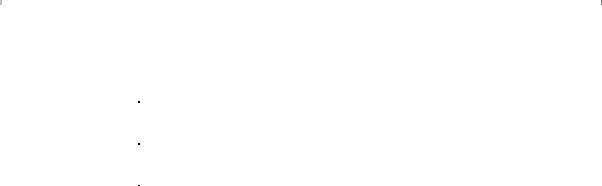
Appendix F: - Command Line-/Command File
eni <category> checkoutall "<comment>"
-> the POU as_fub.pou and the global variables list global_1.gvl will be called from the data base
All objects of the named category will be checked out from the data base. The defined comment will be stored with the check-out-action in the version history.
eni <category> checkout "<comment>" <Objecttype>:<POUname> <Objecttype>:<POUname>
eni <category>checkinall "<comment>"
All objects (Objecttype:POUname) which are listed separated by spaces will be checked out from the data base. The defined comment will be stored with the check-out-action in the version history for each particular object.
Example:
"eni project checkout "for working on xy" pou:as_fub gvl:global_1"
-> The POU as_fub and the global variables list global_1 will be checked out and the comment "for working on xy" will be stored with this action
All objects of the project, which are under source control in the project data base, will be checked in. The defined comment will be stored with the check-in-action.
eni <category> checkin "<comment>" <Objecttype>:<POUname> <Objecttype>:<POUname>
All objects (Objecttype:POUname) which are listed separated by spaces will be checked in to the data base. The defined comment will be stored with the check-in-action in the version history for each particular object. (see above: check out)
The defined comment will be stored with the check-in-action in the version history for each particular object.
Keywords for the command parameters:
The following keywords, enclosed in "$", can be used in command parameters:
$PROJECT_NAME$ |
Name of the current CoDeSys project (file name without extension ".pro", |
|
|
e.g. "project_2.pro") |
|
|
|
|
$PROJECT_PATH$ |
Path of the directory, where the current CoDeSys project file is (without |
|
|
indication of the drive and without a backslash at the end, e.g. |
|
|
"projects\sub1"). |
|
|
|
|
$PROJECT_DRIVE$ |
Drive, where the current CoDeSys project is (without backslash at the end, |
|
|
e.g. "D:") |
|
|
|
|
$COMPILE_DIR$ |
Compile directory of the current CoDeSys project (with indiciation of the drive |
|
|
and without backslash at the end, e.g. "D:\codesys\compile") |
|
|
|
|
$EXE_DIR$ |
Directory where the codesys.exe file is (with indication of the drive and |
|
|
without backslash at the end, e.g. D:\codesys) |
|
|
|
Example of a command file:
A command file like shown below will open the project file ampel.pro, will then load a watch list, which was stored as w.wtc, will then start the application program and write – after 1 second delay - the values of the variables into the watch list watch.wtc (which will be saved) and will finally close the project.
file open C:\projects\CoDeSys_test\ampel.pro query off ok
watchlist load c:\work\w.wtc online login
online run delay 1000 watchlist read
watchlist save $PROJECT_DRIVE$\$PROJECT_PATH$\w_update.wtc
CoDeSys V2.3 |
10-73 |

Appendix F: - Command Line-/Command File
online logout file close
This command file will open the project ampel.pro, will load an existing watchlist w.wtc, will start the application program, after 1 second will write the variables values to the watch list w_update.wtc, which will be saved in the directory "C:\projects\CoDeSys_test" and then will close the project again.
A command file is called in a command line like shown here:
"<path of codesys.exe>" /cmd "<path of cmd file>"
10-74 |
CoDeSys V2.3 |
