
- •1 A Brief Introduction to CoDeSys
- •1.1 What is CoDeSys
- •1.2 Overview of CoDeSys Functions...
- •1.3 Overview on the user documentation for CoDeSys
- •2 What is What in CoDeSys
- •2.1 Project Components...
- •2.2 Languages...
- •2.2.1 Instruction List (IL)...
- •2.2.2 Structured Text (ST)...
- •2.2.3 Sequential Function Chart (SFC)...
- •2.2.4 Function Block Diagram (FBD)...
- •2.2.5 The Continuous Function Chart Editor (CFC)...
- •2.2.6 Ladder Diagram (LD)...
- •2.3 Debugging, Online Functions...
- •2.4 The Standard...
- •3 We Write a Little Program
- •3.1 Controlling a Traffic Signal Unit...
- •3.2 Visualizing a Traffic Signal Unit...
- •4 The Individual Components
- •4.1 The Main Window...
- •4.3 Managing Projects...
- •4.4 Managing Objects in a Project...
- •4.5 General Editing Functions...
- •4.8 Help when you need it...
- •5 Editors in CoDeSys
- •5.1 This is for all Editors...
- •5.2 Declaration Editor...
- •5.2.1 Working in the Declaration Editor
- •5.2.3 Pragma instructions in the Declaration Editor
- •5.3 The Text Editors...
- •5.3.1 Working in text editors
- •5.3.2 The Instruction List Editor...
- •5.3.3 The Editor for Structured Text...
- •5.4 The Graphic Editors...
- •5.4.1 Working in graphic editors
- •5.4.2 The Function Block Diagram Editor...
- •5.4.3 The Ladder Editor...
- •5.4.4 The Sequential Function Chart Editor...
- •5.4.5 The Continuous Function Chart Editor (CFC)...
- •6 The Resources
- •6.1 Overview of the Resources
- •6.2 Global Variables, Variable Configuration, Document Frame
- •6.2.1 Global Variables...
- •6.2.2 Variable Configuration...
- •6.2.3 Document Frame...
- •6.3 Alarm Configuration
- •6.3.1 Overview
- •6.3.2 General information on alarms, Terms
- •6.3.3 Alarm classes
- •6.3.4 Alarm groups
- •6.3.5 Alarm saving
- •6.3.6 'Extras' Menu: Settings
- •6.4 Library Manager...
- •6.6 PLC Configuration...
- •6.6.1 Overview
- •6.6.2 Working in the PLC Configuration...
- •6.6.3 General Settings in the PLC Configuration
- •6.6.4 Custom specific parameter dialog
- •6.6.5 Configuration of an I/O Module...
- •6.6.6 Configuration of a Channel
- •6.6.7 Configuration of Profibus Modules...
- •6.6.8 Configuration of CAN modules...
- •6.6.9 Configuration of a CanDevice (CANopen Slave)
- •6.6.10 PLC Configuration in Online Mode
- •6.6.11 Hardware scan/State/Diagnosis information from the PLC
- •6.7 Task Configuration...
- •6.7.1 Working in the Task Configuration
- •6.7.2 System Events
- •6.7.3 Taskconfiguration in Online Mode
- •6.8 Watch and Receipt Manager...
- •6.8.1 Overview
- •6.8.2 Watch and Receipt Manager in the Offline Mode
- •6.8.3 Watch and Receipt Manager in the Online Mode
- •6.9 The Sampling Trace
- •6.9.1 Overview and Configuration
- •6.9.2 Display of the Sampling Trace
- •6.9.3 'Extras' 'Save Trace'
- •6.9.4 'Extras' 'External Trace Configurations'
- •6.10 Workspace
- •6.11 Parameter Manager ..
- •6.11.1 Overview, Activating
- •6.11.2 The Parameter Manager Editor, Overview
- •6.11.3 Parameter List Types and Attributes
- •6.11.4 Managing parameter lists
- •6.11.5 Editing parameter lists
- •6.11.6 Parameter Manager in Online Mode
- •6.11.7 Export / Import of parameter lists
- •6.12 Target Settings
- •6.13 The PLC-Browser
- •6.14 Tools
- •6.14.1 Properties of available Tool Shortcuts (Object Properties)
- •6.14.2 Managing Tool Shortcuts
- •6.14.3 Frequently asked questions on Tools
- •7.1 What is ENI
- •7.2 Preconditions for Working with an ENI project data base
- •7.3 Working with the ENI project data base in CoDeSys
- •7.4 Object categories concerning the project data base
- •8 DDE Interface
- •8.1 DDE interface of the CoDeSys programming system...
- •8.2 DDE communcation with the GatewayDDE Server...
- •9 The License Management in CoDeSys
- •9.1 The License Manager
- •9.1.1 Creating a licensed library in CoDeSys
- •10 APPENDIX
- •Appendix A: IEC Operators and additional norm extending functions
- •Arithmetic Operators...
- •Bitstring Operators...
- •Selection Operators
- •Comparison Operators...
- •Address Operators...
- •Calling Operators...
- •Type Conversions...
- •Numeric Operators...
- •Appendix B: Operands in CoDeSys
- •Constants
- •Variables
- •Addresses
- •Functions
- •Appendix C: Data types in CoDeSys
- •Standard data types
- •Defined data types
- •Appendix D: The CoDeSys Libaries
- •The Standard.lib library
- •String functions...
- •Bistable Function Blocks...
- •Trigger...
- •Counter...
- •Timer...
- •The Util.lib library
- •BCD Conversion
- •Bit-/Byte Functions
- •Mathematic Auxiliary Functions
- •Controllers
- •Signal Generators...
- •Function Manipulators...
- •Analog Value Processing...
- •The AnalyzationNew.lib library
- •The CoDeSys System Libraries
- •Appendix E: Operators and Library Modules Overview
- •Appendix F: Command Line-/Command File
- •Command Line Commands
- •Command File (cmdfile) Commands
- •Appendix G: Siemens Import
- •Import from a SEQ Symbol File
- •Import from a S5 Project File
- •Converting S5 to IEC 61131-3
- •Appendix H: Target Settings in Detail
- •Settings in Category Target Platform
- •Appendix I: Use of Keyboard
- •Appendix J: Compiler Errors and Warnings
- •Warnings
- •Errors
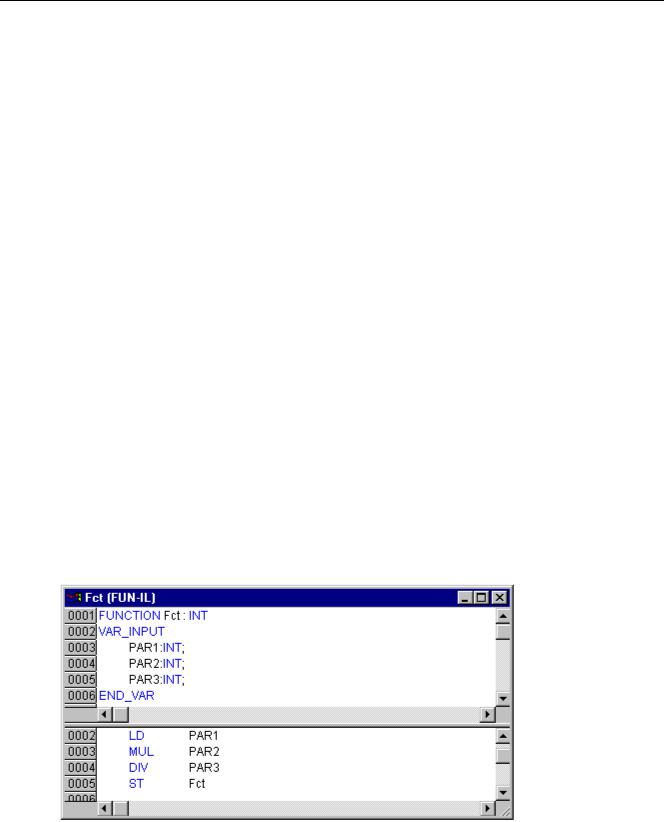
2 - What is What in CoDeSys
2 What is What in CoDeSys
2.1Project Components...
Project
A project contains all of the objects in a PLC program. A project is saved in a file named after the project. The following objects are included in a project:
POUs (Program Organization Units), data types, visualizations, resources, and libraries.
POU (Program Organization Unit)
Functions, function blocks, and programs are POUs which can be supplemented by actions.
Each POU consists of a declaration part and a body. The body is written in one of the IEC programming languages which include IL, ST, SFC, FBD, LD or CFC.
CoDeSys supports all IEC standard POUs. If you want to use these POUs in your project, you must include the library standard.lib in your project.
POUs can call up other POUs. However, recursions are not allowed.
Function
A function is a POU, which yields exactly one data element (which can consist of several elements, such as fields or structures) when it is processed, and whose call in textual languages can occur as an operator in expressions.
When declaring a function do not forget that the function must receive a type. This means, after the function name, you must enter a colon followed by a type.
A correct function declaration can look like this example:
FUNCTION Fct: INT
In addition, a result must be assigned to the function. That means that function name is used as an output variable.
A function declaration begins with the keyword FUNCTION.
In IL a function call only can be positioned within actions of a step or within a transition. In ST a function call can be used as operand in an expression.
Example in IL of a function that takes three input variables and returns the product of the first two divided by the third:
Example of a function in IL
CoDeSys V2.3 |
2-1 |
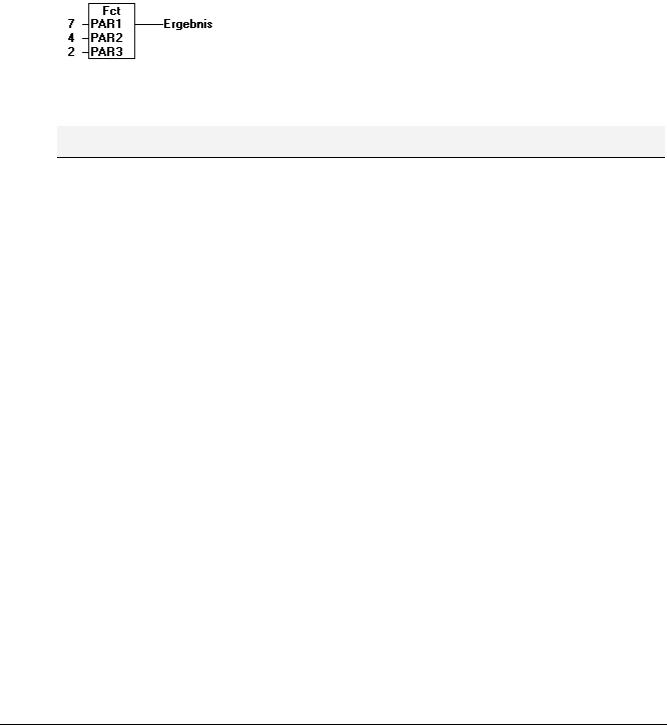
Project Components...
The call of a function in ST can appear as an operand in expressions.
Functions do not have any internal conditions. That means that calling up a function with the same argument (input parameters) always produces the same value (output).
Examples for calling up a function
in IL:
LD 7
Fct 2,4
ST Result
in ST:
Result := Fct(7, 2, 4);
in FBD:
Functions do not keep internal stati. That means that each time you call a function by passing the same arguments (input parameters), it will return the same value (output). For that functions may not contain global variables and addresses.
Attention: If a local variable is declared as RETAIN in a function, this is without any effect ! The variable will not be written to the Retain area !
If you define a function in your project with the name CheckBounds, you can use it to check range overflows in your project! The name of the function is defined and may have only this identifier. For further description please see Arithmetic Operators, DIV.
If you define functions in your project with the names CheckDivByte, CheckDivWord, CheckDivDWord and CheckDivReal, you can use them to check the value of the divisor if you use the operator DIV, for example to avoid a division by 0.
If you define functions with the names CheckRangeSigned and CheckRangeUnsigned, then range exceeding of variables declared with subrange types (see Data types) can be intercepted.
All these check function names are reserved for the described usage. For further description please see Defined Datatypes, Array.
In SFC a function call can only take place within a step or a transition.
Function Block
A function block is a POU which provides one or more values during the procedure. As opposed to a function, a function block provides no return value.
A function block declaration begins with the keyword FUNCTION_BLOCK. Reproductions or instances (copies) of a function block can be created.
2-2 |
CoDeSys V2.3 |
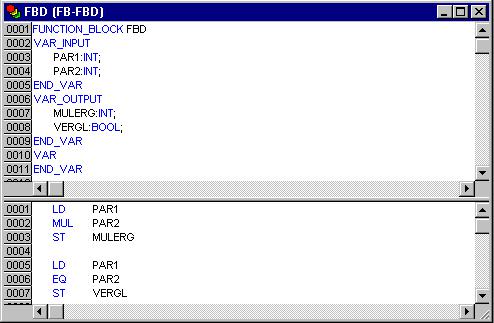
2 - What is What in CoDeSys
Example of a function block in IL
Example in IL of a function block with two input variables and two output variables. One output is the product of the two inputs, the other a comparison for equality:
Function Block Instances
Reproductions or instances (copies) of a function block can be created.
Each instance possesses its own identifier (the Instance name), and a data structure which contains its inputs, outputs, and internal variables. Instances are declared locally or globally as variables, whereas the name of the function block is indicated as the type of an identifier.
Example of an instance with the name INSTANCE of the FUB function block:
INSTANCE: FUB;
Function blocks are always called through the instances described above.
Only the input and output parameters can be accessed from outside of an function block instance, not its internal variables.
Example for accessing an input variable
The function block FB has an input variable in1 of the type INT.
PROGRAM prog
VAR inst1:fb; END_VAR
LD 17
ST inst1.in1
CAL inst1
END_PROGRAM
The declaration parts of function blocks and programs can contain instance declarations. Instance declarations are not permitted in functions.
Access to a function block instance is limited to the POU in which it was declared unless it was declared globally.
CoDeSys V2.3 |
2-3 |
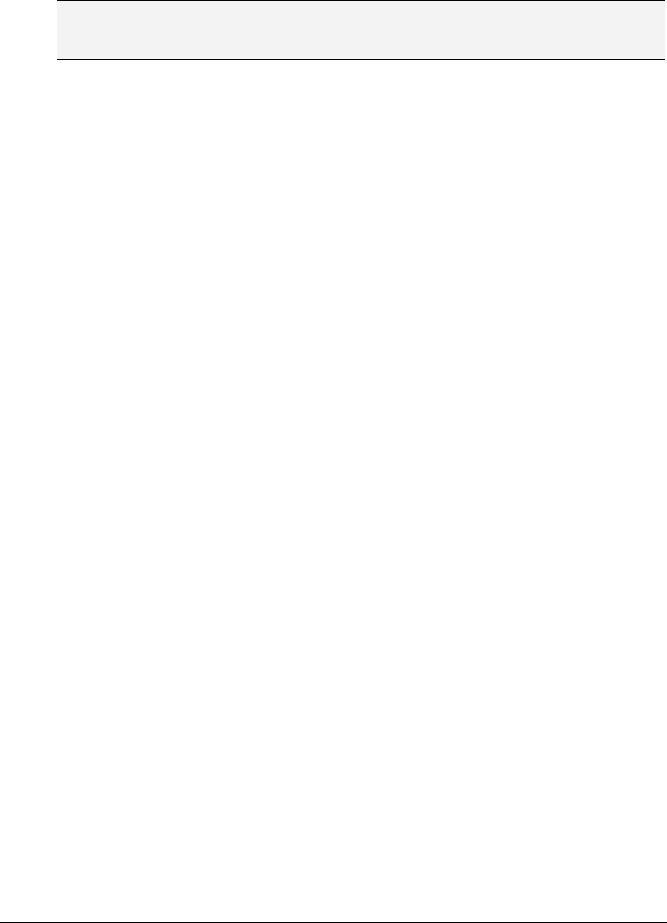
Project Components...
The instance name of a function block instance can be used as the input for a function or a function block.
Note: All values are retained after processing a function block until the next it is processed. Therefore, function block calls with the same arguments do not always return the same output values!
Note: If there at least one of the function block variables is a retain variable, the total instance is stored in the retain area.
Calling a function block
The input and output variables of a function block can be accessed from another POU by setting up an instance of the function block and specifying the desired variable using the following syntax:
<Instance name>.<Variable name> Assigning parameters at call:
If you would like to set input and/or output parameters when you call the function block, you can do this in the text languages IL and ST by assigning values to the parameters after the instance name of the function block in parentheses (for input parameters this assignment takes place using ":=" just as with the initialization of variables at the declaration position, for output parameters "=>" is to be used).
If the instance is inserted via input assistant (<F2>) with option With arguments in the implementation window of a ST or IL POU, it will be displayed automatically according to this syntax with all of its parameters. But you not necessarily must assign these parameters.
Example:
FBINST is a local variable of type of a function block, which contains the input variable xx and the output variable yy. When FBINST is inserted in a ST program via input assistant, the call will be displayed as follows: FBINST1(xx:= , yy=> );
InOutVariables at call:
Please regard, that the InOutVariables (VAR_IN_OUT) of a function block are handed over as pointers. For this reason in a call of a function block no constants can be assigned to VAR_IN_OUTs and there is no read or write access from outside to them.
VAR inst:fubo; var:int;
END_VAR
var1:=2;
inst(instout1:=var1^); not allowed in this case:
inst(instout1:=2); or inst.inout1:=2;
Examples for calling function block FUB:
Function block FUB, see above, chapter 'Function Block'
The multiplication result is saved in the variable ERG, and the result of the comparison is saved in QUAD. An instance of FUB with the name INSTANCE is declared.
This is how the instance of a function block is called in IL
2-4 |
CoDeSys V2.3 |
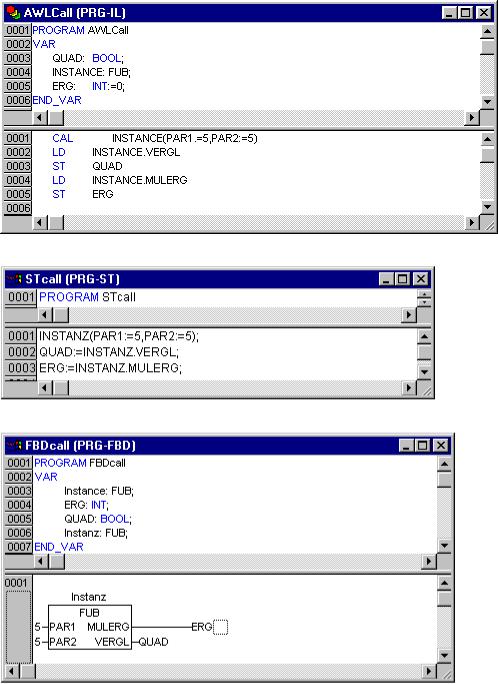
2 - What is What in CoDeSys
This is how the instance of a function block is called in ST (the declaration part the same as with IL)
This is how the instance of a function block is called in FBD (the declaration part the same as with IL)
In SFC function block calls can only take place in steps.
CoDeSys V2.3 |
2-5 |
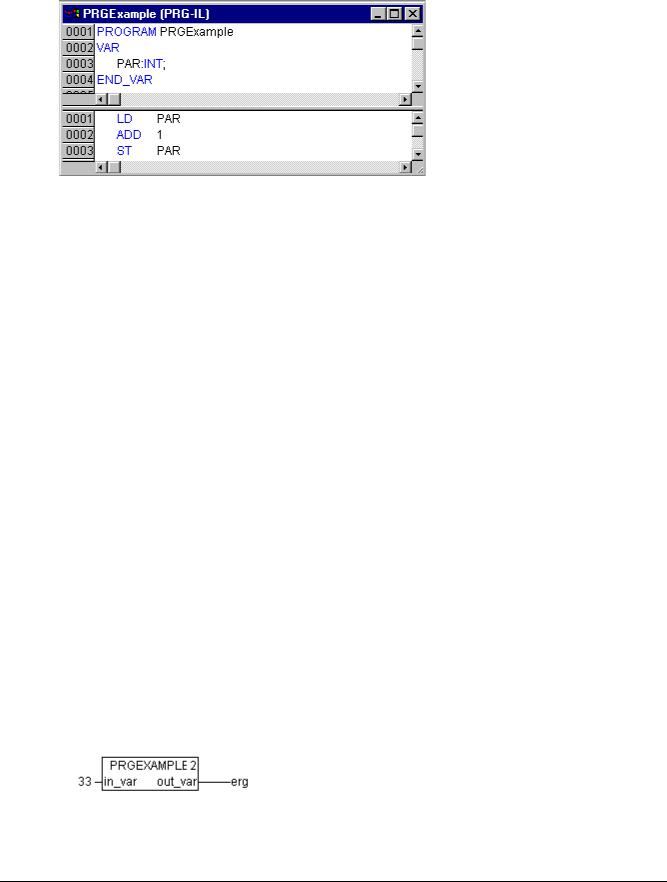
Project Components...
Program
A program is a POU which returns several values during operation. Programs are recognized globally throughout the project. All values are retained from the last time the program was run until the next.
Example of a program
Programs can be called. A program call in a function is not allowed. There are also no instances of programs.
If a POU calls a program, and if thereby values of the program are changed, then these changes are retained the next time the program is called, even if the program has been called from within another POU.
This is different from calling a function block. There only the values in the given instance of a function block are changed.
These changes therefore play a role only when the same instance is called.
A program declaration begins with the keyword PROGRAM and ends with END_PROGRAM.
If you would like to set input and/or output parameters when you call the program, you can do this in the text languages IL and ST by assigning values to the parameters after the program name in parentheses (for input parameters this assignment takes place using ":=" just as with the initialization of variables at the declaration position, for output parameters "=>" is to be used).
If the program is inserted via input assistant (<F2>) with option With arguments in the implementation window of a ST or IL POU, it will be displayed automatically according to this syntax with all of its parameters. But you not necessarily must assign these parameters.
Examples for program calls:
In IL:
CAL PRGexample2
LD PRGexample2.out_var
ST ERG
or with assigning the parameters (input assistant "With arguments", see above):
CAL PRGexample2(in_var:=33, out_var=>erg )
In ST:
PRGexample2;
Erg := PRGexample2.out_var;
or with assigning the parameters (input assistant "With arguments", see above): PRGexample2(in_var:=33, out_var=>erg );
In FBD:
2-6 |
CoDeSys V2.3 |
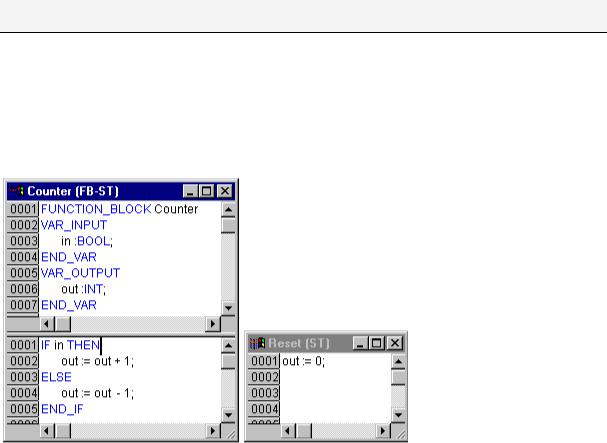
2 - What is What in CoDeSys
Example for a possible call sequence for PLC_PRG:
See the program PRGexample shown in the picture at top of this chapter:
LD 0
ST PRGexample.PAR (*Default setting for PAR is 0*)
CAL IL call (*ERG in IL call results in 1*)
CAL ST call (*ERG in ST call results in 2*)
CAL FBD call (*ERG in FBD call results in 3*)
If the variable PAR from the program PRGexample is initialized by a main program with 0, and then one after the other programs are called with above named program calls, then the ERG result in the programs will have the values 1, 2, and 3. If one exchanges the sequence of the calls, then the values of the given result parameters also change in a corresponding fashion.
PLC_PRG
The PLC_PRG is a special predefined POU. Each project must contain this special program. This POU is called exactly once per control cycle.
The first time the 'Project' 'Object Add' command is used after a new project has been created, the default entry in the POU dialog box will be a POU named PLC_PRG of the program type. You should not change this default setting!
If tasks have been defined, then the project may not contain any PLC_PRG, since in this case the procedure sequence depends upon the task assignment.
Attention: Do not delete or rename the POU PLC_PRG (assuming you are not using a Task Configuration)! PLC_PRG is generally the main program in a single task program.
Action
Actions can be defined and assigned to function blocks and programmes ('Project' 'Add action'). The action represents a further implementation which can be entirely created in another language as the "normal" implementation. Each action is given a name.
An action works with the data from the function block or programme which it belongs to. The action uses the same input/output variables and local variables as the "normal" implementation uses.
Example for an action of a function block
In the example given, calling up the function block Counter increases or decreases the output variable "out", depending on the value of the input variable "in". Calling up the action Reset of the function block sets the output variable to zero. The same variable "out" is written in both cases.
CoDeSys V2.3 |
2-7 |
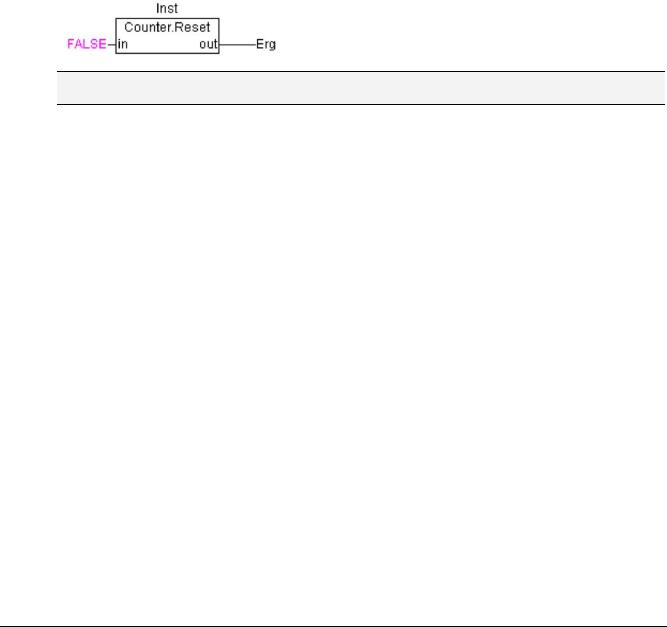
Project Components...
Calling an action:
An action is called up with <Program_name>.<Action_name> or <Instance_name>.<Action_name>. Regard the notation in FBD (see example below) ! If it is required to call up the action within its own block, one just uses the name of the action in the text editors and in the graphic form the function block call up without instance information.
Examples for calls of the above described action from another POU:
Declaration for all examples:
PROGRAM PLC_PRG
VAR
Inst : Counter;
END_VAR
Call of action 'Reset' in another POU, which is programmed in IL:
CAL Inst.Reset(In := FALSE)
LD Inst.out
ST ERG
Call of action 'Reset' in another POU, which is programmed in ST:
Inst.Reset(In := FALSE);
Erg := Inst.out;
Call of action 'Reset' in another POU, which is programmed in FBD:
Notes: Actions play an important role in blocks in sequential function charts, see Sequential Function Chart. The IEC standard does not recognise actions other than actions of the sequential function chart.
Resources
You need the resources for configuring and organizing your project and for tracing variable values:
•Global Variables which can be used throughout the project or network
•Library manager for adding libraries to the project
•Log for recording the actions during an online session
•PLC Configuration for configuring your hardware
•Task Configuration for guiding your program through tasks
•Watch and Receipt Manager for displaying variable values and setting default variable values
•Target Settings for selection and if necessary final configuration of the target system
•Workspace as an image of the project options
Depending on the target system and on the target settings made in CoDeSys the following resources also might be available in your project:
•Sampling Trace for graphic display of variable values
•Parameter Manager for data exchange with other controllers in a network
•PLC-Browser as controller monitor
•Tools – availability depending on target – for calling external tool programs from within CoDeSys
Libraries
You can include in your project a series of libraries whose POUs, data types, and global variables you can use just like user-defined variables. The libraries standard.lib and util.lib are standard parts of the program and are always at your disposal. See chapter 6.4 'Library Manager'.
2-8 |
CoDeSys V2.3 |
