
- •1 A Brief Introduction to CoDeSys
- •1.1 What is CoDeSys
- •1.2 Overview of CoDeSys Functions...
- •1.3 Overview on the user documentation for CoDeSys
- •2 What is What in CoDeSys
- •2.1 Project Components...
- •2.2 Languages...
- •2.2.1 Instruction List (IL)...
- •2.2.2 Structured Text (ST)...
- •2.2.3 Sequential Function Chart (SFC)...
- •2.2.4 Function Block Diagram (FBD)...
- •2.2.5 The Continuous Function Chart Editor (CFC)...
- •2.2.6 Ladder Diagram (LD)...
- •2.3 Debugging, Online Functions...
- •2.4 The Standard...
- •3 We Write a Little Program
- •3.1 Controlling a Traffic Signal Unit...
- •3.2 Visualizing a Traffic Signal Unit...
- •4 The Individual Components
- •4.1 The Main Window...
- •4.3 Managing Projects...
- •4.4 Managing Objects in a Project...
- •4.5 General Editing Functions...
- •4.8 Help when you need it...
- •5 Editors in CoDeSys
- •5.1 This is for all Editors...
- •5.2 Declaration Editor...
- •5.2.1 Working in the Declaration Editor
- •5.2.3 Pragma instructions in the Declaration Editor
- •5.3 The Text Editors...
- •5.3.1 Working in text editors
- •5.3.2 The Instruction List Editor...
- •5.3.3 The Editor for Structured Text...
- •5.4 The Graphic Editors...
- •5.4.1 Working in graphic editors
- •5.4.2 The Function Block Diagram Editor...
- •5.4.3 The Ladder Editor...
- •5.4.4 The Sequential Function Chart Editor...
- •5.4.5 The Continuous Function Chart Editor (CFC)...
- •6 The Resources
- •6.1 Overview of the Resources
- •6.2 Global Variables, Variable Configuration, Document Frame
- •6.2.1 Global Variables...
- •6.2.2 Variable Configuration...
- •6.2.3 Document Frame...
- •6.3 Alarm Configuration
- •6.3.1 Overview
- •6.3.2 General information on alarms, Terms
- •6.3.3 Alarm classes
- •6.3.4 Alarm groups
- •6.3.5 Alarm saving
- •6.3.6 'Extras' Menu: Settings
- •6.4 Library Manager...
- •6.6 PLC Configuration...
- •6.6.1 Overview
- •6.6.2 Working in the PLC Configuration...
- •6.6.3 General Settings in the PLC Configuration
- •6.6.4 Custom specific parameter dialog
- •6.6.5 Configuration of an I/O Module...
- •6.6.6 Configuration of a Channel
- •6.6.7 Configuration of Profibus Modules...
- •6.6.8 Configuration of CAN modules...
- •6.6.9 Configuration of a CanDevice (CANopen Slave)
- •6.6.10 PLC Configuration in Online Mode
- •6.6.11 Hardware scan/State/Diagnosis information from the PLC
- •6.7 Task Configuration...
- •6.7.1 Working in the Task Configuration
- •6.7.2 System Events
- •6.7.3 Taskconfiguration in Online Mode
- •6.8 Watch and Receipt Manager...
- •6.8.1 Overview
- •6.8.2 Watch and Receipt Manager in the Offline Mode
- •6.8.3 Watch and Receipt Manager in the Online Mode
- •6.9 The Sampling Trace
- •6.9.1 Overview and Configuration
- •6.9.2 Display of the Sampling Trace
- •6.9.3 'Extras' 'Save Trace'
- •6.9.4 'Extras' 'External Trace Configurations'
- •6.10 Workspace
- •6.11 Parameter Manager ..
- •6.11.1 Overview, Activating
- •6.11.2 The Parameter Manager Editor, Overview
- •6.11.3 Parameter List Types and Attributes
- •6.11.4 Managing parameter lists
- •6.11.5 Editing parameter lists
- •6.11.6 Parameter Manager in Online Mode
- •6.11.7 Export / Import of parameter lists
- •6.12 Target Settings
- •6.13 The PLC-Browser
- •6.14 Tools
- •6.14.1 Properties of available Tool Shortcuts (Object Properties)
- •6.14.2 Managing Tool Shortcuts
- •6.14.3 Frequently asked questions on Tools
- •7.1 What is ENI
- •7.2 Preconditions for Working with an ENI project data base
- •7.3 Working with the ENI project data base in CoDeSys
- •7.4 Object categories concerning the project data base
- •8 DDE Interface
- •8.1 DDE interface of the CoDeSys programming system...
- •8.2 DDE communcation with the GatewayDDE Server...
- •9 The License Management in CoDeSys
- •9.1 The License Manager
- •9.1.1 Creating a licensed library in CoDeSys
- •10 APPENDIX
- •Appendix A: IEC Operators and additional norm extending functions
- •Arithmetic Operators...
- •Bitstring Operators...
- •Selection Operators
- •Comparison Operators...
- •Address Operators...
- •Calling Operators...
- •Type Conversions...
- •Numeric Operators...
- •Appendix B: Operands in CoDeSys
- •Constants
- •Variables
- •Addresses
- •Functions
- •Appendix C: Data types in CoDeSys
- •Standard data types
- •Defined data types
- •Appendix D: The CoDeSys Libaries
- •The Standard.lib library
- •String functions...
- •Bistable Function Blocks...
- •Trigger...
- •Counter...
- •Timer...
- •The Util.lib library
- •BCD Conversion
- •Bit-/Byte Functions
- •Mathematic Auxiliary Functions
- •Controllers
- •Signal Generators...
- •Function Manipulators...
- •Analog Value Processing...
- •The AnalyzationNew.lib library
- •The CoDeSys System Libraries
- •Appendix E: Operators and Library Modules Overview
- •Appendix F: Command Line-/Command File
- •Command Line Commands
- •Command File (cmdfile) Commands
- •Appendix G: Siemens Import
- •Import from a SEQ Symbol File
- •Import from a S5 Project File
- •Converting S5 to IEC 61131-3
- •Appendix H: Target Settings in Detail
- •Settings in Category Target Platform
- •Appendix I: Use of Keyboard
- •Appendix J: Compiler Errors and Warnings
- •Warnings
- •Errors

4 - The Individual Components
To edit an existing macro, select it in the macro list and edit the fields 'Menu' and/or 'Commands'. The modifications will be saved when pressing the OK-button.
As soon as the dialog is closed by pressing the OK-button the actual description of all macros will be saved in the project.
The macro menu entries in the 'Edit' 'Macros' menu are now displayed in the order in which they were defined. The macros are not checked until a menu selection is made.
Macro libraries:
Macros can be saved in external macro libraries. These libraries can be included in other projects.
• |
Creating a macro library containing |
the macros of the currently |
opened |
project: |
|
Press button Create. You get the dialog Merge project, where all available macros are listed. |
|||
|
Select the desired entries and confirm with OK. The selection dialog will close and dialog Save |
|||
|
Macrolibrary will open. Insert here a name and path for the new library and press button Save. |
|||
|
The library will be created named as <library name>.mac and the dialog will be closed. |
|
||
• |
Including a macro library <library |
name>.mac in the currently |
opened |
project: |
|
Press button Include. The dialog Open Macrolibrary will open, which shows files with extension |
|||
|
*.mac. Select the desired library and press button Open. The dialog will be closed and the library |
|||
|
will be added to the tree of the Macrolist. |
|
|
|
Hint: The macros of a project also can be exported ('Project' 'Export').
4.3Managing Projects...
The commands which refer to entire project are found under the menu items 'File' and 'Project'.
'File' 'New'
Symbol: 
With this command you create an empty project with the name "Untitled". This name must be changed when saving.
'File' 'New from template'
Use this command to open any desired CoDeSys project as a "template" project. The dialog for opening a project file will be available and the selected project will be opened with project name "Unknown".
'File' 'Open'
Symbol: 
With this command you open an already existing project. If a project has already been opened and changed, then CoDeSys asks whether this project should be saved or not.
The dialog box for opening a file appears, and a project file with the extension "*.pro" or a library file with the extension "*.lib" must be chosen. This file must already exist. It is not possible to create a project with the command "Open".
Open a project from the PLC
To upload a project file from the PLC, press PLC at Open project from PLC. You will obtain, as next, the dialog Communication parameters (see menu 'Online' 'Communication parameters') for setting the transmission parameters when no connection exists yet to the PLC. Once an on-line connection has been created, the system checks whether the same named project files already exist in the directory on your computer hard disc. When this is the case you receive the dialogue Load the project from the controller where you can decide whether the local files should be replaced by those being used by the
CoDeSys V2.3 |
4-17 |

Managing Projects...
controller. (This sequence is the reverse of the sequence of 'Online' 'Load source code', with which the project source file is stored in the controller. Do not confuse with 'Create Boot project'!)
Note: Please note, that you in any case have to give a new name to a project, when you load it from the PLC to your local directory, otherwise it is unnamed. If supported by the target system, a 'Title' entered in the Project info will be pre-defined as new project file name. In this case at loading the project from the PLC the dialog for saving a file will open, where the new file name automatically is entered and can be confirmed or modified.
If there has not yet been loaded a project to the PLC, you get an error message. (See also 'Project' 'Options' category 'Sourcedownload').
Dialog box for opening a file
Open a project from Source code manager (ENI data base)
To open a project which is stored in a ENI project data base, activate option Open project from Source code manager can be used . It is a precondition that you have access to an ENI Server which serves the data base. Press button ENI..., to get a dialog where you can connect to the server concerning the data base category 'Project objects'.
Insert the appropriate access data (TCP/IP-Address, Port, User name, Password, Read only) and the data base folder (Project name) from which the objects should be get and confirm with Next. The dialog will be closed and another one will open where you have to insert the access data for the data base category 'Shared objects'. If you press button Finish the dialog will be closed and the objects of the defined folders will automatically be retrieved and displayed in the CoDeSys Object manager. If you want to continue to keep the project objects under data base control, then open the Project options dialogs to set the desired parameters.
Most recently opened files
The most recently opened files are listed in the Files menu below the command 'File' 'Exit'. If you choose one of them, then this project is opened.
If Passwords or User groups have been defined for the project, then a dialog box appears for entering the password.
'File' 'Close'
With this command you close the currently-open project. If the project has been changed, then CoDeSys asks if these changes are to be saved or not.
4-18 |
CoDeSys V2.3 |

4 - The Individual Components
If the project to be saved carries the name "Untitled", then a name must be given to it (see 'File' 'Save as').
'File' 'Save'
Symbol:  Shortcut: <Ctrl>+<S>
Shortcut: <Ctrl>+<S>
With this command you save any changes in the project. If the project to be saved is called "Untitled", then you must give it a name (see 'File' 'Save as').
'File' 'Save as'
With this command the current project can be saved in another file or as a library. This does not change the original project file.
After the command has been chosen the Save dialog box appears. Choose either an existing File name or enter a new file name and choose the desired file type.
Dialog box for Save as
If the project is to be saved under a new name, then choose the file type CoDeSys Project (*.pro).
If you choose the file type Project Version 1.5 (*.pro), 2.0 (*.pro), 2.1 (*.pro) or 2.2 (*.pro), then the current project is saved as if it were created with the version 1.5, 2.0, 2.1 or 2.2. Specific data of the version 2.3 can thereby be lost! However, the project can be executed with the version 1.5, 2.0, 2.1 or 2.2.
You can also save the current project as a library in order to use it in other projects. Choose the file type Internal library (*.lib) if you have programmed your POUs in CoDeSys.
Choose the file type External library (*.lib) if you want to implement and integrate POUs in other languages (e.g. C). This means that another file is also saved which receives the file name of the library, but with the extension "*.h". This file is constructed as a C header file with the declarations of all POUs, data types, and global variables. If external libraries are used, in the simulation mode the implementation, written for the POUs in CoDeSys, will be executed. Working with he real hardware the implementation written in C will be executed.
Licensing a library:
If you want save the project as a licensed library, you can add the appropriate licensing information in the dialog 'Edit Licensing Information'. Open the dialog by pressing the button Edit license info....
See for a description in 'License Management in CoDeSys'.
After having done all settings, press OK. The current project will be saved in the indicated file. If the new file name already exists, then you are asked if you want to overwrite this file.
CoDeSys V2.3 |
4-19 |

Managing Projects...
When saving as a library, the entire project is compiled. If an error occurs thereby, then you are told that a correct project is necessary in order to create a library. The project is then not saved as a library.
'File' 'Save/Mail Archive'
This command is used to set up and create a project archive file. All files which are referenced by and used with a CoDeSys project can be packed in a compressed zip file. The zip file can be stored or directly can be sent in an email. This is useful if you want to give forward a set of all project relevant files.
Please regard: The archive function is not practical for restoring a project environment. It is designated for an easy packing of all files belonging to a project. When unpacking an archive the paths of the particular files must be adapted to the actual CoDeSys environment !
When the command is executed, the dialog box Save Archive opens:
Dialog box for Setting up an Archive ZIP
Here you can define which file categories should be added to the archive zip file: Select or deselect a category by activating/deactivating the corresponding checkbox. Do this by a single mouse click in the
checkbox or by a double-click on the category name. If a category is marked with  , all files of this
, all files of this
category will be added to the zip file, if it is marked with  , none of the files will be added. To select single files of a category press the corresponding button Details. The dialog Details will open with a list of available files.
, none of the files will be added. To select single files of a category press the corresponding button Details. The dialog Details will open with a list of available files.
4-20 |
CoDeSys V2.3 |

4 - The Individual Components
Dialog box for detailled selection of files for the Archive ZIP
In this dialog select/deselect the desired files: With the button Select All all files of the list are selected, with Select None none of them. A single file can be selected/deselected by a mouse click in the checkbox, also by a double-click on the list entry or by pressing the spacebar when the list entry is marked.
Close the Details dialog with Save to store the new settings.
In the main dialog the checkbox of categories, for which not all files are selected, will appear with a grey background color  .
.
The following file categories are available, the right column of the table shows which files can be added to the zip file:
Project File |
projectname.pro (the CoDeSys project file) |
|
|
|
|
Referenced |
*.lib, *.obj, *.hex (libraries and if available the corresponding object and hex- |
|
Libraries |
files) |
|
|
|
|
Symbol Files |
*.sdb, *.sym (symbolic information) |
|
|
|
|
Compile |
*.ci (compile information), |
|
Information |
*.ri (download/reference information) |
|
|
<temp>.* (temporary compile and download files) |
|
|
also for simulation |
|
|
|
|
Log |
*.log (project log file) |
|
|
|
|
INI File |
Codesys.ini |
|
|
|
|
Configuration files |
files used for PLC configuration (configuration files, device files, icons etc.): e.g. |
|
|
*.cfg, *.con, *.eds, *.dib, *.ico .... |
|
|
|
|
Target Files |
*.trg (target files in binary format for all installed targets) |
|
|
*.txt (target files for the installed targets in text format, if available) |
|
|
|
|
Registry Entries |
Registry.reg (Entries for Automation Alliance, Gateway und SPS; the following |
|
|
subtrees will be packed: |
|
|
HKEY_LOCAL_MACHINE\SOFTWARE\3S-Smart Software Solutions |
|
|
HKEY_LOCAL_MACHINE\SOFTWARE\AutomationAlliance" |
|
|
|
|
Bitmap Files |
*.bmp (bitmaps for project POUs and visualizations) |
|
|
|
|
Gateway Files |
Gateway.exe, GatewayDDE.exe, GClient.dll, GDrvBase.dll, GDrvStd.dll, |
|
|
GHandle.dll, GSymbol.dll, GUtil.dll, further DLLs in the gateway directory if |
|
|
available |
|
|
|
To add any other files to the zip, press the button Other Files. The dialog 'Other files' will open where you can set up a list of desired files.
CoDeSys V2.3 |
4-21 |

Managing Projects...
Dialog box for adding other files for the Archive ZIP
Press the button Add to open the standard dialog for opening a file, where you can browse for a file. Choose one and confirm with Open. The file will be added to the list in the 'Other files' dialog. Repeat this for each file you want to add. To delete entries from the list, press the button Remove. When the list of selected files is ok, close the dialog with OK.
To add a Readme file to the archive zip, press the button Comment. A text editor will open, where you can enter any text. If you close the dialog with OK, during creation of the zip file a readme.txt file will be added. Additionally to the entered comments it will contain information about the build date and version of CoDeSys.
If all desired selections have been made, in the main dialog press
•Save... to create and save the archive zip file: The standard dialog for saving a file will open and you can enter the path, where the zip should be stored. The zip file per default is named <projectname>.zip. Confirm with Save to start building it. During creation the current progress status is displayed and the subsequent steps are listed in the message window.
•Mail… to create a temporary archive zip and to automatically generate an empty email which contains the zip as an attachment. This feature only works if the MAPI (Messaging Application Programming Interface) has been installed correctly on the system, otherwise an error message is generated. During setup of the email the progressing status is displayed and the steps of the action are listed in the message window. The temporary zip file will be removed automatically after the action has been finished.
•Cancel to cancel the action; no zip file will be generated.
'File' 'Print'
Shortcut: <Ctrl>+<P>
With this command the content of the active window is printed.
After the command has been chosen, then the Print dialog box appears. Choose the desired option or configure the printer and then click OK. The active window is printed. Color output is available from all editors.
Print dialog box
You can determine the number of the copies and print the version to a file. With the button Properties you open the dialog box to set up the printer.
You can determine the layout of your printout with the command 'File' 'Printer Setup'.
4-22 |
CoDeSys V2.3 |
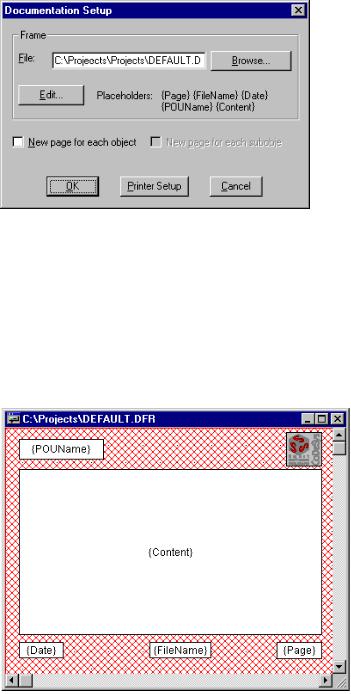
4 - The Individual Components
During printing the dialog box shows you the number of pages already printed. When you close this dialog box, then the printing stops after the next page.
In order to document your entire project, use the command 'Project' 'Document'.
If you want to create a document frame for your project, in which you can store comments regarding all the variables used in the project, then open a global variables list and use the command 'Extras' 'Make docuframe file'.
'File' 'Printer setup'
With this command you can determine the layout of the printed pages. The following dialog box is now opened:
Page Layout Dialog Box
In the field File you can enter the name of the file with the extension ".dfr" in which the page layout should be saved. The default destination for the settings is the file DEFAULT.DFR.
If you would like to change an existing layout, then browse through the directory tree to find the desired file with the button Browse
You can also choose whether to begin a new page for each object and for each subobject. Use the Printer Setup button to open the printer configuration.
If you click on the Edit button, then the frame for setting up the page layout appears. Here you can determine the page numbers, date, filename and POU name, and also place graphics on the page and the text area in which the documentation should be printed.
Window for pasting the placeholders on the page layout
CoDeSys V2.3 |
4-23 |

Managing Projects...
With the menu item 'Insert' 'Placeholder' and subsequent selection among the five placeholders (Page, POU name, File name, Date, and Content), insert into the layout a so-called placeholder by dragging a rectangleon the layout while pressing the left mouse button. In the printout they are replaced as follows:
Command |
Placeholder |
Effect |
Page |
{Page} |
Here the current page number appears in the |
|
|
printout. |
POU name |
{POU Name} |
Here the current name of the POU appears. |
File name |
{File Name} |
Here the name of the project appears. |
Date |
{Date} |
Here the current date appears. |
Contents |
{Contents} |
Here the contents of the POU appear. |
In addition, with 'Insert' 'Bitmap' you can insert a bitmap graphic (e.g. a company logo) in the page. After selecting the graphic, a rectangle should also be drawn here on the layout using the mouse. Other visualization elements can be inserted (see Visualizations).
If the template was changed, then CoDeSys asks when the window is closed if these changes should be saved or not.
'File' 'Exit'
Shortcut: <Alt>+<F4>
With this command you exit from CoDeSys.
If a project is opened, then it is closed as described in 'File' 'Save'.
'Project' 'Build' Shortcut: <F11>
The project is compiled using 'Project' 'Build'. The compilation process is basically incremental, that is only changed POUs are recompiled. A non-incremental compilation can also be obtained if the command 'Project' 'Clear all' is first executed.
For target systems that support Online Change, all POUs that will be loaded into the controller on the next download are marked with a blue arrow in the Object Organizer after compilation.
The compilation process that is carried out with 'Project' 'Build' occurs automatically if the controller is logged-in via 'Online' 'Log-in'.
During compilation a message window is opened which shows the progress of the compilation process, any errors and warnings which may occur during compilation as well as information on the used POU indices and memory space (number and percentage). Errors and warnings are marked with numbers. Using F1 you get more information about the currently selected error.
See the listing of all available error messages and warnings.
4-24 |
CoDeSys V2.3 |
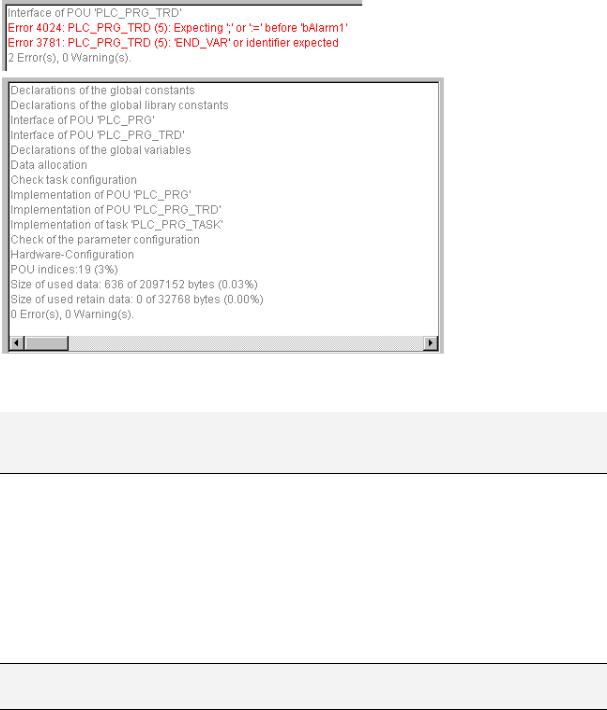
4 - The Individual Components
Example for error messages and compile information in the message window of a project
If the option Save before compilation is selected in the options dialog of the Load & Save category, the project is stored before compilation.
Note: Cross references are created during compilation and are stored with the compilation information. In order to be able to use the commands 'Show Call Tree', 'Show Cross Reference' and the commands 'Unused Variables', 'Concurrent Access', and 'Multiple Write Access on output' in the 'Project' 'Check' menu, the project must be rebuilt after any change.
'Project' 'Rebuild all'
With 'Project' 'Rebuild all', unlike the incremental compilation ('Project' 'Build'.Project..Build.>Proc), the project is completely recompiled. Download information is not discarded, however, as is the case with the command 'Clear All'.
'Project' 'Clean all'
With this command, all the information from the last download and from the last compilation is deleted.
After the command is selected a dialog box appears, reporting that Login without new download is no longer possible. At this point the command can either be cancelled or confirmed.
Note: After having done a 'Clean all', a login on the PLC project is only possible if the *.ri file with the project information from the last download was first renamed or saved outside the project directory (see 'Load download information') and can now be reloaded explicitly prior to logging-in.
'Project' 'Load download information'
With this command the download information belonging to the project can get reloaded. After choosing the command the standard dialogue 'File Open' opens.
The download information is saved automatically at each download and, dependent on the target system, potentially also at each offline creation of a boot project to a file, which is named <project name><target identifier>.ri and which is put to the project directory. This file gets reloaded each time the project is reopened and at login it is used to check the code of which POUs has been changed. Only these POUs will then be loaded to the PLC during online change procedure. Thus the *.ri-file is a precondition for an Online Change.
CoDeSys V2.3 |
4-25 |

Managing Projects...
But: If the *.ri-file in the project directory gets deleted by the command 'Project' 'Clean all', you only can reload the download information, if you had stored the *.ri-file in another directory too. See Chapter 4.6, 'Online' 'Login'.
'Project' 'Translate into another language'
This menu item is used for translating the current project file into another language. This is carried out by reading in a translation file that was generated from the project and externally enhanced in the desired national language with the help of a text editor. The project can be just displayed or really get translated into one of the generated language versions.
The following menu sub-items are present:
•Create translation file
•Translate project
•Show project translated
•Toggle translation
•See also: 'Editing of the translation file'
Create translation file
This command in the 'Project' 'Translate into another language' menu leads to the 'Create translation file' dialog.
Dialog for creating a translation file
In the Translation file field, enter a path that shows where the file is to be stored. The default file extension is *.tlt; this is a text file. You also can use the extension *.txt, which is recommended, if you want to work on the file in EXCEL or WORD, because in this case the data are organized in table format.
If there already exists a translation file which you want to process, give the path of this file or use the Search button to reach the standard Windows file selection dialog.
The following information from the project can optionally be passed to the translation file that is being modified or created, so that they will be available for translation: Names (names, e.g. the title 'POUs' in Object Organizer), Identifiers, Strings, Comments, Visualization texts, Alarm texts. In addition,
Position information for these project elements can be transferred.
If the corresponding options are checked, the information from the current project will be exported as language symbols into a newly created translation file or added to an already existing one. If the
4-26 |
CoDeSys V2.3 |

4 - The Individual Components
respective option is not selected, information belonging to the pertinent category, regardless of which project it came from, will be deleted from the translation file.
The "Text" and "Tooltip-Text" elements in the visualization elements are considered here to be visualization texts.
Note: For visualization texts (‚Text' and ‚Text for Tooltip' in the visualization elements) it must be noted that they must be bracketed by two "#" symbols in the configuration dialog of the visualization element (e.g. #text#) in order to be transferred to the translation file. (See in this connection Visualization). These texts are also not translated with the command 'Project' 'Translate into other languages' ! A language change for the visualization can only occur in Online mode if the corresponding language is entered in the 'Extras' 'Settings' dialog.
Position information: This describes with the specifications file path, POU and line the position of the language symbol made available for translation. Three options are available for selection:
'None': |
No position information is generated. |
'First |
The position on which the element first appears is added to the |
appearance': |
translation file. |
'All': |
All positions on which the corresponding element appears are specified. |
If a translation file created earlier is to be edited which already contains more position information than that currently selected, it will be correspondingly truncated or deleted, regardless of which project it was generated from.
Note: A maximum of 64 position specifications will be generated per element (language symbol), even if the user has selected "All" under "Position Information" in the ‚Create Translation File' dialog.
Overwrite existing: Existing position information in the translation file, that is currently being processed, will be overwritten, regardless of which project generated it.
Target languages: This list contains identifiers for all languages which are contained in the translation file, as well as those to be added upon completion of the 'Create translation file' dialog.
The Exclude button opens the 'Exclude libraries' dialog. Here, libraries included to the project can be selected, whose identifier information is not to be transferred to the translation file. To accomplish this, the corresponding entry in the table Included libraries on the left is selected with the mouse and placed in the Excluded libraries table to the right using the Add button. Likewise, entries already placed there can be removed using the Remove button. OK confirms the setting and closes the dialog.
Dialog for excluding library information for the translation file
The Add button opens the 'Add Target Language' dialog:
CoDeSys V2.3 |
4-27 |

Managing Projects...
Dialog for adding a target language (Project, Translate into Another Language)
A language identifier must be entered into the editor field; it may not have a space or an umlaut character (ä, ö, ü) at either the beginning or the end.
OK closes the 'Add Target Language' dialog and the new target language appears in the target language list.
The Remove button removes a selected entry from the list.
You may also confirm the "Create translation file" dialog via OK, in order to generate a translation file.
If a translation file of the same name already exists you will get the following confirmation message to be answered Yes or No:
" The specified translation file already exists. It will now be altered and a backup copy of the existing file will be created. Do you want to continue?"
No returns you without action to the 'Create translation file' dialog. If Yes is selected, a copy of the existing translation file with the filename "Backup_of_<translation file>.xlt" will be created in the same directory and the corresponding translation file will be modified in accordance with the options that have been entered.
The following takes place when a translation file is generated:
•For each new target language, a placeholder ("##TODO") is generated for each language symbol to be displayed. (See 'Editing of the translation file' for how to work on the translation file.)
•If an existing translation file is processed, file entries of languages that appear in the translation file, but not in the target language list, are deleted, regardless of the project from which they were generated.
Translate Project (into another Language)
This command in the 'Project' 'Translate into Another Language' menu opens the 'Translate Project into Another Language' dialog.
Dialog for translating the project into another language
The current project can be translated into another language if an appropriate translation file is used.
Note: If you want to save the version of the project in the language in which it was originally created, save a copy of the project prior to translation under a different name. The translation process cannot be undone. Consider in this context the possibility just to display the project in another language (in this display version then however not editable).
In the field Translation file, provide the path to the translation file to be used. By pressing Search you may access the standard Windows file selection dialog.
4-28 |
CoDeSys V2.3 |

4 - The Individual Components
The field Target language contains a list of the language identifiers entered in the translation file, from which you can select the desired target language.
OK starts the translation of the current project into the chosen target language with the help of the specified translation file. During translation, a progress dialog is displayed, as well as error messages, if any. After translation, the dialog box and all open editor windows of the project are closed.
Cancel closes the dialog box without modification to the current project.
If the translation file contains erroneous entries, an error message is displayed after OK is pressed, giving the file path and the erroneous line, e.g.: "[C:\Programs\CoDeSys\projects\visu.tlt (78)]; Translation text expected"
'Show project translated'
If there is a translation file available for the project, you can display one of the language versions defined there, without overwriting the original language version of the project.
(Regard this possibility in comparison to the "real" translating of a project, which you would do with the command 'Translate Project', and which would mean to create a new version of the project !)
The command 'Translate this project' in menu 'Project' 'Translate into another language' opens the dialog 'Translate project into another language'.
Dialog for displaying the project in another language
In field Translation file insert the path of the translation file, you want to use. You can receive assistance by the standard dialog for opening a file which is opened by button Browse.
In field Target language you find a selection list, which besides the entry "<Original language>" also offers the language identifiers which are defined by the currently set translation file. The original language is that one, which is currently saved with the project. (It only could be changed by a 'Project' 'Translate'.) Choose one of the available languages and confirm the dialog with OK. Thereupon the project will be displayed in the chosen language, but cannot be edited in this view !
If you want to change back to viewing the project in its original language, use command 'Switch translation'.
'Toggle translation'
If you have got displayed the project (not editable) in another language by command 'Show project translated', you can now switch between this language version and the (editable) original version by using the command 'Switch translation' of menu 'Project' 'Translate (into another Language)' .
'Project' 'Document'
This command lets you print the documentation of your entire project. The elements of a complete documentation are:
•The POUs,
•the contents of the documentation,
•the data types,
•the visualizations
CoDeSys V2.3 |
4-29 |

Managing Projects...
•the resources, global variables, variables configuration, the Sampling Trace, the PLC Configuration, the Task Configuration, the Watch and Receipt Manager)
•the call trees of POUs and data types, as well as
•the cross reference list.
For the last two items the project must have been built without errors.
Dialog box for project documentation
Only those areas in the dialog box are printed which are highlighted in blue.
If you want to select the entire project, then select the name of your project in the first line.
If, on the other hand, you only want to select a single object, then click on the corresponding object or move the dotted rectangle onto the desired object with the arrow key. Objects which have a plus sign in front of their symbols are organization objects which contain other objects. With a click on a plus sign organization object is expanded, and with a click on the resulting minus sign it can be closed up again. When you select an organization object, then all relevant objects are also selected. By pressing the <Shift> key you can select a group of objects, and by pressing the <Ctrl> key you can select several individual objects.
Once you have made your selection, then click on OK. The Print dialog box appears. You can determine the layout of the pages to be printed with 'File' 'Printer setup'.
'Project' 'Export'
With CoDeSys projects can be exported or imported. That allows you to exchange programs between different IEC programming systems.
There is a standardized exchange format for POUs in IL, ST, and SFC (the Common Elements format of IEC 1131-3). For the POUs in LD and FBD and the other objects CoDeSys has its own filing format since there is no text format for this in IEC 1131 3.
The selected objects are written to an ASCII file.
POUs, data types, visualizations, and the resources can be exported. In addition, entries in the library manager, that is the linking information to the libraries, can be exported (not the libraries themselves!).
4-30 |
CoDeSys V2.3 |

4 - The Individual Components
Important: Re-importing an exported FBD or LD POU results in an error if a comment in the graphical editor contains a single quotation mark ('), as this will be interpreted as the beginning of a string !
Once you have made your selection in the dialog box window (the same way as with 'Project' 'Document' ), you can decide, whether you want to export the selected parts to one file or to export in separate files, one for each object. Switch on or off the option One file for each object then click on OK. The dialog box for saving files appears. Enter a file name with the expansion ".exp" respectively a directory for the object export files, which then will be saved there with the file name <objectname.exp>.
'Project' 'Import'
In the resulting dialog box for opening files select the desired export file.
The data is imported into the current project. If an object with the same name already exists in the same project, then a dialog box appears with the question "Do you want to replace it?": If you answer Yes, then the object in the project is replaced by the object from the import file. If you answer No, then the name of the new objects receives as a supplement an underline and a digit ("_0", "_1", ..). With Yes, all or No, all this is carried out for all objects.
If the information is imported to link with a library, the library will be loaded and appended to the end of the list in the library manager. If the library was already loaded into the project, it will not be reloaded. If, however, the export file that is being imported, shows a different storage time for the library, the library name is marked with a "*" in the library manager (e.g. standard.lib*30.3.99 11:30:14), similar to the loading of a project. If the library can not be found, then an information dialog appears: "Cannot find library {<path>\}<name> <date> <time>", as when a project is loaded.
In the message window the import is registered.
'Project' 'Siemens Import'
In the submenu "Siemens Import" you find the commands for importing POUs and variables from Siemens-STEP5 and STEP7 files.
The following commands are available:
•"Import from SEQ symbol file"
•"Import from S5 file"
See Appendix G: for more detailed information about Siemens import.
'Project' 'Compare'
This command is used to compare two projects or to compare the actual version of one project with that which was saved last.
Overview:
Definitions: actual project: |
Project, which you are currently working on. |
reference project: |
Project, which should be compared with the actual project. |
compare mode: |
in this mode the project will be displayed after the command |
|
'Project' 'Compare' has been executed. |
unit: |
Smallest unit which can be compared. Can be a line (declaration |
|
editor, ST editor, IL editor), a network (FBD editor, LD editor) or a |
|
element/POU (CFC ediotr, SFC editor). |
In compare mode the actual project and the reference project will be presented in a bipartite window. The names of the POUs, for which differences have been found, are marked by color. For editor POUs also the content of the POUs is displayed in a vis-a-vis way. The results and the way of presenting in compare mode depend on: 1. what filters have been activated for the compare run, affecting the consideration of white spaces and comments during comparison; 2. whether modification within lines or networks or elements are evaluated as a completely new inserting of a POU or not.
CoDeSys V2.3 |
4-31 |

Managing Projects...
The version of the reference project can be accepted for single differences or for 'all equally marked' differences. To accept means that the version of the reference project is taken over to the actual project.
Please note: In compare mode (see status bar: COMPARE) the project cannot get edited !
Execute comparison
After executing the command 'Project' 'Compare' the dialog Project Comparison opens:
Dialog for Project Comparison
Insert the path of the reference project at Project to compare. Press button  if you want to use the standard dialog for opening a project. If you insert the name of the actual project, the current version of the project will be compared with the version which was saved last.
if you want to use the standard dialog for opening a project. If you insert the name of the actual project, the current version of the project will be compared with the version which was saved last.
If the project is under source control in an ENI data base, then the local version can be compared with the actual version found in the data base. For this activate option Compare with ENI-Project.
The following options concerning the comparison can be activated:
Ignore whitespaces: There will be detected no differences which consist in a different number of whitespaces.
Ignore comments: There will be detected no differences in comments. Ignore properties: There will be detected no differences in object properties.
Compare differences: If a line, a network or an element within a POU has been modified, in compare mode it will be displayed in the bipartite window directly opposite to the version of the other project (marked red, see below). If the option is deactivated, the corresponding line will be displayed in the reference project as 'deleted' and in the actual project as 'inserted' (blue/green, see below). This means it will not be displayed directly opposite to the same line in the other project.
Example:
Line 0005 has been modified in actual project (left side).
4-32 |
CoDeSys V2.3 |

4 - The Individual Components
Example for "Oppose differences"
When the dialog 'Project Comparison' is closed by pressing OK, the comparison will be executed according to the settings.
Representation of the comparison result
First the structure tree of the project, titled with "Project Comparison", will be opened to display the results of the comparison. Here you can select particular POUs to see the found differences in detail.
1. Project overview in compare mode:
After the project compare has been executed, a bipartite window opens which shows the project in compare mode. In the title bar you find the project paths: "Project comparison <path of actual project> - <path of reference project>". The actual project is represented In the left half of the window, the reference project in the right one. Each structure tree shows the projects' name at the uppermost position, apart from that it corresponds to the object organizer structure.
Example, Project in Compare mode
CoDeSys V2.3 |
4-33 |
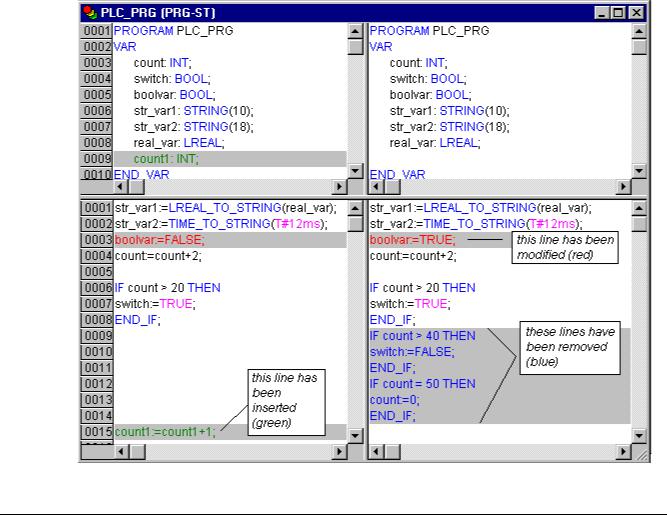
Managing Projects...
POUs which are different, are marked in the structure tree by a shadow, a specific color and eventually by an additional text :
Red: Unit has been modified; is displayed with red colored letters in both partitions of the window.
Blue: Unit only available in compare project; a gap will be inserted at the corresponding place in the structure overview of the actual project.
Green: Unit only available in actual project; a gap will be inserted at the corresponding place in the structure overview of the actual project.
Black: Unit for which no differences have been detected.
"(Properties changed)": This text is attached to the POU name in the project structure tree, if differences in the properties of the POU have been detected.
"(Access rights changed)": This text is attached to the POU name in the project structure tree, if differences in the access rights of the POU have been detected.
2. POU contents in compare mode:
By a double click on a line in the structure overview, which is marked red because of a modification, the POU is opened.
•If it is a text or graphic editor POU, it will be opened in a bipartite window. The content of the reference project (right side) is set opposite to that of the actual project (left side). The smallest unit which will be regarded during comparison is a line (declaration editor, ST, IL), a network (FBD, LD) or an element (CFC, SFC). The same coloring will be used as described above for the project overview.
Example, POU in compare mode:
4-34 |
CoDeSys V2.3 |
4 - The Individual Components
•If it is not a editor POU, but the task configuration, the target settings etc., then the POU version of the actual and the reference project can be opened in separate windows by a double click on the respective line in the project structure. For those project POUs no further details of differences will be displayed.
Working in the compare mode
If in the bipartite window the cursor is placed on a line, which indicates a difference, the menu 'Extras' resp. The context menu offers a selection of the following commands, depending on whether working in the project overview or in a POU.
'Extras' 'Next difference' Shortcut: <F7>
This command is available in the compare mode (see above 'Project' 'Compare').
The cursor jumps to the next unit, where a difference is indicated. (line in project overview, line/network/element in POU)
'Extras' 'Previous difference' Shortcut: <Shift><F7>
This command is available in the compare mode (see above 'Project' 'Compare').
The cursor jumps to the previous unit, where a difference is indicated. (line in project overview, line/network/element in POU)
'Extras' 'Accept change' Shortcut: <Space>
This command is available in the compare mode (see above 'Project' 'Compare').
For all coherent (e.g. subsequent lines) units, which have the same sort of difference marking, the version of the reference project will be accepted for the actual project. The corresponding units will be shown (with the corresponding coloring) in the left side of the window. If it is an unit, which is marked red (just modification), then the acceptance will be recognizable by yellow coloring of the text in the actual project.
'Extras' 'Accept changed item' Shortcut: <Ctrl> <Spacebar>
This command is available in the compare mode (see above 'Project' 'Compare').
Only the single unit (line, network, element) where the cursor is currently placed, will be accepted for the actual version. The corresponding units will be shown (with the corresponding coloring) in the left side of the window. If it is an unit, which is marked red (just modification), then the acceptance will be recognizable by yellow coloring of the text in the actual project.
'Extras' 'Accept properties'
This command is available in the compare mode (see above 'Project' 'Compare').
The object properties for the POU, where the cursor is currently placed, will be accepted for the actual project as they are set in the reference version.
'Extras' 'Accept access rights'
This command is available in the compare mode only in project overview: (see above 'Project' 'Compare').
The object access rights for the POU, where the cursor is currently placed, will be accepted for the actual project as they are set in the reference version .
CoDeSys V2.3 |
4-35 |

Managing Projects...
'Project' 'Merge'
With this command you can merge objects (POUs, data types, visualizations, and resources) as well as links to libraries from other projects into your project.
When the command has been given, first the standard dialog box for opening files appears. When you have chosen a file there, a dialog box appears in which you can choose the desired object. The selection takes place as described with 'Project' 'Document' .
If an object with the same name already exists in the project, then the name of the new object receives the addition of an underline and a digit ("_1", "_2" ...).
'Project' 'Project info'
Under this menu item the information about your project can be saved. When the command has been given, then the following dialog box opens:
Dialog box for entering project information
The following project information is displayed:
•File name
•Directory path
•The time of the most recent change (Change date)
•This information can not be changed.
•In addition, you can add the following information:
•A Title of the project:
Please regard: If supported by the target system, this title automatically will be proposed as project file name, when the project gets loaded by command 'File' 'Open project from PLC' (In this case the dialog for saving a file will open).
•the name of the Author,
•the Version number, and
•Description of the project.
This information is optional. When you press the button Statistics you receive statistical information about the project.
4-36 |
CoDeSys V2.3 |

4 - The Individual Components
It contains information such as the number of the POUs, data types, and the local and global variables as they were traced at the last compilation.
Example of project statistics
The button License info will be available, if you work on a CoDeSys project, which had been saved already with licensing information by the command 'File' 'Save as...'. In this case the button opens the dialog 'Edit Licensing Information', where you can modify or remove the license (see Chapter 9, 'License Management in CoDeSys')
If you choose the option Ask for project info in the category Load & Save in the Options dialog box, then while saving a new project, or while saving a project under a new name, the project info dialog is called automatically.
'Project' 'Global Search'
With this command you can search for the location of a text in POUs, data types, or in the objects of the global variables.
When the command is entered, a dialog box opens in which you can choose the desired object. The selection is made as in the 'Project' 'Document' description.
If the selection is confirmed with OK, the standard dialog for Search will be opened. This appears
immediately when the command 'Global Search' is invoked via the symbol  in the menu bar; the search is then automatically carried out in all searchable parts of the project. The most recently entered search strings can be selected through the combo box of the Search for field. If a text string is found in an object, the object is loaded into the corresponding editor or in the library manager and the location where the string was found is displayed. The display of the text that is found, as well as the search and find next functions behave similarly to the command 'Edit' 'Search'.
in the menu bar; the search is then automatically carried out in all searchable parts of the project. The most recently entered search strings can be selected through the combo box of the Search for field. If a text string is found in an object, the object is loaded into the corresponding editor or in the library manager and the location where the string was found is displayed. The display of the text that is found, as well as the search and find next functions behave similarly to the command 'Edit' 'Search'.
If you select the In message window button, all locations where the series of symbols searched for appears in the selected object will be listed line by line in tabular form in the message window. Afterward, the number of locations found will be displayed.
If the report window was not opened, it will be displayed. For each location that is found, the following will be displayed:
•Object name
•Location of the find in the Declaration (Decl) or in the Implementation (Impl) portion of a POU
•Line and network number if any
•The full line in the text editors
•Complete text element in the graphic editors
CoDeSys V2.3 |
4-37 |

Managing Projects...
Message window with search result display
If you double-click the mouse on a line in the message window or press <Enter>, the editor opens with the object loaded. The line concerned in the object is marked. You can jump rapidly between display lines using the function keys <F4> and <Shift>+<F4>.
'Project' 'Global Replace'
With this command you can search for the location of a text in POUs, data types, or the objects of the global variables and replace this text by another. This is executed in the same way as with 'Project' 'Global Search' or 'Edit' 'Replace'. The libraries, however, are not offered for selection and no display in the message window is possible.
Results are displayed in the message window.
'Project' 'Check'
This command provides commands for checking the semantic correctness of the project. The status of the most recent compilation will be regarded. The project must therefore have been compiled errorfree at least once, before the test can be carried out; otherwise the menu items will be "greyed".
A submenu listing the following commands will open:
•Unused Variables
•Overlapping memory areas
•Concurrent Access
•Multiple Write Access on Output
The results will be displayed in the message window.
Please regard: In the project options, category 'Build', you can define these semantic checks to be done at each compilation of the project automatically.
Unused Variables
This function in the 'Project' 'Check' menu searches for variables that have been declared but not used in the program. They are outputted by POU name and line, e.g.: PLC_PRG (4) – var1. Variables in libraries are not examined.
Results are displayed in the message window.
Overlapping memory areas
This function in the 'Project' 'Check' menu tests whether in allocation of variables via the "AT" declaration overlaps have arisen at specific memory areas. For example, an overlap occurs when allocating the variables "var1 AT %QB21: INT" and "var2 AT %QD5: DWORD" because they both use byte 21. The output then appears as follows:
%QB21 is referenced by the following variables: PLC_PRG (3): var1 AT %QB21
PLC_PRG (7): var2 AT %QD5
Results are displayed in the message window.
4-38 |
CoDeSys V2.3 |

4 - The Individual Components
Multiple Write Access on Output
This function of the 'Project' 'Check' menu searches for memory areas to which a single project gains write access at more than one place. The output then appears as follows:
%QB24 is written to at the following locations: PLC_PRG (3): %QB24
PLC_PRG.POU1 (8): %QB24
Results are displayed in the message window.
Concurrent Access
This function in the 'Project' 'Check' menu searches for memory areas of IEC addresses which are referenced in more than one task. No distinction is made here between read and write access. The output is for example:
%MB28 is referenced in the following tasks : Task1 – PLC_PRG (6): %MB28 [read-only access] Task2 – POU1.ACTION (1) %MB28 [write access]
Results are displayed in the message window.
User groups
In CoDeSys up to eight user groups with different access rights to the POUs, data types, visualizations, and resources can be set up. Access rights for single objects or all of them can be established. Only a member of a certain user group can open a project. A member of such a user group must identify himself by means of a password.
The user groups are numbered from 0 to 7, whereby the Group 0 has the administrator rights, i.e. only members of group 0 may determine passwords and access rights for all groups and/or objects.
When a new project is launched, then all passwords are initially empty. Until a password has been set for the 0 group, one enters the project automatically as a member of the 0 group.
If a password for the user group 0 is existing while the project is loaded, then a password will be demanded for all groups when the project is opened. For this the following dialog box appears:
Dialog box for password entry
In the combo box User group on the left side of the dialog box, enter the group to which you belong and enter on the right side the relevant password. Press OK. If the password does not agree with the saved password, then the message appears:
"The password is not correct."
Only when you have entered the correct password the project can be opened.
With the command 'Passwords for user group' you can assign the passwords, and with 'Object' 'Access rights' you can define the rights for single objects or for all of them.
'Project' 'User group passwords'
With this command you open the dialog box for password assignment for user groups. This command can only be executed by members of group 0. When the command has been given, then the following dialog box appears:
CoDeSys V2.3 |
4-39 |

Managing Projects...
Dialog box for password assignment
In the left combo box User group you can select the group. Enter the desired password for the group in the field Password. For each typed character an asterisk (*) appears in the field. You must repeat the same password in the field Confirm password. Close the dialog box after each password entry with OK. If you get the message:
"The password does not agree with the confirmation",
then you made a typing error during one of the two entries. In this case repeat both entries until the dialog box closes without a message.
Then, if necessary, assign a password for the next group by calling the command again.
Important: If passwords are not assigned to all user groups, a project can be opened by way of a group to which no password was assigned!
Use the command 'Object' 'Access rights' to assign the rights for single objects or all of them.
'Project' 'Data Base Link'
This menu item is only available if you have activated the option 'Use source control (ENI)' in the project options dialog for category 'Project source control'. A submenu is attached where you find the following commands for handling the object resp. the project in the currently connected ENI data base:
• Login (The user logs in to the ENI Server)
If an object is marked in the Object Organizer and the command Data Base Link is executed (from the context menu, right mouse button), then the following commands will be available for executing the corresponding data base actions. If the user had not logged in successfully to the ENI Server before, then the dialog 'Data base Login' will open automatically and the chosen command will not been executed until the login was successful:
•Define
•Get Latest Version
•Check Out
•Check In
•Undo Check Out
•Show differences
•Show Version History
If the command 'Data Base Link' in the 'Project' menu is activated, then additional menu items will be available, which concern all objects of the project:
•Multiple Define
•Get All Latest Versions
•Multiple Check Out
•Multiple Check In
•Multiple Undo Check Out
4-40 |
CoDeSys V2.3 |
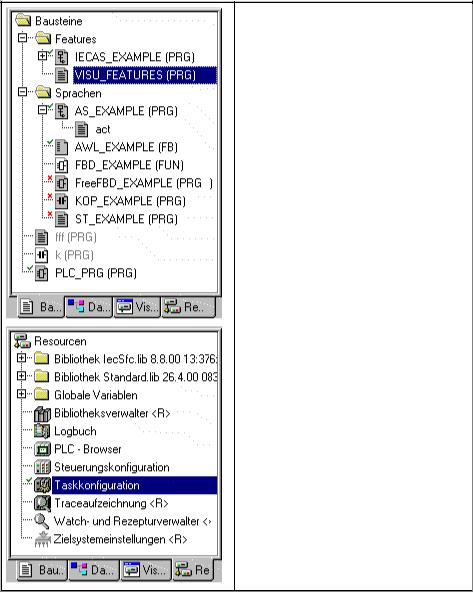
4 - The Individual Components
•Project Version History
•Label Version
•Add Shared Objects
•Refresh Status
How the status of an object resp. its handling in the data base is displayed in the Object Organizer :
Grey shaded icon:
Object is stored in the data base (source control)
Green check in front of the object name:
Object is checked out in the currently opened project.
Red cross in front of the object name:
Object is currently checked out by another user.
<R> behind object name:
The object can only be read, but not edited.
Please regard: some objects (Task configuration, Sampling Trace, PLC Configuration, Target Settings, Watchand Receipt Manager) are per default assigned with a <R> as long as they are not checked out. This means that you will not automatically be asked whether the object should be checked out, as soon as you start to edit the object; it not necessarily means that you cannot edit the object. If there is no write access then the command 'Check out' will not be available.
Login
This command will open the dialog 'Login' where you can enter the access data for the ENI data base via the ENI Server. The access data also have to be defined in the ENI Server (ENI Admin, User Management) and – depending on the currently used data base – also in the user management of the data base. After the command has been executed, first the Login dialog for category 'Project objects' will open.
CoDeSys V2.3 |
4-41 |

Managing Projects...
Dialog 'Login'
The following items are displayed: Data base: project objects
Host: address of the computer where the ENI Server is running (must match with the entry in field 'TCP/IP address' in the project options dialog for 'Project source control').
Project: Name of the data base project (must match with the entry in field 'Project name' in the project options dialog for 'Project source control'/category 'Project Objects').
Credentials:
•Insert User name and Password.
•When option Use as default for this project is activated, then the above entered access data will automatically be used for any further communication between the actual CoDeSys project and the data base concerning objects of the actual category.
•Press OK to confirm the settings. The dialog will be closed and automatically the Login dialog for 'Shared objects' will open. Enter the access data in the same way as described for the 'Project objects' and confirm with OK. Do the same in the third Login dialog which will be opened for category 'Compile files'.
•The Login dialog will always open as soon as you try to access the data base before having logged in successfully like described above.
Note: If you want to save the access data with the project, activate option 'Save ENI credentials' in the project options, category 'Load & Save'.
Define
Command: 'Project' 'Data Base Link' 'Define'
Here you can define, whether the object which is currently marked in the Object organizer should be kept in the data base or just locally in the project. A dialog will open, where you can choose one of the two data base categories 'Project' or 'Shared objects', or the category 'Local'.
The icons of all objects which are managed in the data base will be displayed grey-shaded in the Object organizer.
Get Latest Version
Command: 'Project' Data Base Link'Get Latest Version'
The current version of the object which is marked in the Object organizer will be copied from the data base and will overwrite the local version. In contrast to the Check Out action the object will not be locked for other users in the data base.
4-42 |
CoDeSys V2.3 |
4 - The Individual Components
Check Out
Command: 'Project' 'Data Base Link' 'Check Out'
The object which is marked in the Object organizer will be checked out from the data base and by that will be locked for other users.
When executing the command the user will get a dialog 'Check out object'. A comment can be added there which will be stored in the version history of the object in the data base.
After the dialog has been closed with OK the checked-out object will be marked with a green check in the object organizer of the local project. For other users it will be appear marked with a red cross and will not be editable by them.
Check In
Command: 'Project' 'Data Base Link' 'Check In'
The object which is marked in the Object organizer will be checked in to the data base. Thereby a new version of the object will be created in the data base. The old versions will be kept anyway.
When executing the command the user will get a dialog 'Check in object'. There a comment can be added which will be stored in the version history of the object in the data base.
After the dialog has been closed with OK the green check in front of the object name in the Object organizer will be removed.
Undo Check Out
Command: 'Projekt' 'Data Base Link' 'Undo Check Out'
Use this command to cancel the Checking out of the object which is currently marked in the Object organizer. Thereby also the modifications of the object which have been made locally, will be cancelled. No dialog will appear. The unchanged last version of the object will be kept in the data base and it will be accessible again for other users. The red cross in front of the object name in the Object organizer will disappear.
Show Differences
Command: 'Project' 'Data Base Link' 'Show Differences'
The object which is currently opened by the user in CoDeSys will be displayed in a window which is divided up in two parts. There the local version, which is currently edited by the local user, will be opposed to the last (actual) version which is kept in the data base. The differences of the versions will be marked like described for the project comparison (see 'Project' 'Compare').
Show Version History
Command: 'Project' 'Data Base Link' Show Version History'
For the currently marked object in the Object organizer a dialog 'Version history of <object name> will be opened. There all versions of the object are listed which have been checked in to the data base or which have been labelled there:
CoDeSys V2.3 |
4-43 |

Managing Projects...
Dialog showing the History of the version
The following information is given:
Version: Data base specific numbering of the versions of the object which have been checked in one after the other. Labelled versions get no version number but are marked by a label-icon.
User: Name of the user, who has executed the check-in or labelling action Date: Date and time stamp of the action
Action: Type of the action which has been executed. Possible types: 'created' (the object has been checked in to the data base for the first time), 'checked in' (all check-in's of the object excluding the first one) and 'labeled with <label>' (a label has been assigned to this version of the object )
The buttons:
Close: The dialog will be closed.
Display: The version which is currently marked in the table will be opened in a window in CoDeSys. The title bar shows: "ENI: <name of the project in the data base>/<object name>
Details: The dialog 'Details of Version History' will open:
File (name of the project and the object in the data base), Version (see above), Date (see above), User (see above), Comment (Comment which has been inserted when the object has been checked in resp. has been labelled). Use the buttons Next resp. Previous to jump to the details window of the next or previous entry in the table in dialog 'Version history of ..'.
Get latest version: The version which is marked in the table will be loaded in CoDeSys and there will overwrite the local version.
Differences: If in the table only one version of an object is marked, then this command will cause a comparison of this version with the latest (actual) data base version. If two versions are marked, then those will be compared. The differences are displayed in a bipartite window like it is done at the project comparison.
Reset version: The version which is marked in the table will be set as latest version. All versions which have been checked in later will be deleted! This can be useful to restore an earlier status of an object.
Labels only: If this option is activated, then only those versions of the object will be displayed in the table, which are marked by a label.
Selection box below the option 'Labels only': Here you find the names of all users which have executed any data base actions for objects of the current project. Select 'All' or one of the names if you want to get the version history concerning all users or just for a certain one.
4-44 |
CoDeSys V2.3 |
4 - The Individual Components
Multiple Define
Command 'Project' 'Data Base Link' 'Multiple Define'
Use this command if you want to assign several objects at a single blow to a certain data base category. The dialog 'Properties' will open like described for command 'Define'. Choose the desired category and close the dialog with OK. After that the dialog 'ENI-Selection' will open, listing all POUs of the project which are considered for the chosen category (Example: if you choose category 'shared objects' then the selection window will only offer the POUs of the Resources tab). The POUs are presented in a tree structure complying to that of the Object Organizer. Select the desired POUs and confirm with OK.
Get All Latest Versions
Command 'Project' 'Data Base Link' 'Get All Latest Versions'
The latest version of each object of the currently opened project, which is kept under source control, will be called from the data base. Consider the following:
•If in the meantime additional objects have been stored to the data base project folder, then those will now be added to the local project in CoDeSys.
•If objects have been deleted in the data base in the meantime, those will not be deleted in the local project, but they will automatically get assigned to category 'Local'.
•The latest version of objects of category 'Shared Objects' will only be called, if these objects are already available in the local project. For further information see command 'Get latest version'.
Multiple Check Out
Command 'Project' 'Data Base Link' 'Multiple Check Out'
You can check out several objects at a single blow. For this the dialog 'ENI-Selection' will open, listing all POUs of the project. Select those which should be checked out and confirm with OK. For further information see command 'Check Out'.
Multiple Check In
Command 'Project' 'Data Base Link' 'Multiple Check In'
You can check in several objects at a single blow. For this the dialog 'ENI-Selection' will open, listing all POUs of the project. Select those which should be checked in and confirm with OK. For further information see command 'Check In'.
Multiple Undo Check Out
Command 'Project' 'Data Base Link' Undo Multiple Check Out'
You can undo the check out action for several objects at a single blow. For this the dialog 'ENISelection' will open, listing all POUs of the project. Select those for which you want to cancel the check out and confirm with OK. For further information see command 'Undo Check Out'.
Project Version History
Command 'Project' 'Data Base Link' 'Project Version History
If the chosen data base system supports that functionality, you can use this command to view the version history for the currently opened project.
The dialog 'History of <data base project name>' will open. It shows the actions (create, check in, label) which have been performed for the particular objects of the project in a chronological order. The total number of objects is displayed behind Version history. The dialog can be handled like described for command 'Show Version History', but regard the following:
•The command 'Reset Version' is only available for single objects.
•The command 'Get latest version' means that all objects of the version of the currently marked object will be called to the local project ! That means, that the objects in CoDeSys will be
CoDeSys V2.3 |
4-45 |
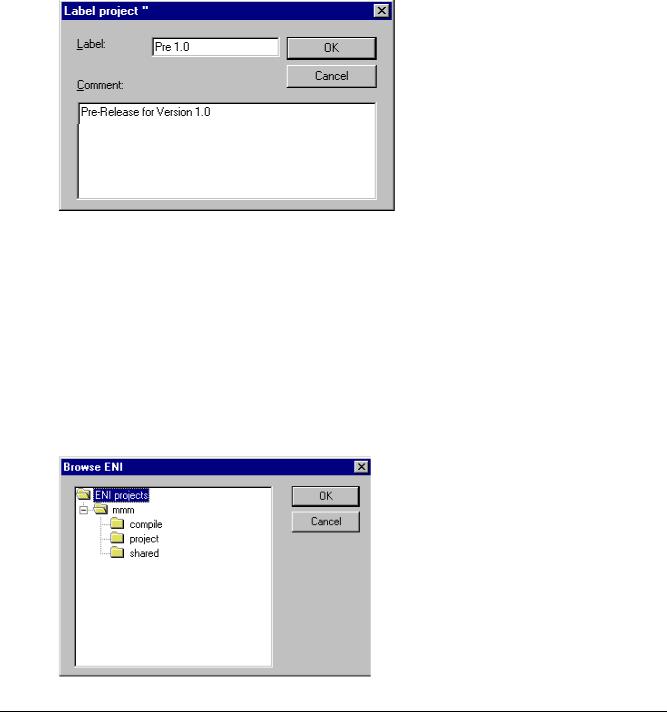
Managing Projects...
overwritten with the older version. But: Local objects, which were not yet part of the project in that older version, will not be removed from the local project !
Label Version
Command 'Project' 'Data Base Link' 'Label Version'
This command is used to put a "label" on the actual version of each object of a project, so that exactly this project version can be recalled later. A dialog 'Label <data base project name>' will open. Insert a label name (Label) (e.g. "Release Version") and optionally a Comment. When you confirm with OK, the dialog will close and the label and the action "labeled with <label name>" will appear in the table of the version history, as well in the history for a single object as in the history of the project. A labelled version of the project does not get a version number, but is just marked with a label icon in the column 'Version'. If the option 'Labels only' is activated in the Version History dialog, then only labelled versions will be listed.
Dialog 'Label project <data base project name>'
Add Shared Objects
Command 'Project' 'Data Base Link' 'Add Shared Objects'
Use this command if you explicitly want to add new objects of data base category 'Shared Objects' to the locally opened project in CoDeSys. For objects of category 'Project Objects' this is not necessary, because the command 'Get (all) latest version(s)' automatically calls all objects which are found in the data base project folder, even if there are some which not yet available in the local project. But for objects of category 'Shared Objects' in this case just those objects will be called which are already available in the local project.
So execute the command 'Add Shared Objects' to open the dialog 'Browse ENI'. A list in the right part of the window shows all objects which are available in the data base folder which is currently selected in the list on the left side. Choose the desired object and press OK or do a double-click on the entry to insert the object to the currently opened CoDeSys project.
Dialog 'Browse ENI'
4-46 |
CoDeSys V2.3 |
