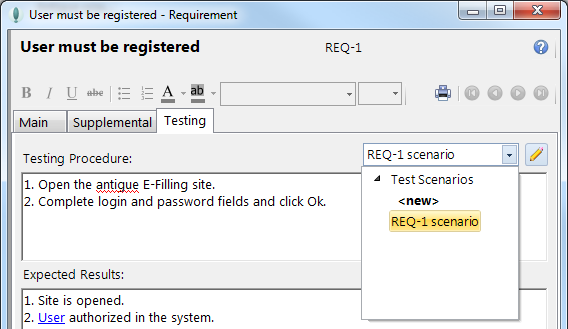- •Abbreviations, acronyms and notions used in the Information system Abbreviations and acronyms
- •Notions
- •Migrate Test-Cases and Requirements to mtm (tfs)
- •Performing manual test
- •Running automated tests Configure Test Plan for automated testing
- •Automate a test case
- •Recording your actions during a test run
- •If you make a mistake
- •If the test includes shared steps
- •If the steps include parameters
- •Link Coded ui test with Test-Case Generate Coded ui test from a Test-Case
- •Add Coded ui test to Source Control
- •Coded ui test and Test-Case
- •Create Build Definition Setting a lab environment in mtm
- •Installing Test controller
- •Create a lab environment
- •Installing Test Agent
- •Create a release Build
- •Create a release template
- •Queue a Release Build
- •Coded ui Test Creating a new Coded ui Test Project
- •Data Driven Coded ui test
- •Installation
Table of Content
A. Abbreviations, acronyms and notions used in the Information system 3
Abbreviations and acronyms 3
2.1. Notions 3
Test-Cases in Case Complete 6
Creating a Use Case 6
Creating a Test Case 6
Adding Requirements to a Use-Case 7
Creating Requirements 8
Migrate Test-Cases and Requirements to MTM (TFS) 8
Microsoft Test Manager 2013 10
Creating a Test Plan 10
Running manual testing 11
Configure Test Plan for manual testing 11
Performing manual test 13
Running automated tests 15
Configure Test Plan for automated testing 15
Automate a test case 16
Recording your actions during a test run 17
Link Coded UI test with Test-Case 19
Generate Coded UI test from a Test-Case 19
Add Coded UI test to Source Control 21
Coded UI test and Test-Case 23
Create Build Definition 25
Setting a lab environment in MTM 25
Installing Test controller 25
Create a lab environment 26
Installing Test Agent 30
Release Management 2013 31
Installing Release management Client 31
Set up Stages 31
Set up servers and environments 32
Installing Deployment agent 32
Register servers 32
Create environments 33
Create a release path 34
Create a release Build 34
Create a release template 36
Queue a Release Build 40
Coded UI Test 41
Creating a new Coded UI Test Project 41
Data Driven Coded UI test 41
Installation 47
Microsoft Test Manager 2013 2
Creating a Test Plan 2
Running manual testing 3
Configure Test Plan for manual testing 3
Performing manual test 5
Running automated tests 7
Configure Test Plan for automated testing 7
Automate a test case 8
Recording your actions during a test run 9
Link Coded UI test with Test-Case 11
Generate Coded UI test from a Test-Case 11
Add Coded UI test to Source Control 13
Coded UI test and Test-Case 15
Create a build Definition 17
Setting a lab environment in MTM 17
Installing Test controller 17
Create a lab environment 18
Installing Test Agent 21
Release Management 2013 22
Installing Release management Client 22
Set up Stages 23
Set up servers and environments 24
Installing Deployment agent 24
Register servers 24
Create environments 25
Create a release path 25
Create a release Build 26
Create a release template 27
Queue a Release Build 32
Case Complete 33
Creating a Use Case 33
Creating a Test Case 33
Adding Requirements to a Use-Case 34
Creating Requirements 34
Migrate Test-Cases and Requirements to MTM (TFS) 35
Abbreviations, acronyms and notions used in the Information system Abbreviations and acronyms
Abbreviations and acronyms used in this document are defined and explained in the table below:
Abbreviation/Acronym |
Description |
TFS |
Team Foundation Server |
RM |
Release Management |
MTM |
Microsoft Test Manager |
VS |
Visual Studio |
CC |
Case Complete |
ICT |
Information and Communications Technologies |
IS |
Information system |
IT |
Information Technology |
KPI |
Key Performance Indicators |
MSTI |
Main State Tax Inspectorate |
STS |
State Tax Service |
TR |
Technical Requirements |
Notions
Definitions of notions frequently used in Guide are described and explained in the table below:
Abbreviation / Acronym |
Description |
Team Foundation Server |
Is a Microsoft product which provides source code management (either via Team Foundation Version Control or Git), reporting, requirements management, project management (for both agile software development and waterfall teams), automated builds, lab management, testing and release management capabilities. It covers the entire Application Lifecycle Management. |
Microsoft Test Manager |
This is a visual studio application (Visual Studio Test Professional 2013) where you can plan, manage, and execute manual, automated and exploratory tests. While performing manual and exploratory tests, you can log bugs. The bug will contain a trace of your recent actions, a snapshot of the state of the system, and a copy of any notes you made while exploring the system. You can record your actions in the test case, so that they can be played back later. |
Release Management |
This is a Microsoft application in visual studio which helps with process of managing software releases from development stage to software. With RM you can automatically configure, approve and deploy your applications for any environment. Create automated deployment orchestrations for each environment no matter how complex the configuration. |
Case Complete |
Is a requirements management application from Serlio Software that allows business analysts and software developers to create and manage Use Cases and Software Requirements. CaseComplete provides the ability to edit the textual portion of use cases and requirements in a guided environment and the ability to create various types of diagrams including use case diagrams, wireframes of graphical user interfaces, and flowcharts. |
Lab Environment |
A lab environment is a collection of computers that can be managed as a group, as part of your tests. The computers can be physical or virtual Windows machines. Lab environments are used when testing an application that runs on servers, such as a web application. Lab environments collect diagnostic data from the server machines while test perform on local client machine. |
Build |
Process of converting source code files into standalone software artifact(s) that can be run on a computer, or the result of doing so. |
Build Definition |
A build template wherein is described parameters and options for creating new Builds. |
Database |
Totality of data organized according to the conceptual structure that describes basic characteristics and the relation between entities. |
Data integrity |
Status of data, when these maintain their content and are interpreted univocally in cases of random actions. Integrity is considered maintained if data have not been altered or damaged (deleted). |
DBMS |
Database management system. |
Document management |
Set of procedures used for capturing, managing, storing, maintaining, delivery and destruction of documents within an organization. In this context, the notion “documents” can be attributed to a large number of informational assets, including images, text documents, graphics and drawings, as well as to some modern informational objects such as WEB pages, e-mail messages, instant messages or video files. |
e-Factura |
The IS, which is the object of this document, represents a systematized totality of technical operations using information technologies, for the creation and record-keeping of economic transactions concluded between economic agents. |
e-Factura subject acting as Supplier |
Economic Agent, registered in e-Factura IS who currently acts in e-Factura as Supplier, i.e. initiate EW/ETI workflow – creates, saves, signs and sends EW/ETI. |
e-Factura subject acting as Buyer |
Economic Agent, registered in e-Factura IS who currently acts in e-Factura as Buyer, i.e. accepts/rejects and signs EW/ETI. |
e-Factura subject acting as Transporter |
Economic Agent, registered in e-Factura IS who currently acts in e-Factura as Transporter, i.e. accepts/rejects and signs EW/ETI. |
Electronic document |
Electronic information, created, structured, processed, stored, sent with the aid of a computer to other electronic devices or software and hardware means, and signed with a digital signature. |
ETI |
Electronic document, complying with the conditions of Law no. 264 XV from 5 July 2004 on the electronic document and digital signature. ETI will perform all the functions of a hardcopy Tax Invoice. |
EW |
Electronic document, complying with the conditions of Law no. 264 XV from 5 July 2004 on the electronic document and digital signature. EW will perform all the functions of a hardcopy Waybill. |
Fiscal registry |
IS which contains legal information about the invoice subjects. |
Informational object |
Virtual representation of tangible and intangible existing entities. |
Information system |
Array of programs and equipment that provide automatic processing of data (automatic component of the IS). |
Information system |
Array of procedures and means of collection, processing and transmission of information necessary for the process of administration (includes manual and automated data processing technologies) |
ICT |
Information and Communications Technology – Common term that comprises all technologies used for information exchange and manipulation |
Personal data |
Any information regarding an identified of unidentified natural person (personal data subject). In this respect an identifiable natural person is a person that can be identified, directly or indirectly, especially by reference to an identification number or to one or several specific elements, particular to its physic, physiologic, psychic, economic, cultural or social identity |
Risk Analysis |
The procedure, undertaken by any e-Factura subject during ETI/EW processing, in order to check the presence of other subject in the list of companies “phantoms”. |
Supplier |
The e-Factura subject, who supply assets/services and creates ETI/EW. |
Tax Invoice |
Standard type form of primary document with special regime (printed on special paper), presented to the Buyer by the subject of taxation, properly registered, when performing deliveries subject to taxation. |
Technical Requirements |
Requirements listed in official e-Factura Technical Requirements documentation developed by e-Government Center of Moldova for Lor #III of IFB: 6-C.2.2 |
Time stamping |
The procedure of marking the time when the e-Factura transaction was executed. |
Transporter |
The e-Factura subject, who transports assets from Supplier to Buyer. |
Logging |
Function of recording information about events. Within ISs the registration of events includes details about the date and hour, user and performed action. |
Metadata |
Mode of attributing semantic value to data stored in database (data about data). |
Workflow |
Administrative process of an organization during which tasks, procedures and information are processed or executed in a certain succession dictated by preset rules (procedural norms) in order to create a product or provide a service. |
Waybill |
Standard type form of primary document with special regime regime (printed on special paper), which is created for delivery of assets and services (works) non-subject to VAT in cases of:
|
Test-Cases in Case Complete
Creating a Use Case
In the Use Cases tab add a new Use Case by clicking the right key on the mouse and selecting New use case.
In the Flow of Events, introduce required steps for the Use Case.
Note: In case if a step needs to have sub steps, right click on the step and choose Add Extensions option and under the Extensions complete the needed substeps.
Creating a Test Case
In the Use Cases tab open a Use Case.
From the Test Scenarios Combobox select <new>.
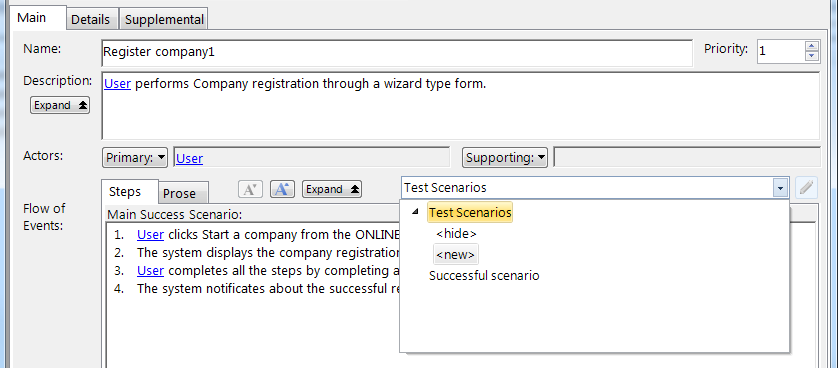
Type the name of the Test Case and click Create.
For every step described in the Use Case, complete Procedure/Inputs and Expected results where is necessary.
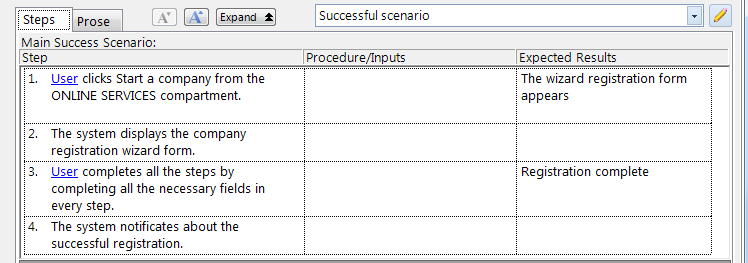
Adding Requirements to a Use-Case
In the Use Cases tab open a Use Case.
From Details tab, under Referenced Requirements click Select… button and choose necessary Requirements to existing Use-Case.
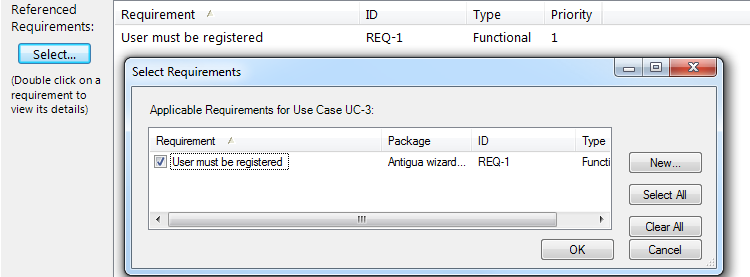
Creating Requirements
In the Use Cases tab add a new Use Case by clicking the right key on the mouse and selecting New Requirement.
Complete Name, Description and other necessary fields for the new requirement.
In case if it is necessary to perform a test to the requirement, in the requirement choose Testing tab, and from the Combobox Test Scemarios click <new> and complete Testing Procedure and Expected Results.