
- •Contents
- •Unit 1 What is a computer? The role of a computer in our life. Reading and comprehension
- •Vocabulary
- •Unit 2 Types of computer systems reading and comprehension
- •Vocabulary
- •Types of mini computers
- •Presentation activity
- •Unit 3 Computer system reading and comprehension
- •Hz is for hertz
- •Vocabulary
- •Presentation activity
- •Unit 4 Data storage. Types of computer memory. Reading and comprehension
- •Text 1 What is Computer Memory?
- •Cache memory
- •Hard drive
- •Virtual memory
- •Protected memory
- •Text 2 Magnetic Storage
- •Optical discs and drives
- •Flash memory
- •Data storage
- •K. M, and g are numbers
- •B is for byte
- •Bps is for "bits per second"
- •Vocabulary
- •Presentation activity
- •Unit 5 Output devices reading and comprehension
- •Text 1 Displays
- •Text 2 Types of printers
- •Vocabulary
- •Presentation activity
- •Writing
- •Unit 6 Input devices reading and comprehension
- •Input devices
- •Text 2 Pointing devices The mouse
- •Pointer and cursor
- •Other pointing devices
- •Vocabulary
- •Mouse actions
- •Presentation activity
- •Writing
Presentation activity
What is Presentation? Prepare to present If there is one skill, above all others, that will help you stand out in the world of international business, it is the skill of presenting Mark Powell
As a part of the Microsoft Office suite, PowerPoint has become the world's most widely used presentation program. It is widely used by business people, educators, students, trainers to make presentations. With this tool, one can easily and clearly display text, graphics, movies, and other objects in the form of a slide show. Whether it is used to prepare for a meeting, an exhibition or a course, PowerPoint Presentation helps us a lot. Here are top tips for creating successful presentations.
|
Exercise 15. Find a PowerPoint Presentation by a famous person. Analyse it. How many tips mentioned above did the presenter use?

Exercise 16. Choose a type of PC and make a PowerPoint presentation. Follow the outline:
The type of the PC chosen
The peculiarities of the type
The advantages and disadvantages in comparison with other types of computers
The sphere of application
Additional information if any
Unit 3 Computer system reading and comprehension
Exercise 1. Read the text. Answer the following questions.
Text 1
Your PC (Personal Computer) is a system, consisting of many components. Some of those components, like Windows XP, and all your other programs, are software. The stuff you can actually see and touch, and would likely break if you threw it out a fifth-story window, is hardware. Not everybody has exactly the same hardware.
Hardware refers to the mechanical and electronic aspects of a computer system -. The basic components involve expansion boards - the extra elements which can be added to a computer to expand its capabilities - and peripherals, which are separate elements attached to the computer.
The actual computer is called the system unit; everything else is called a peripheral device. There are lots of external devices that you can connect to your computer. All external devices connect to the computer’s system unit via cables and ports (where a "port" is the slot into which you plug a cable).
Unless you’re using a portable computer, you probably have several external devices attached to your computer already, including a mouse, keyboard, monitor, microphone, and speakers, as in Figure 1.
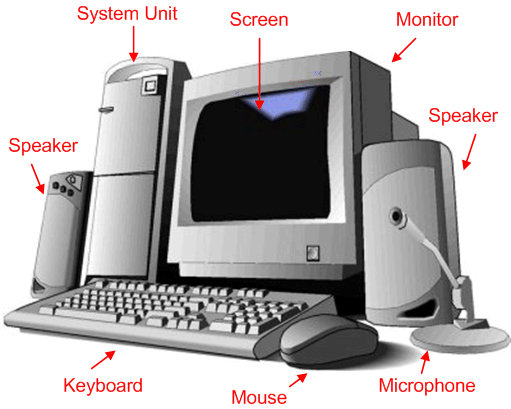
Figure 1: Computer (system unit) and attached external devices.
Those of you with notebook computers probably have most of the same components. Only in your case the components are all integrated into a single book-sized portable unit.
Whatever external devices you have, they're all connected to the system unit via cables. Each cable plugs into a specific port on the system unit. The ports are usually on the back of the system unit. But they can be on front or side as well.
The most essential part of a computer is a chip, which is a very small piece of silicon, or other semi-conducting material, that contains a complex electrical circuit called an integrated circuit. All computers have a number of different chips called a chipset. These allow all the different subsystems of a computer to communicate. The most important chip in a computer is called the CPU, or central processing unit or microprocessor. This chip is seen as the 'brain' of the computer, as it does most of the computer's processing, although many other chips are essential. The CPU is found on a printed circuit board, which is a flat plastic sheet which holds the electronic components. The board which holds the CPU is called the motherboard.
The CPU executes program instructions and coordinates the activities that take place within the computer system. The processor consists of three main parts:
The control unit examines the instructions in the user's program, interprets each instruction and causes the circuits and the rest of the components - monitor, disk drives, etc. - to execute the functions specified.
The arithmetic logic unit (ALU) performs mathematical calculations (+, -, etc.) and logical operations (AND, OR, NOT).
The registers are high-speed units of memory used to store and control data. One of the registers (the program counter, or PC) keeps track of the next instruction to be performed in the main memory. The other (the instruction register, or IR) holds the instruction that is being executed.
The power and performance of a computer is partly determined by the speed of its processor. A system clock sends out signals at fixed intervals to measure and synchronize the flow of data. Clock speed is measured in gigahertz (GHz). For example, a CPU running at 4GHz (four thousand million hertz, or 30 cycles, per second) will enable your PC to handle the most demanding applications.
The motherboard is the main circuit board inside your system. It contains the processor, the memory chips, expansions slots, and controllers for peripherals, connected by buses - electrical channels which allow devices inside the computer to communicate with each other. For example, the front side bus carries all data that passes from the CPU to other devices.
The size of a bus, called bus width, determines how much data can be transmitted. It can be compared to the number of lanes on a motorway - the larger the width, the more data can travel along the bus. For example, a 64-bit bus can transmit 64 bits of data.
Expansion slots allow users to install expansion cards, adding features like sound, memory and network capabilities.
