
Running sonar for the first time
There are two ways to start SONAR:
Double-click the SONAR X2 icon on your desktop;
Click the Start button, and choose Programs > Cakewalk > SONAR X2 > SONAR X2 (Producer, Studio or Essential).
The Wave Profiler
The first time you start SONAR, it automatically runs the Wave Profiler utility. Wave Profiler determines the proper MIDI and Audio settings for your audio device. The Wave Profiler does not change the sound card's settings. Wave Profiler detects the make and model of your audio device to determine the device's audio and MIDI settings.
When the Wave Profiler determines the kind of card you have, always accept the default settings. You can run the Wave Profiler again if you install a new audio device or driver by choosing Edit > Preferences > Audio - Driver Settings in SONAR and clicking the Wave Profiler button.
Setting up MIDI devices in SONAR
After the Wave Profiler utility has finished running, SONAR will then automatically scan your computer for any MIDI input and output devices that are installed. Sometimes you may need to tell SONAR which devices you want to use, or you may want to change the MIDI outputs and devices you are using. Choose Edit > Preferences > MIDI - Devices in SONAR to configure your MIDI devices.
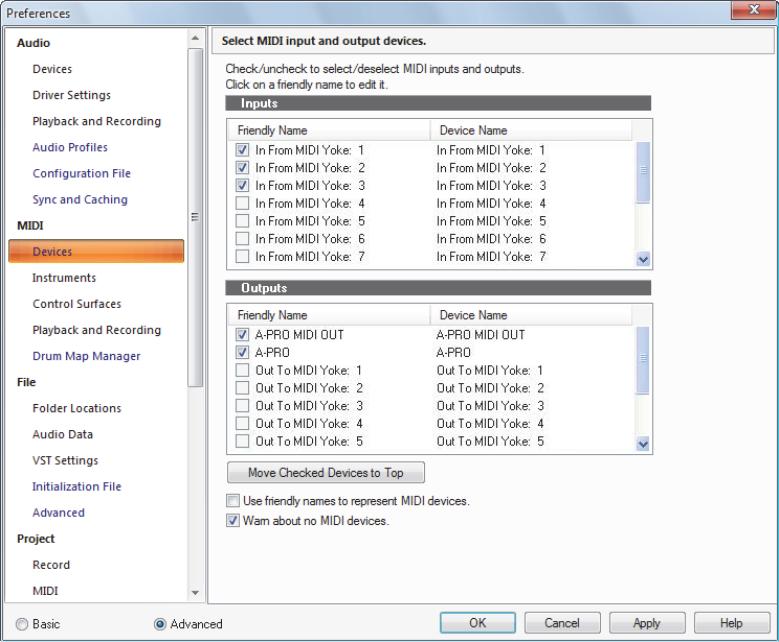
Figure 1. The MIDI - Devices section
At the top of the window, you will see the MIDI Inputs. Make sure that all devices in this window are checked. If a device is not checked, click on the square next to it.
At the bottom of the same window, you will see the MIDI outputs. The device at the top of the list is Output 1, and the one below Output 2, and so on. Select one device at a time in the Outputs window. Clicking Move Selected Devices to Top will allow you to change the order of your MIDI devices. Then check all devices that appear in the window to select them for output.
Enabling MIDI output devices will allow you to play your MIDI tracks through an external keyboard, sound module or your sound card's on-board MIDI device. For more information on setting up MIDI devices using the MIDI Devices dialog, see the online Help topic “Setting Up the MIDI In and MIDI Out Devices”.
Basic audio setup
In order to hear sound when playing back a project in SONAR, it is essential to configure your audio device properly.
Do one of the following to open SONAR:
Double-click the SONAR shortcut on your desktop (if you chose to create one during installation).
Select Start > All Programs > Cakewalk > SONAR X2.
When SONAR opens (and especially if this is the first time you open it), you will be presented with several different dialogs. For now, we will close any dialogs that may appear.
Go to Edit > Preferences > Audio - Devices to select your audio input and output device.
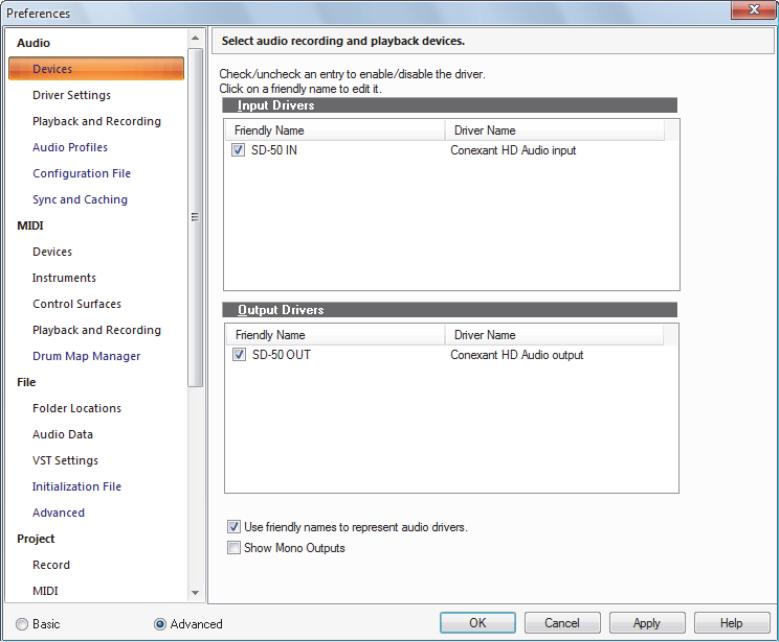
Figure 2. The Audio - Devices section
Select the desired Input Driver. Depending on your computer's configuration, you may have multiple options available.
Your Input Driver is typically your computer's sound card or audio interface’s input. You will want to set this to the device that you plug your microphone, guitar, keyboard or other input device into.
Select the desired Output Driver.
Your Output Driver is typically your computer's sound card or audio interface’s output. You will want to set this to whatever your headphones or speakers are connected to.
If you are not sure about which option is best, use the following table as a guide.
I am using |
Suggested configuration |
A laptop with an included sound card. |
Set both your Input Driver and Output Driver to <name of your sound card> (MME 32-bit). Note: If your sound card has multiple outputs, set your Playback Device to the one labeled “Speakers” or “Headphones”. |
A USB microphone. |
Set your Output Driver to <name of your sound card> (WDM / KS). Set your Input Driver to your USB microphone. You may also get good performance by using WASAPI. |
An audio interface that I bought from a music store. |
Be sure that you have installed drivers for your new audio device either from the included disc or the manufacturer's web site. Set both the Input Driver and Output Driver devices to <name of your sound card> ASIO. |
A high-end sound card that I purchased from a computer store (Sound Blaster, etc.). |
Some sound cards may offer different driver options. Start by setting both the Output Driver and Input Driver devices to <name of your sound card> (WDM / KS). |
Go to Edit > Preferences > Audio - Driver Settings to select the playback and recording timing master devices.
In the Playback Timing Master list, select the audio output device that you want SONAR to treat as the default or main output device. This should be the output that your headphones or speakers are connected to.
In the Record Timing Master list, select the input on your sound card that you plan to plug devices into, such as a microphone, guitar, keyboard or other input device.
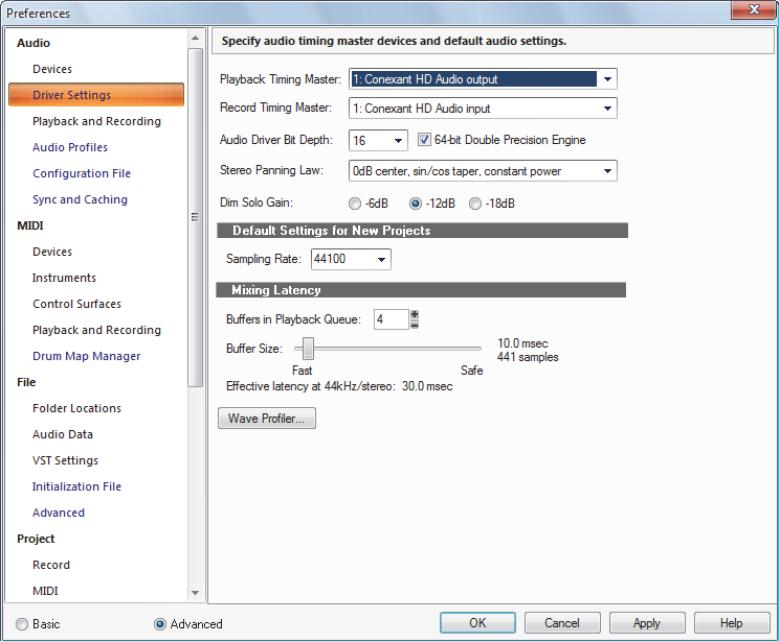
Figure 3. The Audio - Driver Settings section
For more information and the recommended settings for specific models of sound cards, visit The SONAR support site at http://www.cakewalk.com/Support/product.aspx/SONAR-X2.
