
- •Frame Relay – gns3 Lab
- •In this lab r1 will be configured as a Frame-relay switch so no ip address is required.
- •Configure nat – gns3 Lab
- •In this article we will demonstrate how to configure nat using gns3
- •(Ios used: c2600-bin-mz.123-6f.Bin but you can use other versions)
- •In this tutorial we will connect two routers via static route with gns3.
- •Configure Cisco Router Passwords – gns3 Lab
- •Eigrp gns3 Lab
- •If we use the “show ip route” on these routers we will only see directly connected link.
- •In this part, we created a faulty network and your task is to find out and fix the errors to make the network run perfectly. You can download the files here:Download faulty network
Eigrp gns3 Lab
December 3rd, 2010Go to comments
In this tutorial we will learn how to use EIGRP to run a small network with 5 routers. Below is the topology of this lab
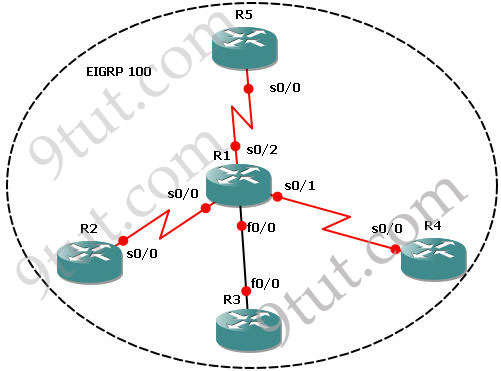
This lab consists of 5 routers and we need to configure EIGRP among them. It is done when we can successfully ping among R2, R3, R4 & R5 and the routing tables of these routers show that they are running EIGRP (with letter “D”).
IOS used in this tutorial: c2600-bin-mz.123-6f.bin (with a minimum of 64 MB RAM) but you can use other IOS.
Note: If you are not sure about EIGRP, please read my EIGRP Routing Protocol tutorial first
IP addresses of routers:
+ R1: s0/0 – 192.168.30.12/28 s0/1 – 192.168.30.18/28 s0/2 – 192.168.30.35/28 f0/0 – 192.168.60.10/28
+ R2: s0/0 – 192.168.30.13/28
+ R3: f0/0 – 192.168.60.13/28
+ R4: s0/0 – 192.168.30.20/28
+ R5: s0/0 – 192.168.30.40/28
If you are not sure about EIGRP, please read my article about this routing protocol at http://www.9tut.com/eigrp-routing-protocol
Some important notes about EIGRP:
+ All routers must use the same Autonomous System (AS) number to recognize each other. In this case the chosen AS is 100. + The major network in this lab is 192.168.30.0 & 192.168.60.0 so there will be discontiguous networks -> need to use the “no auto-summary” command.
Now let’s begin the lab!
Step 1 – Configuring IP addresses on the routers
*On R1: R1#config t R1(config)#int s0/0 R1(config-if)#ip address 192.168.30.12 255.255.255.240 R1(config-if)#no shut R1(config-if)#int s0/1 R1(config-if)#ip address 192.168.30.18 255.255.255.240 R1(config-if)#no shut R1(config-if)#int s0/2 R1(config-if)#ip address 192.168.30.35 255.255.255.240 R1(config-if)#no shut R1(config-if)#int f0/0 R1(config-if)#ip address 192.168.60.10 255.255.255.240 R1(config-if)#no shut
*On R2: R2#config t R2(config)#int s0/0 R2(config-if)#ip address 192.168.30.13 255.255.255.240 R2(config-if)#no shut
*On R3: R3#config t R3(config)#int f0/0 R3(config-if)#ip address 192.168.60.13 255.255.255.240 R3(config-if)#no shut
*On R4: R4#config t R4(config)#int s0/0 R4(config-if)#ip address 192.168.30.20 255.255.255.240 R4(config-if)#no shut
*On R5: R5#config t R5(config)#int s0/0 R5(config-if)#ip address 192.168.30.40 255.255.255.240 R5(config-if)#no shut
Now all the interfaces are up. We should check the interfaces on R1 to confirm this with the “show ip int brief” command

Notice that all both the “Status” and “Protocol” of the connected interfaces were up.
We can see all the neighbors of R1 with the “show cdp neighbors” command on R1:

At this time we can ping between two directly connected interfaces. For example a ping from s0/0 of R1 to s0/0 of R2 (192.168.30.13) will be successful.

but a ping between two far-away interfaces is not successful. For example a ping from R2 to s0/0 of R4 (192.168.30.20) will be unsuccessful.

If we use the “show ip route” on these routers we will only see directly connected link.
Step 2 – Enable EIGRP on all the routers
*On R1 R1(config)#router eigrp 100 R1(config-router)#network 192.168.30.0 R1(config-router)#network 192.168.60.0 R1(config-router)#no auto-summary
*On R2 R2(config)#router eigrp 100 R2(config-router)#network 192.168.30.0 R2(config-router)#no auto-summary
*On R3 R3(config)#router eigrp 100 R3(config-router)#network 192.168.60.0 R3(config-router)#no auto-summary
*On R4 R4(config)#router eigrp 100 R4(config-router)#network 192.168.30.0 R4(config-router)#no auto-summary
*On R5 R5(config)#router eigrp 100 R5(config-router)#network 192.168.30.0 R5(config-router)#no auto-summary
After typing above commands we will see the neighbors adjacency on these routers are up. For example on R1 we will see
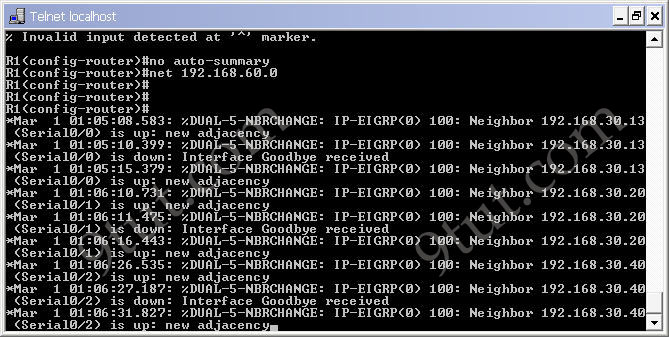
Now the EIGRP process is up and we can ping from anywhere. For example a ping from R2 to s0/0 of R4 (192.168.30.20) will be successful now.

By checking the routing table of R2, R3, R4 & R5 we can confirm EIGRP has been implemented successfully. For example, using the “show ip route” command on R5 we see
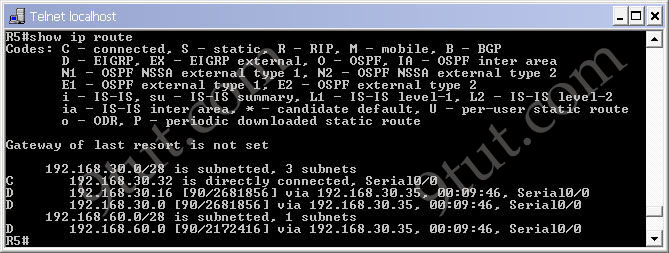
Notice that the routes to 192.168.30.16 & 192.168.60.0 are marked with a letter “D”, meaning it is learned via EIGRP. Maybe you are wondering “why is the letter “D” used for EIGRP, not “E”? Well, the answer is the letter “E” has been “stolen” for EGP – an external routing protocol – but it is not popular nowadays
We can check the neighbor relationships on these routers with the “show ip eigrp neighbors” command. Below is an example of R1:
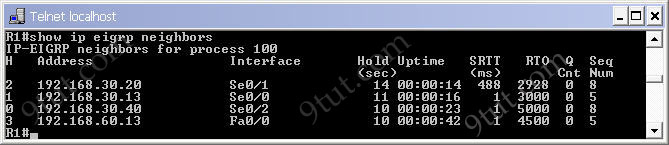
To see the topologies of these routers, use the “show ip eigrp topology” command. Below is the output of R4
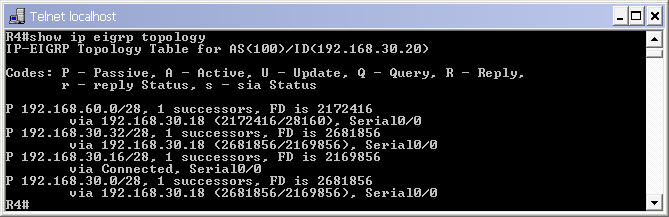
Download the configured network
TROUBLESHOOTING part
