
![]()
Lviv, 2010
Table of Contents
Functional Description 3
1.1 Comments Page 3
1.1.1 Refresh button functionality 5
1.1.2 Delete action message 5
1.1.3 Remove from Category validation 6
1.1.4 Remove from Category message 6
1.2 Edit/New/Duplicate Comment Page 7
1.2.1 Comment Text validation 8
1.2.2 Comment Code validation 8
1.2.3 Comment category validation 8
Functional Description
“Comments” allows users to create, edit, duplicate, delete, activate and inactive individual comments or groups of comments within a (potentially filtered) list of defined comments. In addition, it allows the user to determine which categories should be assigned to individual comments. These categories can be used to filter the list of available comments. The list of available comments can also be filtered by the status of the individual comments, specifically whether the comment is active or inactive.
A comment consists of a string (up to 70 characters in length) and an required ’Code number’ (a number between 1 and 999). The code number can be used to support business processes which must use numbers to identify or reference comments.
The module includes one screen for listing, filtering and managing the comments and a second to enter or edit the data associated with a new, existing or duplicated comment. These screens are described below.
1.1Comments Page
The ‘Comments page’ (shown below) allows user to view a list of comments which can be sorted only by text. It also allows the user to delete and filter the comments by category as well as by the activation status of the individual comments. This screen also allows comments to be activated or inactivated as well as to be removed from currently selected category. These later operations can be applied to groups of comments only.
The page consists of a list of available comments plus filtering controls (plus links). The filtering controls consist of a category filter combo box, an activation status filter combo box (the default value for this filter is ‘All’) plus an apply button to activate the selected filters.
This page is depicted in Figure 1.
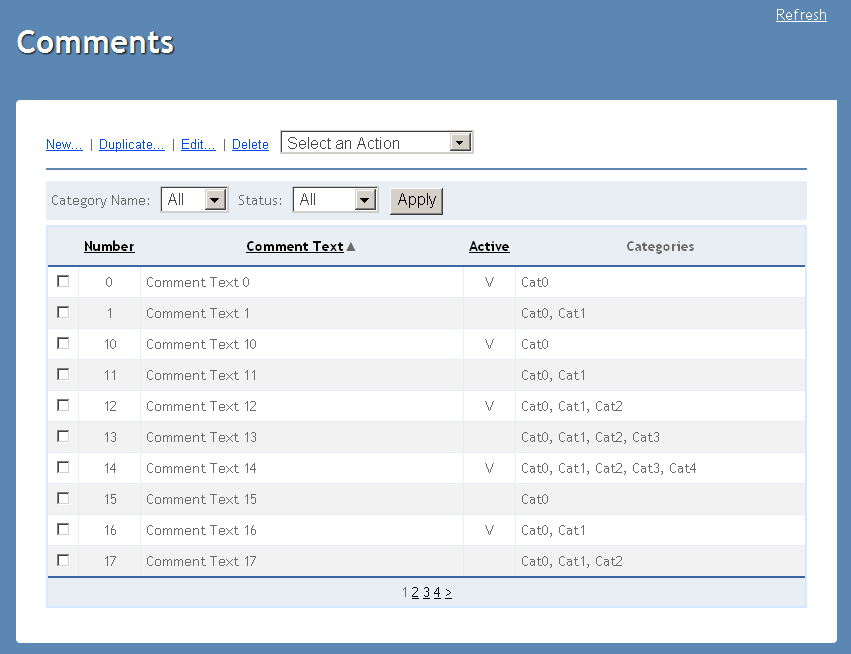
Figure 1. Comments page
The ‘Category’ filter combo box (drop down)displays the collection of available categories as read from the database plus the ‘All Categories’ choice. The default value for this filter is ‘All’. When this choice is selected, all comments, regardless of their assigned category or categories will be displayed, given that they meet the ‘Status’ filter. The ‘Status’ combo box displays the ‘All’, ‘Active’ and ‘Inactive’ choices. The default value for this filter is ‘Active’. When ‘All’ is selected, all comments, regardless of their status will be displayed, given they meet the selected ‘Category’ filter. By selecting any other category or status from the list and clicking ’Apply‘ button the user can filter the list of displayed comments to show only those comments which have the selected category assigned to them and have the selected status. Note that for a comment to appear in the list after the apply button is pressed it must satisfy both of these filters.
The table of comments is populated with all available comments that are assigned to category currently selected in the ‘Category’ filter combo box. Each comment is displayed with the optional comment’s code ‘Number’ (if any), its ‘Comment Text’, an indication of its activation status and a colon-delimited list of all the categories it is assigned to. If a comment is active, a check mark appears in the ‘Active’ column for the row representing that comment. Otherwise, for an inactive comment, that column is left blank for that row.
Each ‘Text’ in the list will display as a link. Selecting a link will open that comment in ‘Edit’ mode.
The items in the comments table can be sorted by ‘Number’, ‘Comment Text’ or ‘Active’ status in ascending or descending order by clicking the corresponding column header. On the first click of a column header, the list will be sorted in ascending order based on the column whose header was clicked. If that same column header is clicked a second time in a row, then the list will be sorted in ascending order based on that column. If the list is to be sorted by number then the items without any number assigned will be placed in the end of the table and will, themselves, be sorted by name in ascending order. The list of comments will be sorted by ‘Comment Text’ in ascending order by default.
The ‘Comment’ page menu has the following options:
Menu Item |
Action |
New |
Navigates to the ‘New Comment page’ with the default entries to create a new comment. |
Edit |
Navigates to the ‘New Comment page’ for selected comment to edit an existing comment. |
Duplicate |
Navigates to the ‘Duplicate Comment Page’ for selected comment to create a copy of existing comment. |
Delete |
Deletes the selected comment. Prompts the user to confirm the action with a standard yes/no confirmation dialog. Can be performed on one or more comments at a time. |
Select an Action |
This menu item represents a drop down which, when clicked expands (drop down) to display a number of group-based operations as described below. |
Select an Action/Activate |
Activates the selected comment(s). Can be performed on one or more comments at a time. If one or more of the selected comments are already active, make the inactive selected comments active and disregard the command for the remaining selected active comments. |
Select an Action/Inactivate |
Makes the selected comment(s) inactive. Can be performed on one or more comments at a time. If one or more of the selected comments are already inactive, make the active selected comments inactive and disregard the command for the remaining selected inactive comments. |
Select an Action/Remove from Category |
Removes the selected comment(s) from currently selected category. Can be performed on one or more comments at a time. If one or more of the selected comments are assigned only to one category, remove the remaining selected comments (those assigned to more than one category) from the selected category. Then, present the following message to the user in a dialog box: ‘One or more selected comment is assigned to only one category and therefore cannot be removed from the selected category. Should these comments be made inactive?’ If the user selects the “Yes” option from the dialog box, inactivate these remaining selected comments. Otherwise, deselect these comments but take no further action relative to them. |
Refresh |
If the ‘Refresh’ menu item is clicked the data is reloaded with the last saved data. |
Table 1. Comment Page Menu Items
Data entry for all comments is done in the Edit/New/Duplicate Comment page, which is reached by choosing the new, duplicate or edit actions from the menu.
1.1.1Refresh button functionality
If the ‘Refresh’ button is clicked the page data is reloaded from database. The current page number and sort order are preserved on Refresh action.
1.1.2Delete action message
If the user deletes a comment, a standard confirmation dialog with the following message will appear: “Are you sure you want to delete the selected item(s)?” Pressing the ‘No’ button in the confirmation dialog will delete the selected comment(s). Choosing ‘Yes’ will leave the remaining comment(s) undeleted and unselected.
1.1.3Remove from Category validation
If the user attempts to invoke the ‘Remove from Category’ action having ‘All Categories’ selected in the ‘Categories’ filter the following error message will be displayed in a usual manner: “The comment cannot be removed from all categories. Use inactivate instead of removing from all categories.” The selection sate of items will be preserved.
1.1.4Remove from Category message
If the user attempts to remove a comment from the currently selected category and the comment is assigned only to one category then it can’t be removed from that category. In this case, any comments which were selected and which can be removed from the category (because they are assigned to more than one category) should be removed from the selected category. Then, a standard confirmation dialog should appear with the following message: “One or more selected comments are assigned to only one category and therefore cannot be removed from the selected category. Should these comments be made inactive?” If the user clicks the ’Yes’ button, the remaining selected comments are inactivated. If user clicks ‘No’ the remaining comments are deselected and no further action is taken on them.
