
Java Game Programming For Dummies - W. Holder, D. Bell
.pdf
36 Part I: Steppin' Out
(continued)
public void unitVec () f float mag = mag(); setVec(dx / mag, dy / mag);
public void mulVec (float scale) t setVec(dx * scale, dy * scale);
1
V e c 2 D defines internal d x and d y values so that you can create a V e c 2 D object whenever you need to keep track of a vector quantity. For example, you can create a V e c 2 D object called v e 1 to control the motion of your golf ball. Then, after you have this V e c 2 D object, you can call the methods on it, such as se t V e c ( ) to set the direction and speed of the ball by setting the d x and dy values in vel.
The methods addVec( ) and subVec ( ) in V e c 2 D are used to add or subtract one vector from another. You use these methods in the Golf game to apply forces to the moving ball, such as the deceleration effect of friction and the force of gravity acting to push the ball into the hole whenever the ball crosses the edge of the rim.
The method u n i t V e c ( ) converts a vector into a unit vector. You can use this method in combination with m u 1 V e c ( ) to proportionally scale the d x and d y values in a vector by the f 1 o a t parameter passed to it by m u 1 V e c ( ) . Notice that u n i t V e c ( ) is coded to use the method m a g ( ) that returns the magnitude of the vector.
With just these six vector operations, you can simulate all the motion dynamics needed to create a nice putting simulation. So now that you have these code elements ready to go, move on to the next section where we present the code that uses these elements to simulate the golf ball and the hole on the putting green.
Starting gain a Circle
Your golf simulation requires code to simulate both a ball and a hole in the putting green. The code for simulating a hole shares many things in common with the code for a ball. For example, to calculate when the ball rolls into the hole, you need code to compute the distance between the hole and the ball. So thinking along object-oriented lines, why not start by creating a common base class called C i r c 1 e to contain the code that is common to both a hole and a ball?
Chapter 3: Hole In One 37
Creating the C i r c 1 e class
Your C i r c 1 e class needs to define x, y, and d i a m values to store its location and size. It also needs to have a constructor to initialize these values. And to simplify some of the calculations you need to do in your class, you need the constructor to initialize a value for the r a d i u s of the circle. Finally, you need code to compute the distance from one point to another; you can put this code into a method called d i s t ( ) . Here's the complete code for
Ci rcl e:
class Circle i |
|
public float |
x, y; |
protected float radius; |
|
protected int |
diam; |
Circle (int x, int y, int diam) { this.x = x;
this.y = y;
radius = (float) (this.diam = diam) / 2;
protected float dist |
(Circle loc) { |
|||
float |
xSq |
= |
loc.x - x; |
|
float |
ySq |
= |
loc.y - y; |
|
return (float) Math.sgrt((xSq * xSq) + (ySq * ySq));
Building a B a 11 by extending C i r c 1 e
Next, you can extend C i r c 1 e to create a new class called B a 11. You put code in B a 1 1 essentially to do the same thing as the bouncing ball in Chapter 1, but you can use your new V e c 2 D class (see "Creating a vector class," earlier in this chapter) to do the motion calculations. The new features in Vec2D also help you handle decelerating the ball as it moves. You can start by declaring the basic class, like this:
glass Ball extends Circle { |
|
|
public Vec2D |
vel = new Vec2D(); |
|
, ' vate Vec2D |
tvec = |
new Vec2D(); |
_._- = boolean |
sunk = |
false; |
:: -; ` nt x, int y, int diam) [
-:-r(x, y, diam);
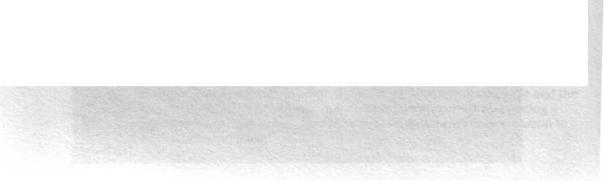
38 Part I: Steppin' Out
In addition to the constructor, this code defines two Vec2D objects: vel and t v e c. The code for the Golf game uses v e 1 to hold the ball's d x and dy values and t v e c as a temporary variable to do your deceleration calculations. You use the boolean flag s u n k to keep track of when the ball falls into the hole. In addition, you use s u n k in both B a 1 1 's d r a w ( ) method and in the code you write to implement the hole.
Decelerating the ball
The next job to tackle is the code to handle decelerating the ball. You use this code in two different places, so you may as well put it into its own method called d e c e 1 ( ). d e c e 1 ( ) takes a single parameter called v a 1 that specifies the amount you want to subtract from the vector's magnitude.
Your dece1 ( ) code needs to start by checking that the magnitude of the ball's v e 1 vector isn't less than v a 1. If v e 1 is less than v a 1, the ball has slowed so much that if you were to further slow down the ball by subtracting the amount in v a 1 from v e 1, the ball would start to roll backward. To avoid having the ball roll backward, you can simply set the vel vector to zero. However, if the magnitude is greater than or equal to v a 1 (meaning that the ball has not yet rolled to a stop), you can go ahead and do the deceleration calculation, like this:
public void decel (float val) f if (val >-- vel.mag())
vel.setVec(0; 0): else f
tvec.setVec(vel.dx, vel.dy); tvec.unitvec(); tvec.mulVec(val); vel.subVec(tvec);
The deceleration code starts by initializing a temporary Vec2D object called t v e c. It initializes by calling s e t V e c ( ) and passing v e 1 's d x and dy values, which gives you a copy of v e 1 in t v e c.
Next, you call the u n i t V e c ( ) method to convert t v e c into a unit vector. Then you call muI Vec ( ) to shrink this vector down to the same magnitude as v a 1. Finally, you subtract this scaled vector from v e 1 by calling subVec().
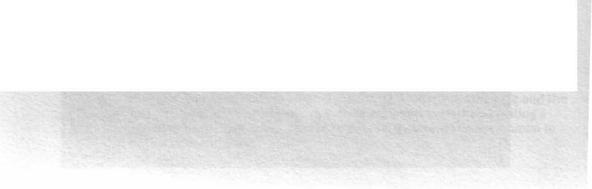
3$ Part I: Steppin' Out
In addition to the constructor, this code defines two V e c 2 D objects: v e 1 and tvec. The code for the Golf game uses vel to hold the ball's dx and dy values and tvec as a temporary variable to do your deceleration calculations. You use the boolean flag s u n k to keep track of when the ball falls into the hole. In addition, you use s u n k in both B a 1 1 's d r a w ( ) method and in the code you write to implement the hole.
Decelerating the ball
The next job to tackle is the code to handle decelerating the ball. You use this code in two different places, so you may as well put it into its own method called d e c e 1 ( ). d e c e l ( ) takes a single parameter called v a 1 that specifies the amount you want to subtract from the vector's magnitude.
Your decel ( ) code needs to start by checking that the magnitude of the ball's v e 1 vector isn't less than v a 1. If v e 1 is less than v a 1, the ball has slowed so much that if you were to further slow down the ball by subtracting the amount in v a 1 from v e 1, the ball would start to roll backward. To avoid having the ball roll backward, you can simply set the ve 1 vector to zero. However, if the magnitude is greater than or equal to v a 1 (meaning that the ball has not yet rolled to a stop), you can go ahead and do the deceleration calculation, like this:
public void decel (float val)
i f Oval >= vel.mag())
vel.setvec(o, 0);
else f
tvec.setVec(vel.dx, vel.dy);
tvec.unitVec();
tvec.mulVec(val);
vel.subVec(tvec);
The deceleration code starts by initializing a temporary V e c 2 D object called t v e c. It initializes by calling s e t V e c ( ) and passing v e 1 's d x and dy values, which gives you a copy of vel in tvec.
Next, you call the u n i t V e c ( ) method to convert t v e c into a unit vector. Then you call mu 1 Vec ( ) to shrink this vector down to the same magnitude as v al. Finally, you subtract this scaled vector from v e 1 by calling subVec().
Chapter 3: Hole In One 39
Moving the ba«
Now that you've conquered deceleration, you can write the code to implement B a 1 1 's m o v e ( ) method. This method is the one your applet calls to advance the ball's position on each frame of the animation. Your move ( ) method takes two parameters: The first parameter, bd , specifies the bounds of the applet. You need bd to detect when the ball needs to bounce off the edges of the applet so that it doesn't roll out of the applet's play field.
The second parameter, f r i c t i o n , specifies how much to decelerate the ball for each frame of animation. You use f r i c t i o n to call d e c e 1 ( ) in order to update the ball's deceleration, like this:
Calling updates v e 1 to account for deceleration, after which you can add v e 1 to the ball's position to move the ball. You need to modify the ball's position in one other place in your code, so you may as well create a method in B a 1 1 for this purpose: You can call it a d d P o s ( ). a d d P o s ( ) needs to take a Ve c 2 D object as its input parameter. When you call a d d V e c ( ) , addVec ( ) should add the dx and dy values in the vector to the ball's position, like this:
p~hlic void addPos (Vec2D vel) (
+= ve l. dx;
+-- vel .dy;
After you code a d d V e c ( ) , you can add the code to m o v e ( ) to call it, like this:
Staying in bounds
After advancing the ball, move ( ) must check whether the ball has moved out of bounds, which move ( ) does by comparing the ball's position to the bd parameter. (bd, remember, is the bounds of the applet.) The code to do this comparison is nearly identical to the code in the "Bouncing back" section of Chapter 1, except that you add the decel ( ) in order to slow the ball's movement when it bounces off an edge, like this:
l ean hitEdge:
'hitEdge = (x < bd.x + radius
( x + radius) > (bd.x + bd.width)))
(continued)
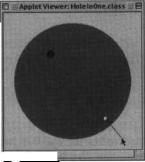
40 Part I: Steppin' Out
(continued)
x += (vel.dx = -vel.dx);
i f (hitEdge J = (y < bd.y + radius ()
( y + radius) > (bd.x + bd.height))) y += (vel.dy = -vel.dy);
i f (hitEdge) decel(vel.mag() * .Sf);
You use the boolean flag hi tEdge to signal that the ball has bounced off a vertical or horizontal edge. Then, you use the d e c e 1 ( ) method to reduce the ball's speed by 80 percent after a rebound by multiplying v e I's current
magnitude by .8.
Putting the bait
You also need to add code to Bal 1 to support a mouse-driven, click-and- drag putt interface. Using this interface, the player can click on the ball to select it. Then, while holding down the mouse button, the player can drag the mouse cursor back in the direction opposite from the hole, as shown in Figure 3-3. Doing so draws a rubber-band line from the mouse's current position to the ball. The player can then use this line to aim a putt. The player makes the putt by releasing the mouse button. The length of the rubber-band line when the button is released indicates the force of the putt-
Figure 3-3:
The golf game i nterface
uses a i rubber-
band style display to control the
direction !I
and force
of a putt. --- --~---~
Seleeting the ball
The B a 1 1 class needs several methods to support this interface. First, you need a method called t o u c h e s ( ) to detect when the user clicks the ball:
public boolean touches (int mx, int my) t
return (new Circle(mx, my, 0)).dist(this) < radius;
Chapter 3: Hole In One |
4 1 |
|
|
When you call t o u c h e s ( ), you pass it two i n t parameters called mx and my |
|
to indicate where the user clicked. You use these values to create a new |
|
C i r c 1 e object located in the spot where the user clicked. Then you can call |
|
C i r c l e's d i s t ( ) method to calculate the distance from this point to the |
|
center of the ball. If this distance is less than the ball's r a d i u s, t o u c h e s ( ) |
|
returns true, indicating that the user has clicked the ball. |
|
freeuting the putt |
|
To actually make a putt, your applet calls a method in B a 1 1 called p u t t ( ) |
|
and passes it a P o i n t object called p t r that indicates the location of the |
|
mouse when the mouse button is released. Poi nt is a class in j a v a . awt. |
|
Creating a Po i nt object (in this example, pt r) is a convenient way to pass |
|
x,y values as a single parameter. Using these values, p u t t ( ) calls s et V e c ( ) |
|
to set the ball's v e 1 variable in order to put the ball in motion. Here's the |
|
code for putt( ): |
|
public void putt (Point ptr) I
vel.setvec((x - ptr.y) 120, (y - ptr.y) f 20);
Notice that the speed of the putt is defined as the difference between the mouse's position and the ball's position, divided by 20. Dividing by 20 provides greater resolution for aiming the putt without imparting too much force to the ball. However, you can adjust this value to suit your own preferences.
Waiting for the ball to go in
You need a final method to support the putting interface: moving(). The Golf applet calls moving() in order to check the d x and dy values in v e 1 and returns t r u e if the ball is currently in motion. Your interface code can use this method to prevent the player from trying to select the ball while it is still in motion from the last shot. Here's the code:
public boolean moving () {
return vel.dx != 0 1 1 vel.dy != 0;
DraWing the ball
The last bit of code you need to add to B a 1 1 is a d r a w ( ) method. To add a nice 3-D effect, you can code d r a w ( ) to put a shadow beneath the ball. You can create a shadow by drawing a dark gray circle offset two pixels down and to the right of the ball.
42 Part I: Steppin' Out
Fictitious Force?
If you tie a rock to a string and whirl it around your head you can demonstrate centrifugal force. However, centrifugal force isn't really a force at all. You are merely seeing the result of the ball's inertia as it orbits around your head. However, for the sake of convenience, you pretend that a real force is pulling on the rock. This type of pretend force is called, appropriately, a fictitious force.
Why invent a fictitious force? Well, sometimes simulating a fictitious force is easier than com-
puting all the effects of real forces - such is the case for your golf simulation. There isn't a real force that pulls the ball toward the center of the hole, but the calculations get a lot simpler if you pretend such a force exists.
The shadow needs to be drawn before the ball; however, you don't want a shadow when the ball is in the hole. You can check the state of the s u n k flag to see whether the ball is in the hole, and if so, not draw the shadow. Also, when the ball is in the hole, it looks better to draw it in light gray in order to simulate the darkness of looking down into a real golf hole. Here's the code for draw( ):
public void draw (Graphics g) i f (!sunk)
g.setColar(Color.darkGray): g.fillOval((int) ( x - radius) + 2,
(int) (y - radius) + 2, diam, diam);
I
g.setColor(sunk ? Color.lightGray : Color.white); g.fillOval((int) (x - radius). (int) (y - radius),
diam, diam):
Digging a Note
Now that you have code (the B a 1 1 class) to simulate the golf ball, the next step is to create code for the hole in the form of a H o 1 e class. H o 1 e is a little trickier to create than Ba 1 1 because the physics of how a real golf ball interacts with a real hole are far from simple. However, by using your new V e c 2 D code and by faking the calculations, you can get nice results without too much work.
Chapter 3: Hole In One 43
H o l e , just like B a 1 1 , extends from C i r c 1 e. Inside H o 1 e you can write a constructor that sets the position and size of the hole. H o 1 e also requires a temporary vector for its calculations, so you can go ahead and declare a
V e c 2 D object called t v e c for this purpose. And because the d r a w ( ) method for H o 1 e is so simple, you can go ahead and write it, too:
class Hole extends Circle I
Vec2D tvec = new Vec2D();
Hole (int x, int y, int diam) f super(x, y, diam);
public void draw (Graphics g) I
g.setColor(Color.black);
g.fillOval((int) (x - radius),
(int) (y - radius), diam, diam);
Gravitating toward the center
When the ball is sailing across the green, nowhere near the hole, the hole has no influence on the motion of the ball. However, when the ball strays close enough to the edge of the hole, gravity, using the hole as a lever, tries to push the ball into the hole. If the ball is moving fast enough and is at a sufficient distance from the hole's center, the ball escapes the force pulling it in. If not, gravity wins, and the ball is captured, spinning around futilely at the bottom of the hole until it slows to a stop.
The force of gravity normally can only push a ball down against the grass.
However, when the center of gravity of the ball is inside the radius of the hole, the force of gravity gets redirected by the lip of the hole and creates a fictitious force that seems to push the ball toward the center of the hole. In your simulated golf game, this happens whenever the distance from the center of the ball to the center of the hole is less than the radius of the hole, as shown in Figure 3-4.
If you were to more closely simulate the forces acting on the ball, you'd have to consider that the fictitious force acting on the ball changes as the ball moves closer toward the center of the hole. This happens because the edge acts like a ramp that gets steeper and steeper as the ball topples into it. You could add code to simulate this, but you don't need to be this precise in order to get a realistic result. The important part is that the ball reacts as if a force is pushing it toward the center of the hole.
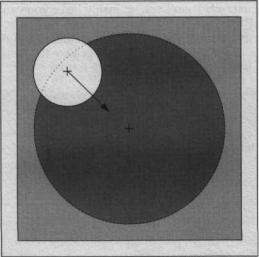
4 4 Part I: Steppin' Out
Figure 3-4: Gravity pushesthe ball down against the edge of the hole, which acts like a fictitious force
pushing the ball toward the center.
Vectoring in
When you animate the ball by adding the v e 1 vector to the ball's position, you use v e 1 to simulate the force of the putter acting on the ball and the ball's resulting momentum pushing it in a particular direction. The fictitious force pushing the ball to the center of the hole can also be represented by a vector. However, the effect of the hole doesn't replace v e 1 's effect on the ball. Instead, the hole's effect gets added to v e 1 and changes the direction of the force created by the ball's momentum.
You can simulate the effect of combining two different forces by adding the vectors that represent those two forces. And, as Figure 3-5 shows, when you add two vectors, you get a new vector that represents their combined forces. The new vector can have a greater magnitude than the two vectors you add, or it can produce a vector that has an equal or lesser magnitude, depending on the values of the two vectors you add.
Curving around the hole
In the case of a fast moving ball that only grazes the edge of the hole, the fictitious force acting to push the ball into the hole is much weaker than the force of the ball's momentum. So the combined force only manages to deflect the ball's path. However, because the fictitious force deflects the ball in the direction of the hole's center, the force keeps on pushing on the ball as long as it stays near the hole. As Figure 3-6 shows, even this weaker force can manage to redirect the ball's path into one that curves around the lip
