
Java Game Programming For Dummies - W. Holder, D. Bell
.pdfChapter 5: Sliding Blocks Brain Teaser |
85 |
|
|
|
|
The puzzle uses an offscreen I m age to draw the puzzle graphics, asset up |
|
|
by the calls to createImage( )and getGraphi cs( ). (See the section |
|
|
"Drawing offscreen" in Chapter 1 for more on creating offscreen |
Images.) |
|
However, notice the call to r e p a i n t ( ) in the last line of i n i t ( ). |
In many |
|
examples, you don't need this call, but because M e d i a T r a c k e r can take some time to load all the images and because Java is multithreaded (see CD Chapter 2), p a i n t ( ) is almost certainly called before the graphics are loaded. So you need to call r e p a i n t ( ) to schedule another call to p a i n t ( ) after the images are loaded so that they actually appear onscreen.
The Re c t a n g 1 e object c 1 i c k A r e a is created for use in the interface, as described in the next section.
, 1 ousing the Pieces Around
To make your puzzle easy to play (or playable at all, for that matter), you need to create an interface. Probably the easiest way to come up with an interface is to create simple code that lets the user click a piece and then, while holding the mouse button down, drag the piece to a new position.
Selecting a puzzle piece
The first step in implementing your user interface, that of detecting when the user has clicked on a piece to select it, is implemented by overriding the
method, like this:
public boolean mouseDown (Event evt, int x, int y) I i f (clickArea.inside(x, y)) (
for (int ii = 0; ii < pieces.length; ii++) { i f (pieces[ii].inside(x, y)) I
picked = pieces[ii]; selectedPiece = new Point(x, y); break;
return true;
This code first checks whether the user clicks the mouse inside the puzzle board's recessed area. The applet's inito method, described in the earlier section "Putting the pieces together," creates a Rectangle called clickArea that defines the boundaries of the area where the pieces can move. The Rectangle class has a method called inside0 that returns true if a point, defined by its two x and y parameters, is inside the rectangle.
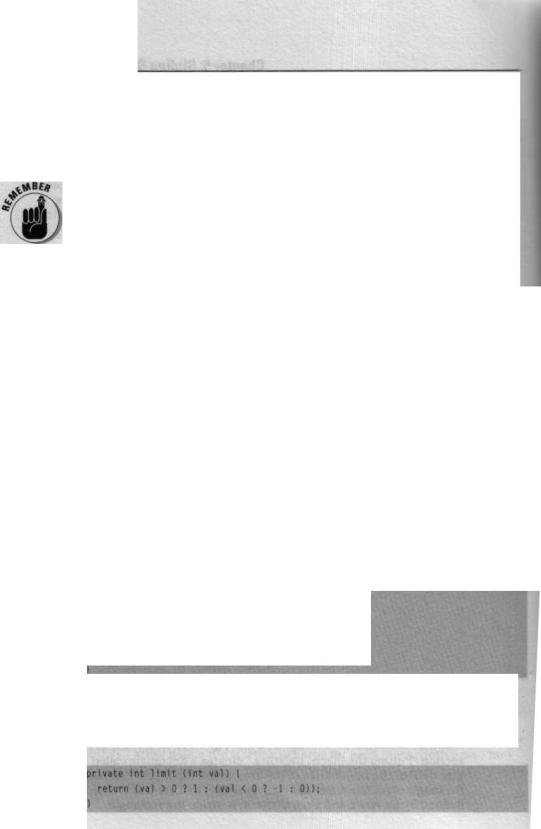
86 Part II: Up to Speed
Next, the code uses a f o r loop to iterate through the list of pieces and, again, uses the i n s i d e ( ) method to check whether the user clicks the mouse inside this piece. If the mouse is clicked inside a piece, the reference for that P i e c e is copied to the p i c k e d variable, and the location where the user clicked is recorded by creating the P o i n t object s e 1 e c t e d P i e c e and passing the x and y location of the click to the P o i n t constructor.
A Poi nt is an AWT class that holds the values of an x,y pair.
Moving the pieces
Next, you override the mo u s e D r a g ( ) method so that you can track the movement of the mouse while the mouse button is held down. However, you need to make sure that you only try to track the mouse when a puzzle piece is selected. So the code starts by testing to see if p i c k e d ! = n u 1 1 and selectedPiece != null.
Your users can drag the mouse in any direction, including diagonally, but the code to slide the pieces is simpler if you constrain the mouse to moving either vertically or horizontally. You can divide the code into separate sections to handle movement along each axis like this:
y) f |
- |
public boolean mouseDrag (Event evt, int x, int |
|
i f (picked != null && selectedPiece != null) I |
|
i nt dx, dy; |
|
while ((dx = limit(y - selectedPiece.x)) != 0 && |
|
picked.slide(pieces, dx, 0, clickArea)) |
|
selectedPiece.translate(dx, 0); |
|
E |
|
while ((dy = limit(y - selectedPiece.y)) != 0 && |
|
picked.slide(pieces, 0, dy, clickArea)) |
|
selectedPiece.translate(0, dy); |
|
! |
|
repaint(); |
|
return true; |
|
Taking the horizontal movement first, the code calls a small helper method called 1 i m i t ( ) that constrains the movement to stepping by a single pixel, or not at all, by limiting the movement to ±1 or zero. Here's the code for limit:
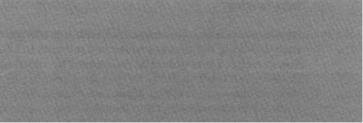
Chapter 5: Sliding Blocks Brain Teaser |
97 |
|
If you're not familiar with it, 1 i mi t ( )'s use of the conditional operator(? : ) in the return statement may look strange. However, this is just a more compact way of writing:
i f (val > 0) . return l;
else 1
i f (val f 0) return -l;
else
return 0;
Inside m o u s e D r a g ( ), the code computes the difference between the original location where the user clicked the mouse to select the piece, which is held in the P o i n t value s e 1 e c t e d P i e c e, and the current position of the mouse, which is passed to mo u s e D r a g ( ) in the x and y parameters. Then,
m o u s e D r a g ( ) uses two w h i 1 e loops to move the piece, one pixel at a time, until the position of the piece matches the current location of the mouse. The first wh i 1 e loop handles moving the piece left or right, and the second wh i 1 e loop controls movement up or down.
The wh i 1 e loops also have to handle one other important detail: As the user drags the piece around on the game board, the piece the user is moving may bump into another piece. If the piece does bump into another piece, the code needs to check if the piece that the selected piece bumped into blocks further movement of the selected piece or if the selected piece can push the blocking piece out of the way. The check to determine if the selected piece moves a blocking piece or is blocked by it is determined by a new method called s 1 i
S 1 i d e C ) ing around
Writing s 1 i d e ( ) is the trickiest bit of code in this book so far, but it isn't that hard to write if you break the problem down into simpler steps. The key is to leverage several of the methods provided in Re c t a n g 1 e.
Checking for pieces that block the slide path With Rectangle.intersects()
Given two rectangles, the R e c t a n g 1 e method i n t e r s e c t s ( ) returns t r u e if
one Re c t a n g 1 e overlaps or intersects the other. You can use i n t e r s e c t s ( ) to determine whether the player is trying to move one puzzle piece on top of another by creating a new Recta n g 1 e that holds the new position for the
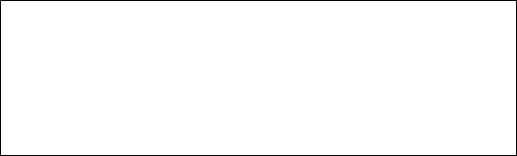
g$ Part 11: Up to Speed
piece (the one that indicates the move the player intends to make) and then coding a loop that checks this new position against all the other puzzle pieces in the game. If the new position Re c t a n g 1 e intersects with any other puzzle piece, the piece that the player wants to move is potentially blocked from moving.
Of course, you also need to check whether the puzzle piece that is potentially blocking the player's move is itself able to slide in the same directionYou can check this potential movement by allowing Pi ece to recursively ca/' itself and attempt to move the blocking puzzle piece. Then, if the blocking piece is able to move, you allow the original piece to move as well. The neat trick about the way the code makes this check recursively is that it allows a blocking puzzle piece, in turn, to move a puzzle piece that blocks it, and so on - as though the code walks down the line and checks all the pieces in a given direction to see whether they can move.
Checking for the board boundaries Rectangl e. u n i o n ( )
and Rectangle.equals()
After the code lets the player move a piece, it also needs to make sure that the
move doesn't push the piece beyond the bounds of the playing area on the board. The Re c t a n g 1 e class provides a simple way to check for the piece's position in the form of two additional methods: u and
The un i o n ( ) method starts with two Re c t a n g 1 e s and creates a new Rectangl e that is as large as the smallest Rectangl e you can draw that would contain both the original rectangles. The e q u a 1 s ( ) method compares two Recta n g l e s and returns t rue if both Recta n g l e s describe exactly the same rectangular area. Using these two methods, you can easily check whether a piece is trying to move outside the bounds of the playing area, as shown in the following code where bd is the Re c t a n g 1 e that describes the bounds of the board and n p is a Re c t a n g 1 e object that describes the new position for the piece:
if (bd.union(np).equals(bd))
Recursion
When a method calls itself, that is a recursive call. Writing recursive code is not something
you do every day, but there are some types of calculations that are easier to accomplish if you use recursion. The classic example is using recursion to compute factorials, like this:
int factorial (int n)
i f (n > 1)
return n * factorial(n - 1);
else
return 1;
Chapter 5: Sliding Blocks Brain Teaser |
gg |
This statement is false only if Re c t a n g 1 e n p goes outside the bounds of b d |
|
and causes bd. un i o n (n p) to return a Rectangl e larger than bd. Note that |
|
np is created by adding dx and dy to the current position of the piece. The |
|
variables x, y, w i dth, and h e i ght are inherited from the Rectangl e class |
|
from which P i e c e extends. |
|
Now that you understand the basic approach, here's the complete code for |
|
slide(): |
|
public boolean slide ( Piece[] pp, int dx, int dy, |
|
Rectangle bd) |
|
Rectangle np = new Rectangle(x + dx, y + dy, |
|
width, height); |
|
for (int jj = 0; jj < pp.length: jj++) |
|
i f (this != pplij] && pp[jj].intersects(np)) I |
|
i f (ppfjj1.slide(pp, dx, dy, bd)) |
|
continue; |
|
return false; |
|
E |
|
J |
|
i f (bd.union(np).equals(bd)) |
|
translate(dx, dy); |
|
return true; |
|
1 |
|
return false; |
|
The final step in moving a puzzle piece is the call to t r a n s 1 a t e ( ), which |
|
moves the position of the P i e c e to the same location that your code just |
|
checked (as we discuss earlier in this section). Notice that the code only |
|
allows t r a n s 1 a t e ( ) to happen when all the other checks have passed, the |
|
puzzle piece has space to move, and the move keeps the piece on the board. |
|
Cleaning up after a move
One last step is "cleaning up" after the player releases the mouse button. To keep the layout of the puzzle pieces nice and tidy, and also to simplify the check for solving the puzzle, you need to add code to slide the pieces to the closest grid position when the player releases the mouse button after a move. You can put this code in m o u s e U p ( ) like this:

90 Part II: Up to Speed
D |
i s boolean mouseUp (Event evt, int x, int y) |
--r (int ii = 0; ii < pieces.length; ii++) pieces[iil.snap(grid):
cked = null;
, ., paint();
r Aurn true;
The code in mouseUp() uses a loop to adjust every puzzle piece on the board by getting the reference to each piece from the p i e c e s E I array and calling a new P i e c e method called s n a p ( ) . You need to add code for
to the Piece class, like this:
public void snap (Rectangle grid)
move(((x - gridx + grid.width 1 2) / grid.width) grid.width + gridx,
( (y - grid.y + grid.height 1 2) / grid.height) grid.height + grid.y);
calculates the grid position closest to the current location of a piece and calls the Re c t a n g 1 e method mo v e ( ) to move the piece to this location_ The Rectangle parameter grid passes in the values for gridX and gridY (described in the section "Laying Out the Game Board") in g r i d . x and
g r i d . y and the width and height of a grid square in g r i d . w i d t h and
grid.height.
The calculation ( x - g r i d . x + g r i d . w i d t h / 2 ) computes the position of the center of the piece on the x axis and the calculation (y - g r i d . y + g r i d . h e i g h t / 2 ) does the same on the y axis. Then, dividing by
g r i d . w i d t h and g r i d . h e i g h t, respectively, computes the closest position in grid coordinates (take a look back at Figure 5-3). Finally, multiplying the x axis value by g r i d . w i d t h and adding g r i d . x (gridX) converts the piece's horizontal position on the grid back to a pixel position on the game board.
Likewise, multiplying by g r i d . h e i g h t and adding g r i d . y (gridY) converts the vertical grid position back to a pixel position.
Drawing the Board
You're best off drawing the board to an offscreen I m a g e and then copying this Image to the screen to get smooth screen updates (see "Drawing offscreen" in Chapter I for more info). Draw the board first and then draw the puzzle pieces on top of the board with a loop to call each piece's method:
Chapter 5: Sliding Blocks Brain Teaser |
g, |
public void paint (Graphics g)
i f (offscr != null) I
offscr.drawlmage(boardlmage, 0, 0, null);
for (int ii = 0; ii C pieces.length; ii++)
aces[iil.draw(cffscr);
g.-:'r - lmage(offscreenlmage, 0, 0, this);
And when drawing to an offscreen I ma ge, you need to always override u p d a t e ( ) to remove the flicker that it can cause:
public void update (Graphics g) I paint(g);
Declaring the Puzzle Sawed and
Congratutating the Winner
Finally, you need to add code to determine when the player has solved the puzzle and to display an appropriate congratulatory message. As we cover in the "Putting pieces together" section earlier in this chapter, you use the
i nit( ) method to create a Point object called winLocation that contains the upper-left pixel coordinates for a 2 x 2 square in the winning location. w i n L o c a t i o n thus allows your code to check for a solved puzzle simply by
checking whether the 2 x 2 sized puzzle piece (which is the first entry in the p i e c e s [ ] array) has moved to the same location as w i n L o c a t i o n, like this:
i f (pieces[CI.x °= winLocation.x &&
pieces[Ol.y == winLocation.y)
Next, you need to display a nice simple message like "Win!" to herald the success of the player. You can display such a message by adapting the code from CD Chapter 3 that displays centered text. However, to create a nice effect and help make the text stand out against the somewhat busy background of the puzzle board, you may also want to put a shadow beneath the text. You can add a shadow by drawing the text twice: First, set the draw color to black and draw the text offset down and to the right by a few pixels. Then, set the color of the text, in this case yellow, and draw the text at the centered position.
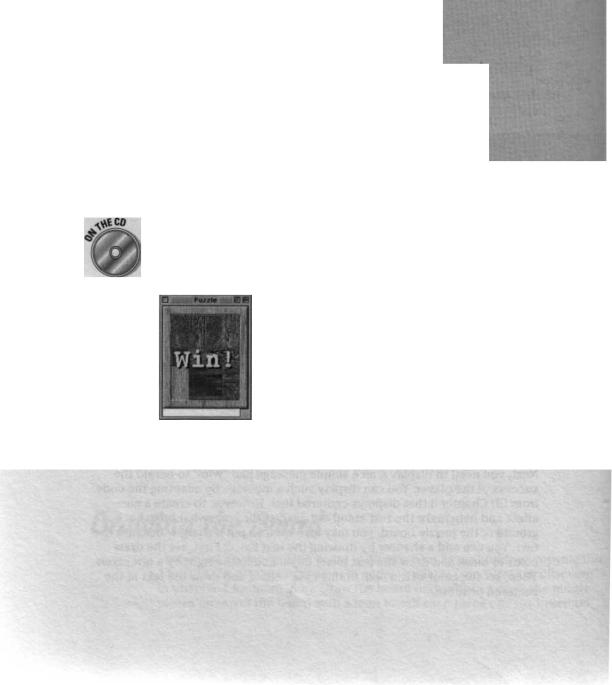
92 Part II: Up to Speed
This new code, along with the method just after the
w i n Lo c a t ion check, is best added to the f o r loop that draws the pieces. Here's the
if (pieces[0].x == winLocation.x && pieces[O].y == winLocation.y) I
FontMetrics fm = offscr.getFontMetrics(bbCourier): offscr.setFont(bbCourier );
i nt strHyt = fm.getAscent();
int OOffset = (size().width - fm.stringWidth(winMsg)) / 2; i nt OOffset = (size().height - strHyt) / 2 + strHyt; offscr.setColor(Color.black);
offscr.drawString(winMsg , Offset + 3, OOffset + 3); offscr.setColor(Color.yellow); offscr.drawString(winMsg , Offset, OOffset);
The solved puzzle is shown in Figure 5-4. Have fun trying to solve the puzzle yourself!
The complete code for the Sliding Blocks puzzle is on the Java Game Programming For Dummies CD-ROM included with this book.
Figure 5-4: The puzzle solved.
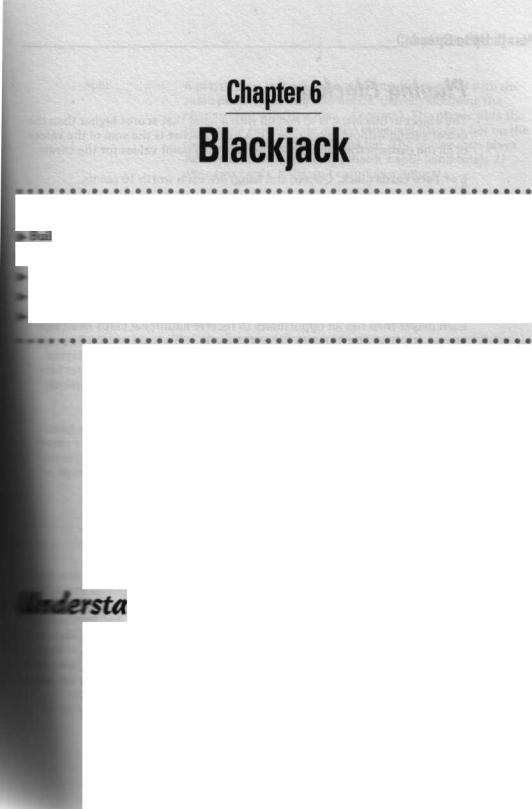
In Tbis Chapter
ding a complete game of Blackjack
r Programming the fundamentals of card games ~Eitracting graphics from composite images Creating a user interface using AWT components
4?Tanging AWT components on the screen
Card games make fantastic Java games: They are relatively easy to program and are great for playing on a computer, whether by single or
multiple players. You can create Java card games from any of the popular card games you're already familiar with, or you can invent your own.
All most card games require is a deck of cards and a playing surface. In this chapter, we present a complete game of Blackjack to demonstrate a reusable deck of cards, and show how to create a playing surface using the standard omponent classes from the Abstract Window Toolkit (AWT). We also show
you how to use the b u t t o n and t e x t components, and how to arrange various components on the screen using the AWT's L a y o u t M a n a g e r classes; both of these techniques are applicable to many types of games.
ndiaq the Blackjack Game
®ackjack (also called Twenty-One) is the most popular casino card game in the United States. The Blackjack dealer plays against one or more players, and in the casino version of Blackjack, the house rules strictly regulate the dealer's options for play. The dealer's predictable behavior makes Blackjack =excellent choice for a computer card game: You can make the computer 'Iy the role of dealer and easily program a strict set of dealer actions.
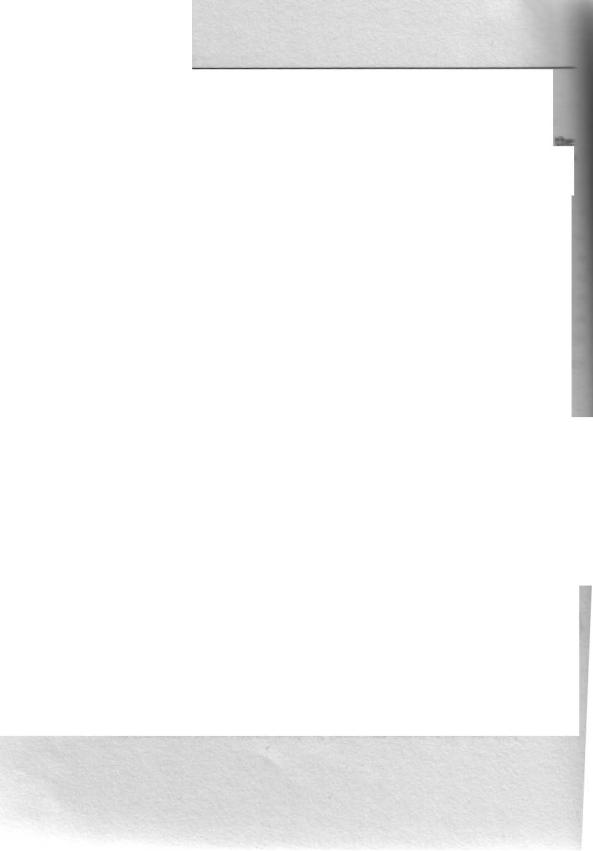
94 Part II: Up to Speed
!'lacing Blackjack
The object in Blackjack is to end up with a hand that scores higher than dealer's hand without going over 21. A hand's score is the sum of the Vahm of all the cards in the hand, using the following point values for the cards
- Face cards (Jack, Queen, and King) are each worth 10 points.
-2 through 10 are worth points equal to the face value of the card.
-Ace is worth 11 points, except when the addition of 11 points makes the player's hand total more than 21 points, in which case the Ace is worth 1 point.
Each player places a bet to begin play. Next the dealer deals one card facedown to everyone at the table, including herself. Then the dealer deals a second card face-down to each player and a second card face-up to herselL Each player then has an opportunity to receive additional cards dealt face up one at a time (be hit) until either the cards in his hand exceed 21 points (the hand busts) or he declines additional cards (stand). After all players receive any additional cards they want, if any, the dealer exposes her facedown card and then takes cards according to the house rules - typically hitting the hand until it busts or totals at least 17 points.
The player loses his bet if he busts (goes over 21) or if the dealer's hand totals more than the player's hand. The dealer returns the bet if the player and dealer have hands with the same point totals and pays the player an amount equal to the bet if the dealer busts or the player's hand is higher than the dealer's hand.
In addition, Blackjack has a few special situations:
Blackjack's Special Situations
Blackjack |
A Blackjack, or natural, is a hand that totals 21 points after |
|
the first two cards (an Ace counting as 11 points and a 10 or |
|
a face card). If a player has a natural and the dealer doesn't, |
|
the player wins 1 1/2 times the initial bet, and gets back his |
|
original bet as well. A natural beats a non-natural 21. |
Double Down |
After the first two cards are dealt, a player may opt to |
|
double down, which means the player doubles his bet and |
|
takes a single additional card. Some casinos restrict |
|
doubling down to when the player's hand totals 10 or 11. |
