
Part 5: Managing Windows 7 Remote Access
In this part of the lab, you will remotely connect to a computer, examine device drivers, and provide remote assistance.
Recommended Equipment
Two computers running Windows 7 that are directly connected to each other or through a switch or hub.
The two computers must be part of the same Workgroup and on the same subnet.
Step 1
Log on to Computer2 as a member of the administrator group. Ask your instructor for the user name and password.
Click Start > Control Panel > System and Security > Allow remote access.
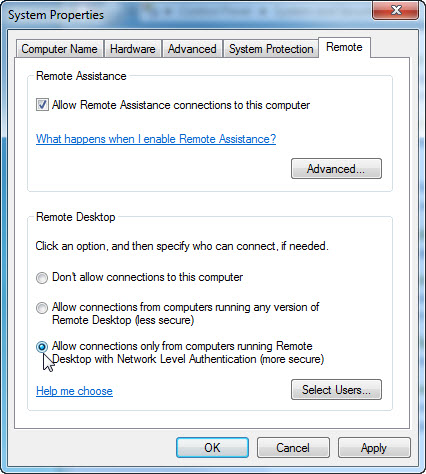
In the “Remote Desktop” area, select the radio button next to Allow connections only from computers running Remote Desktop with Network Level Authentication (more secure).
If a message appears warring the computer is set to go to sleep, click the Power Options link.
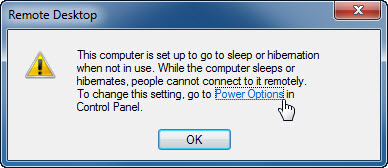
The “Select a power plan” screen appears.
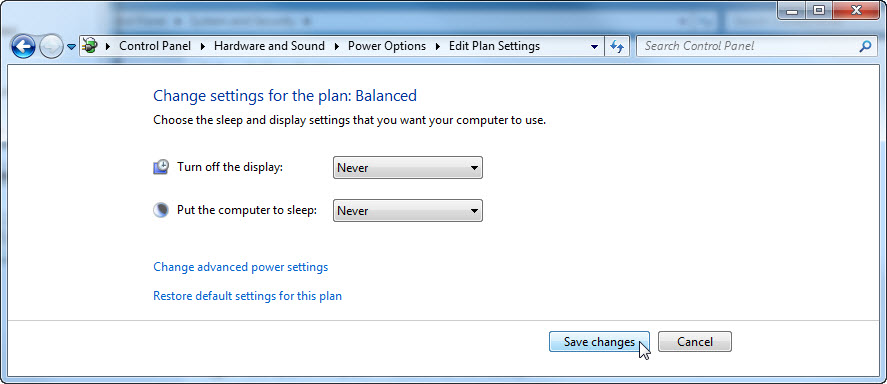
Click Change plan setting > select Never > select Never > Save changes.
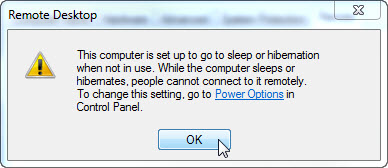
Click OK to close the warning message.
In the “Remote Desktop” area, click the Select Users button.

Which user already has remote access?
Since you will use this account to gain remote access, you do not need to add any users, click Cancel.
Click Apply > OK to close “System Properties” window.
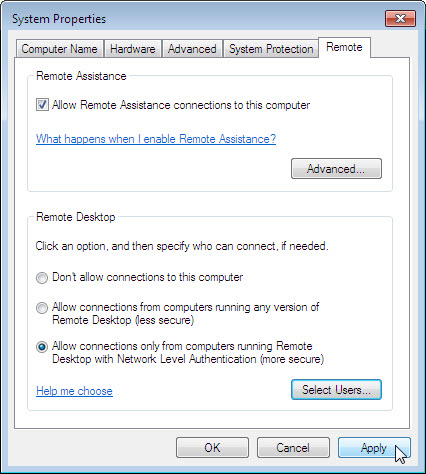
Click Start > Control Panel > System and Security > Windows Firewall > Turn Windows Firewall on or off.
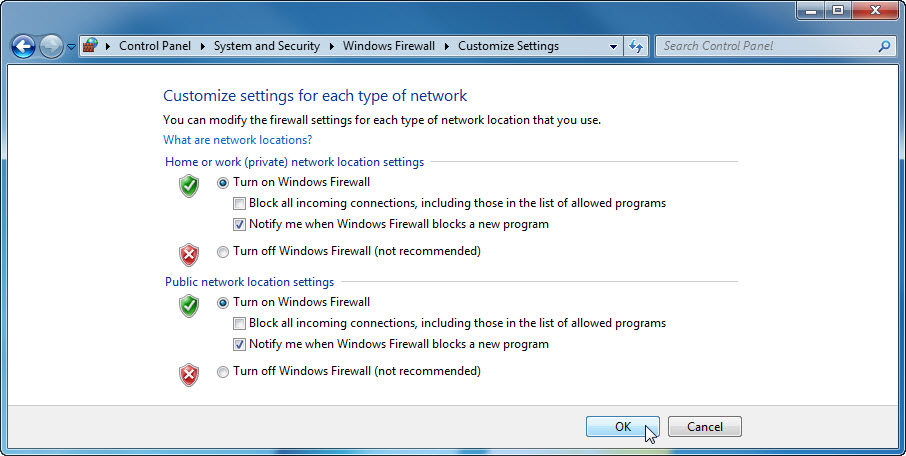
Make sure the Turn on Windows Firewall radio button is selected then click OK.
Close all open windows, log off computer2, and move to Computer1.
Step 2
Log on to Computer1 as an administrator or a member of the administrator group. Ask your instructor for the user name and password.
Click Start > All Programs > Accessories > Remote Desktop Connection.
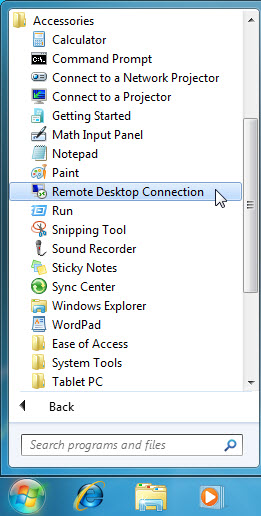
When the “Remote Desktop Connection” window appears, type Computer2 in the Computer field and click Connect.

In the “User name” field, type the account name you used to log on to Computer2. For example: John_Computer2.
In the “Password” field, type the password for the user.
Note: The user account must have a password.
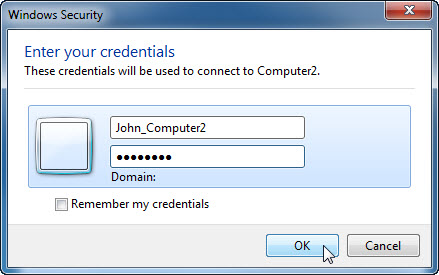
Click OK.
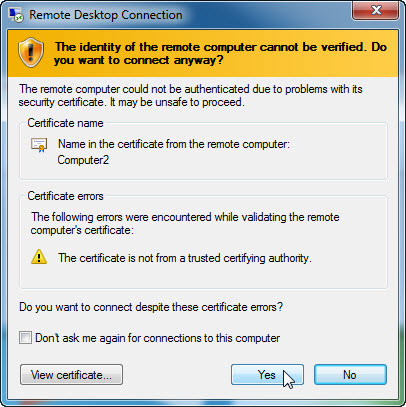
Click Yes to allow the connection.
What happened to the desktop on Computer1?
Step 3
From Computer1, right-click the desktop of Computer2 > New > Folder.
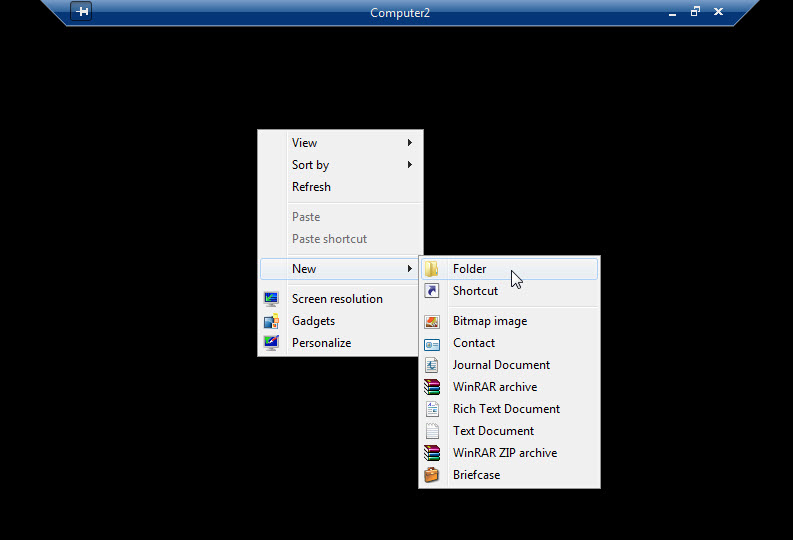
Name the folder Remote Permission.
Right-click the Remote Permission folder > Properties > Sharing > Advanced Sharing > Share this folder checkbox > keep the default name Remote Permission > OK.
Click the Security tab. Make sure the user name from Computer1 is listed. If it is not, create and add the user name. Example: Click Edit > Add > type John_Computer1 > OK.
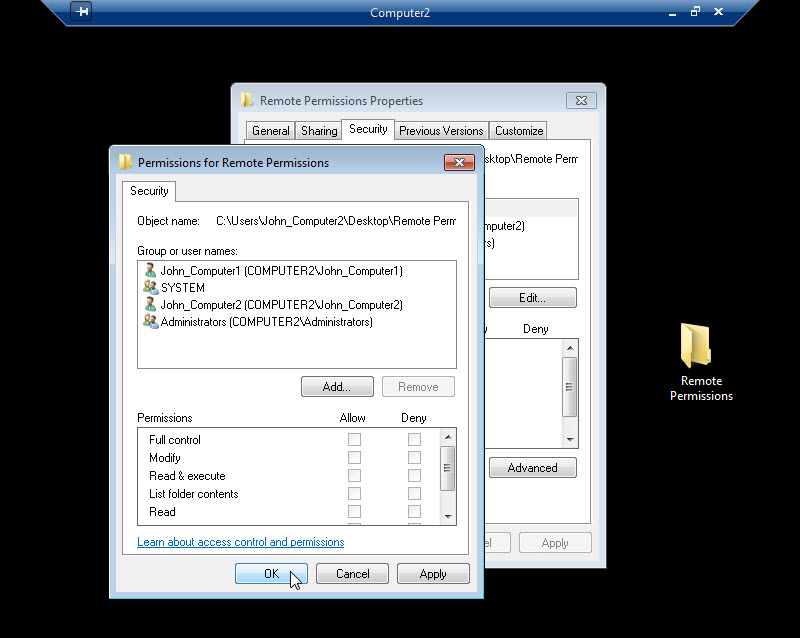
Click OK > Close.
Click Start > the arrow next to Log off > Disconnect.
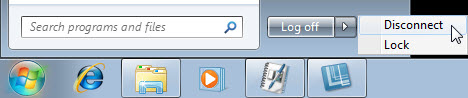
Step 4
Log on to Computer2.
Click Start > Control Panel > System and Security > Allow remote access
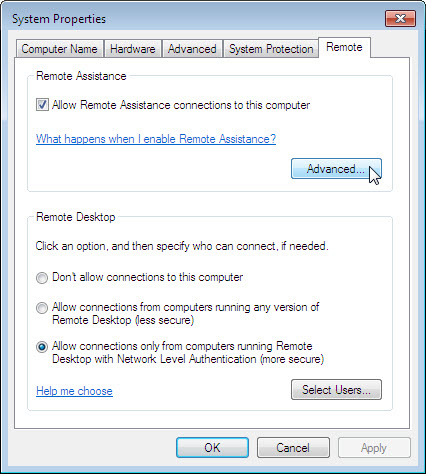
Notice “Remote Assistance” is activated by default.
Click Advanced.
The “Remote Assistance Settings” window appears.
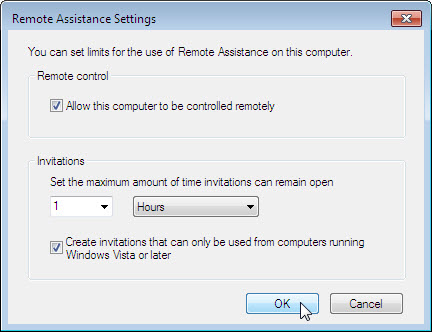
Make sure there is a check mark in the Allow this computer to be controlled remotely checkbox, set the invitation to 1 Hours, place a check mark in the Create invitations that can only be used from computers running Windows Vista or later checkbox, and then click OK.
When the System Properties window appears, click Apply.
Step 5
On Computer2, click Start > All Programs > Maintenance > Windows Remote Assistance.
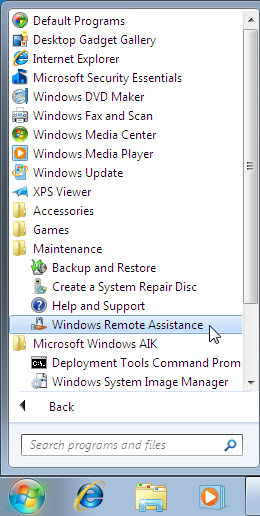
The “Do you want to ask for or offer help?” screen appears.
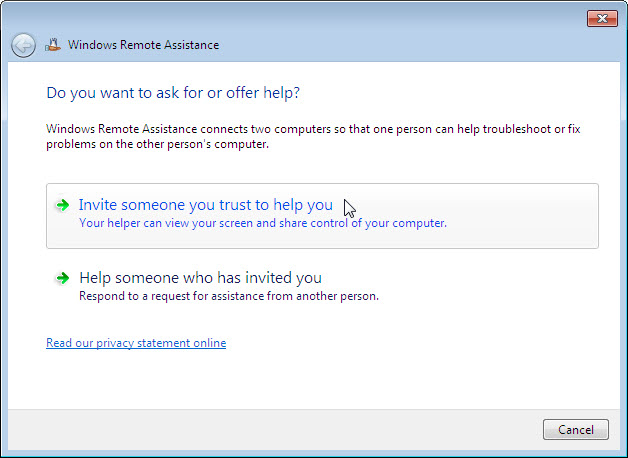
Click Invite someone you trust to help you.
The “How do you want to invite your trusted helper?” screen appears.
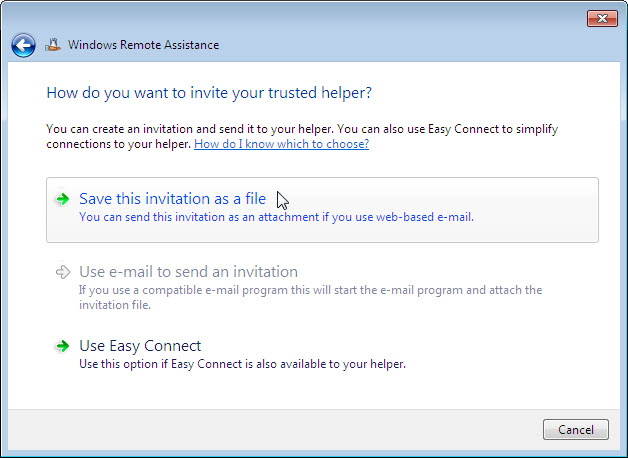
Which methods can you use to contact someone for assistance?
Click the Save this invitation as a file.
Locate the shared Remote Permission folder, and name the file Invitation to Computer1.
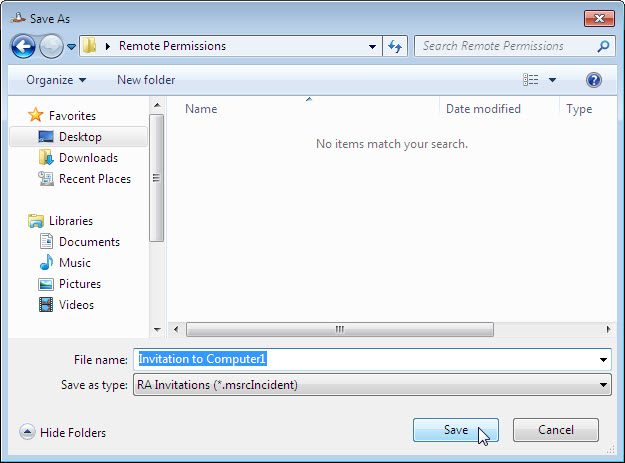
What type of extension does the file have?
Click Save.
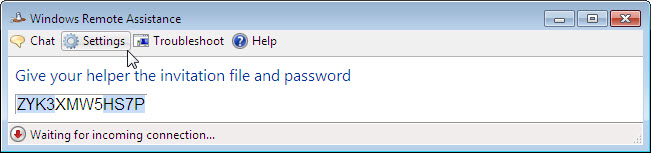
When the “Windows Remote Assistance” window appears, record the invitation password.
Example: ZYK3XMW5HS7P
Click Settings.
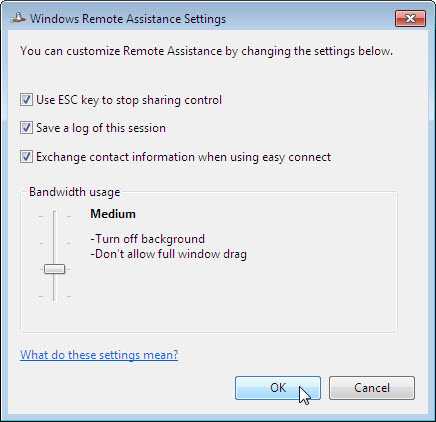
Make sure there is a check mark next to Use ESC key to stop sharing control.
Set the Bandwidth usage to Medium.
Which features are disabled with a Medium bandwidth usage?
Click OK.
Step 6
On Computer1, click Start > Control Panel > Network and Internet > View network computers and devices > double-click Computer2.
If you are asked to log on, use the user account from Computer1
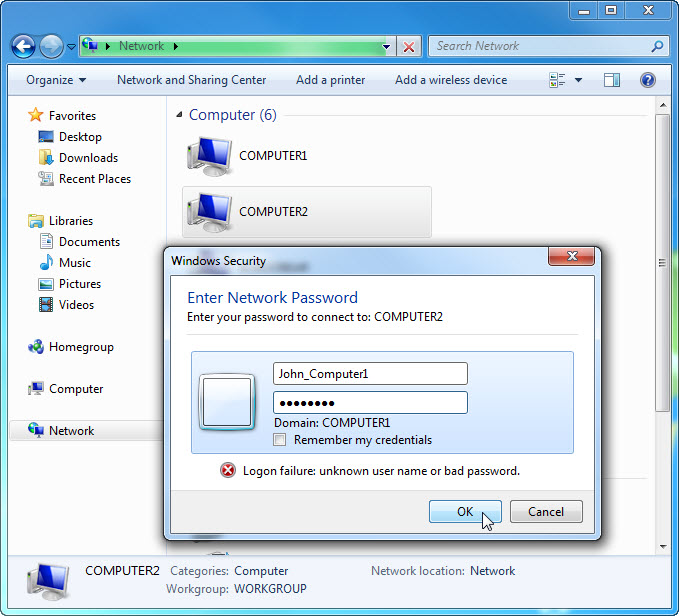
Double-click the folder Remote Permission. Double-click the file Invitation to Computer1.
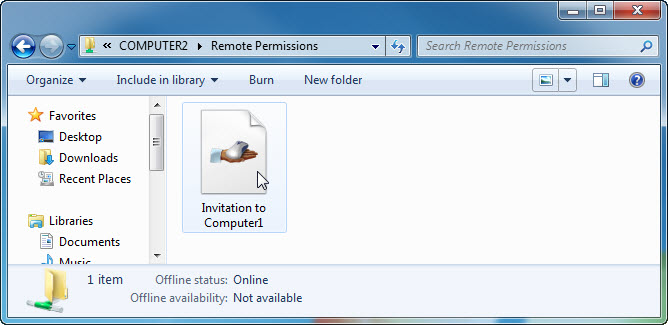
When the “Remote Assistance” window appears, type in the password recorded in Step 5. Example: ZYK3XMW5HS7P
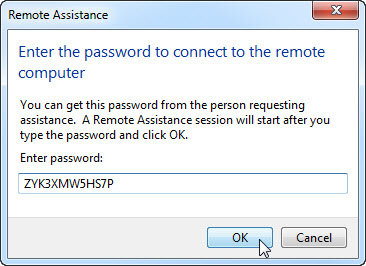
Click OK.
Step 7
From Computer2, answer Yes to allow access to the computer.
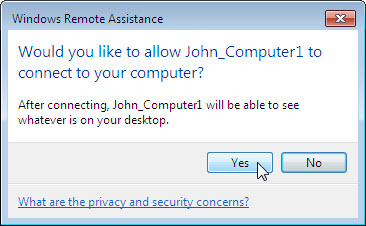
Select the Windows Remote Assistance – Being helped by John_Computer1 window so it is activated.

Click Chat.
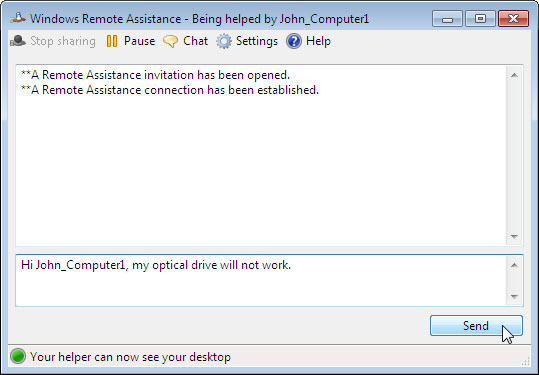
In the chat field type Hi John_ Computer1, my optical drive will not work. Click Send.
Step 8
From Computer1, click the Request control button in “Windows Remote Assistance” main menu.
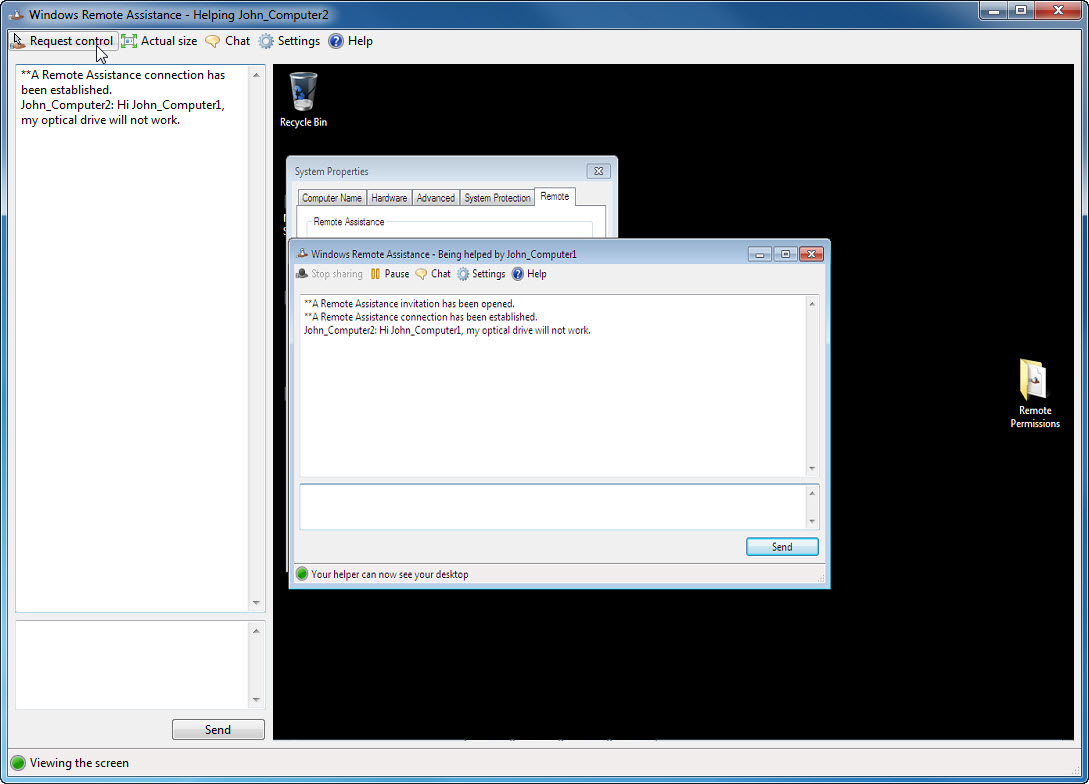
Step 9
From Computer2, click the Allow John_Computer1 to respond to User Account Control prompts checkbox. Click Yes.

Step 10
From Computer1, select System Properties window for Computer2.
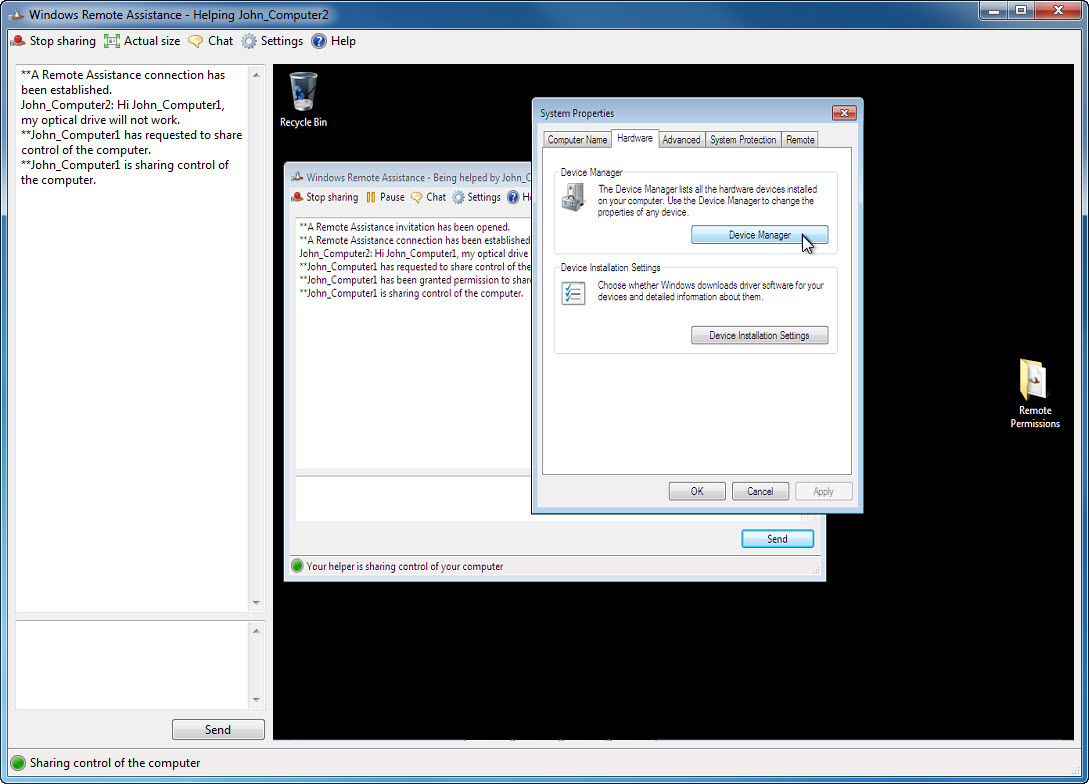
Note: If the Computer2 System Properties window is closed, you need to open it before you continue.
Click Hardware tab > Device Manager.
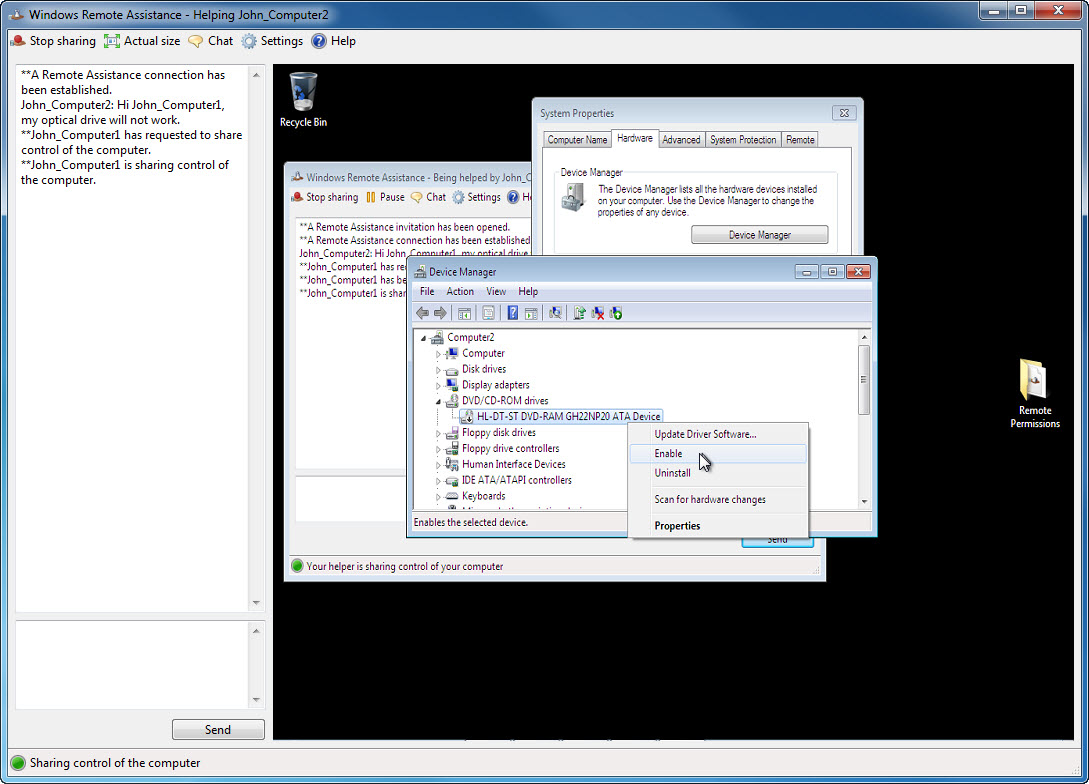
Right-click the optical drive that has a black down arrow. Select Enable.
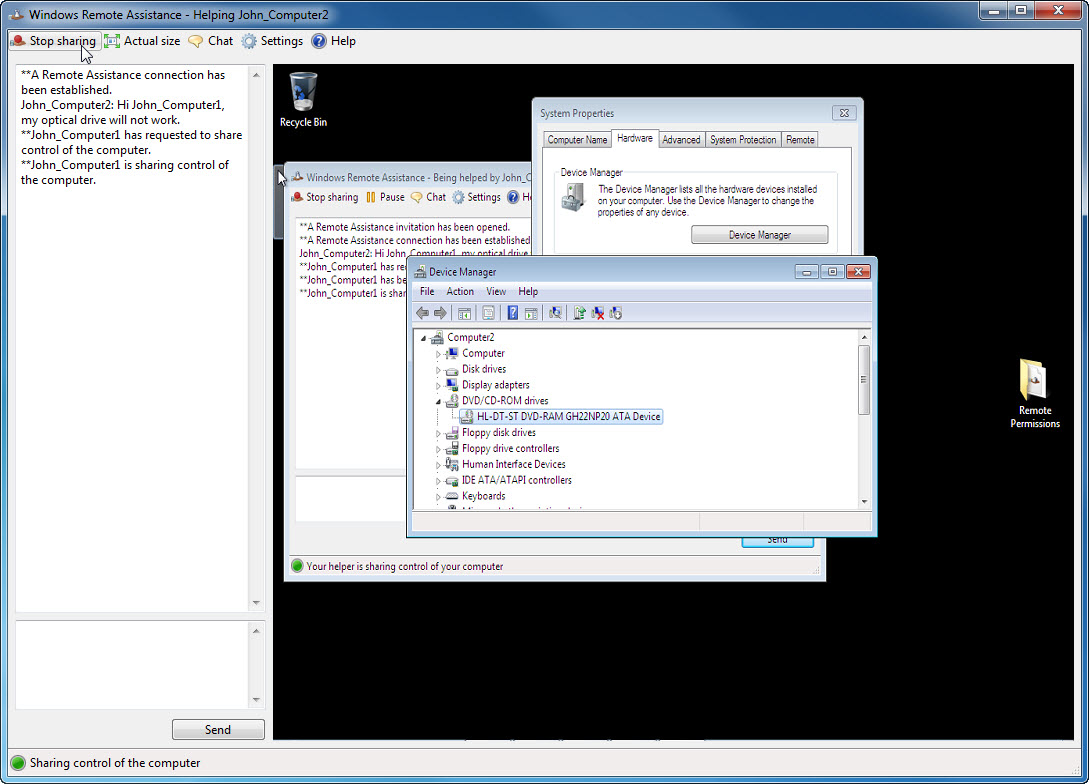
Click the Stop Sharing button in Windows Remote Assistance main menu.
Click the red X button to close the Windows Remote Assistance connection.
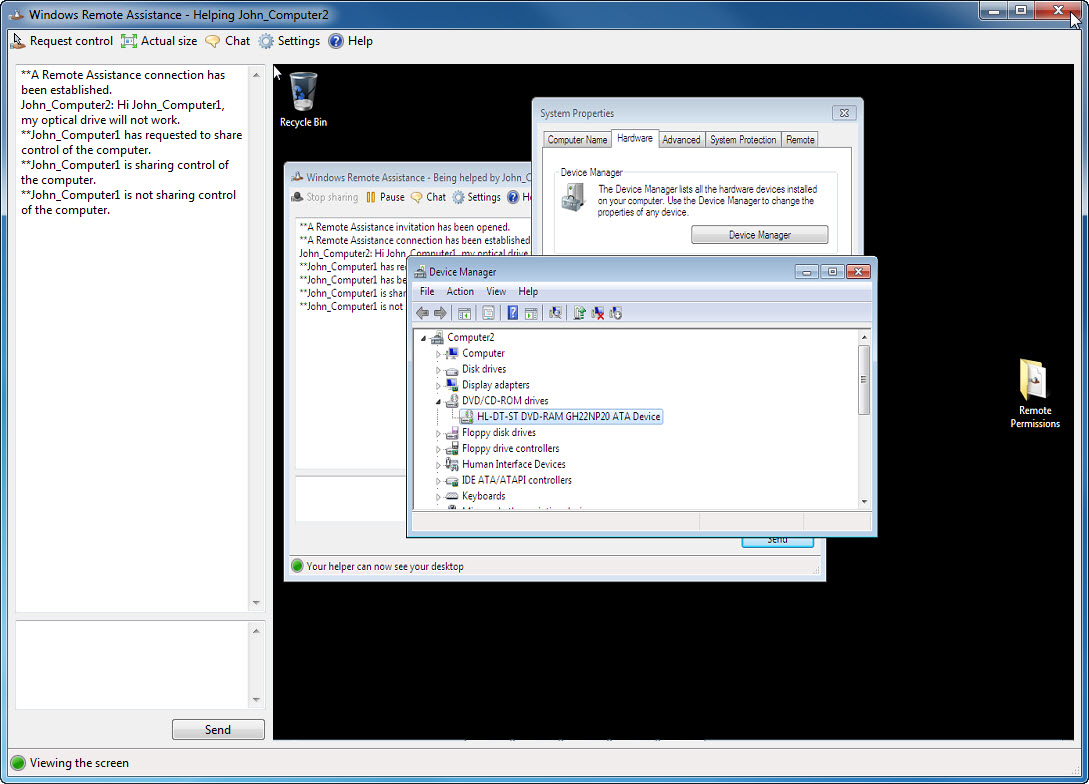
Close all open windows and log off Computer1.
