
- •C and Objective-C
- •How this book works
- •How the life of a programmer works
- •Installing Apple’s developer tools
- •Getting started with Xcode
- •Where do I start writing code?
- •How do I run my program?
- •So what is a program?
- •Don’t stop
- •Types
- •A program with variables
- •Challenge
- •Boolean variables
- •When should I use a function?
- •How do I write and use a function?
- •How functions work together
- •Local variables, frames, and the stack
- •Recursion
- •Looking at the frames in the debugger
- •return
- •Global and static variables
- •Challenge
- •printf()
- •Integer operations
- •Integer division
- •Operator shorthand
- •Floating-point numbers
- •Tokens for displaying floating-point numbers
- •The while loop
- •The for loop
- •break
- •continue
- •The do-while loop
- •Challenge
- •Getting addresses
- •Storing addresses in pointers
- •Getting the data at an address
- •How many bytes?
- •NULL
- •Stylish pointer declarations
- •Challenges
- •Writing pass-by-reference functions
- •Avoid dereferencing NULL
- •Creating and using your first object
- •Message anatomy
- •Objects in memory
- •Challenge
- •Nesting message sends
- •Multiple arguments
- •Sending messages to nil
- •Challenge
- •Challenge
- •NSMutableArray
- •Reference pages
- •Quick Help
- •Other options and resources
- •Accessor methods
- •Dot notation
- •Properties
- •self
- •Multiple files
- •Challenge
- •Overriding methods
- •super
- •Challenge
- •Object ownership and ARC
- •Creating the Asset class
- •Adding a to-many relationship to Employee
- •Challenge
- •Retain cycles
- •Weak references
- •Zeroing of weak references
- •For the More Curious: Manual reference counting and ARC History
- •Retain count rules
- •NSArray/NSMutableArray
- •Immutable objects
- •Sorting
- •Filtering
- •NSSet/NSMutableSet
- •NSDictionary/NSMutableDictionary
- •Preprocessor directives
- •#include and #import
- •#define
- •Global variables
- •enum
- •#define vs global variables
- •Writing an NSString to a file
- •Reading files with NSString
- •Writing an NSData object to a file
- •Reading an NSData from a file
- •Target-action
- •Helper objects
- •Notifications
- •Which to use?
- •Callbacks and object ownership
- •Challenge
- •Getting started with iTahDoodle
- •BNRAppDelegate
- •Adding a C helper function
- •Objects in iTahDoodle
- •Model-View-Controller
- •The application delegate
- •Setting up views
- •Running on the iOS simulator
- •Wiring up the table view
- •Adding new tasks
- •Saving task data
- •For the More Curious: What about main()?
- •Edit BNRDocument.h
- •A look at Interface Builder
- •Edit BNRDocument.xib
- •Making connections
- •Revisiting MVC
- •Edit BNRDocument.m
- •Writing init methods
- •A basic init method
- •Using accessors
- •init methods that take arguments
- •Deadly init methods
- •Property attributes
- •Mutability
- •Lifetime specifiers
- •copy
- •More about copying
- •Advice on atomic vs. nonatomic
- •Key-value coding
- •Non-object types
- •Defining blocks
- •Using blocks
- •Declaring a block variable
- •Assigning a block
- •Passing in a block
- •typedef
- •Return values
- •Memory management
- •The block-based future
- •Challenges
- •Anonymous block
- •NSNotificationCenter
- •Bitwise-OR
- •Bitwise-AND
- •Other bitwise operators
- •Exclusive OR
- •Complement
- •Left-shift
- •Right-shift
- •Using enum to define bit masks
- •More bytes
- •Challenge
- •char
- •char *
- •String literals
- •Converting to and from NSString
- •Next Steps
- •Index
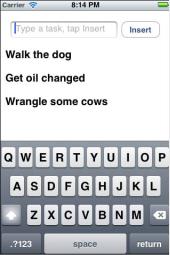
27
Your First iOS Application
In this chapter, you are going to create an iOS application: a simple to-do list application called iTahDoodle that stores its data as a property list. Here’s what iTahDoodle will look like when you’re done.
Figure 27.1 Complete iTahDoodle application
All iOS applications are event-driven applications. The run loop waits for events. The waiting application then responds to events generated by the user (like a button tap) or the system (like a lowmemory warning).
Getting started with iTahDoodle
In Xcode, choose File → New → New Project.... Under the iOS section (not the Mac OS X section), click on Application. From the template choices that appear, select Empty Application.
177
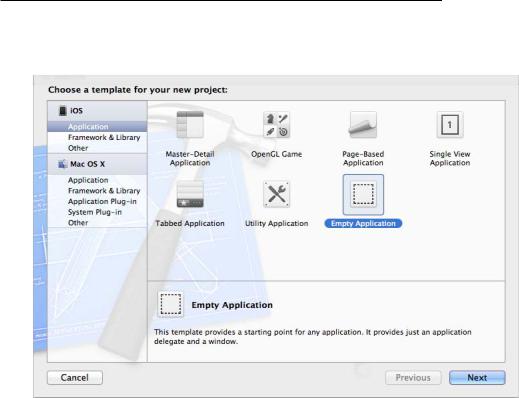
Chapter 27 Your First iOS Application
Figure 27.2 Creating a new iOS Application
Xcode’s project templates exist to make your job easier. They contain boilerplate code that can speed up development. However, here we intentionally choose the Empty Application template, which is as close to a blank template as you can get. Allowing Xcode to generate too much boilerplate code at this point gets in the way of your learning how things work.
In addition, the names of these templates often change with new Xcode releases, so don’t worry if the templates you see don’t exactly match Figure 27.2. Look for the simplest-sounding template and then make changes to align your code with the book’s code. If you have trouble reconciling your code or project templates, visit the Big Nerd Ranch forum for this book at forums.bignerdranch.com for help.
After choosing the Empty Application template, click Next and name this project iTahDoodle. The Company Identifier and Bundle Identifier are related to keeping each app on the App Store unique. Both are strings in reverse-domain notation. Big Nerd Ranch uses com.bignerdranch as its Company Identifier.
178

BNRAppDelegate
Figure 27.3 Configuring the iTahDoodle project
Whatever you enter as the Class Prefix will be prepended to the name of the initial class that the template creates for you. This twoor three-letter prefix will keep your class names distinct from Apple’s or anyone else’s. (Use BNR for now to keep our code in sync.)
Notice that Apple’s code includes prefixes. All of Apple’s classes that you’ve seen so far begin with the prefix NS, which stands for NeXTSTEP, the platform for which the Foundation framework was originally designed. In this chapter, you’ll also use classes from the UIKit framework, and they will begin with UI.
Finally, make iTahDoodle an iPhone (as opposed to iPad or Universal) application. iTahDoodle will use Automatic Reference Counting but not use Core Data or unit tests.
BNRAppDelegate
When Xcode created your project via the Empty Application template, it created one class for you: BNRAppDelegate. Your “app delegate” is the starting point of your application, and every iOS application has one. The single instance of BNRAppDelegate is responsible for processing events and coordinating the work of other objects in the application.
Open BNRAppDelegate.h. Add four instance variables and an instance method. The first three instance variables are pointers to objects that the user can see and interact with – a table view that will display all the tasks to be done, a text field where you can enter a new task, and a button that will add the new task to the table. The fourth object is a mutable array. This is where you will store the tasks as strings.
179

Chapter 27 Your First iOS Application
#import <UIKit/UIKit.h>
@interface BNRAppDelegate : UIResponder <UIApplicationDelegate>
{
UITableView *taskTable; UITextField *taskField; UIButton *insertButton;
NSMutableArray *tasks;
}
- (void)addTask:(id)sender;
@property (strong, nonatomic) UIWindow *window;
@end
Notice that the file UIKit.h was imported by the template. UIKit is the framework that contains most of the iOS-specific classes, like UITableView, UITextField, and UIButton. In addition,
BNRAppDelegate conforms to the UIApplicationDelegate protocol.
Note that we don’t import Foundation.h. How then can we use NSMutableArray? In this template, the Foundation framework header is part of the precompiled header file for this project, so Foundation classes are available to use. (Don’t believe me? Click on iTahDoodle-Prefix.pch under Supporting Files in the project navigator and see for yourself.)
Adding a C helper function
We can tell from the instance variable declarations that the iTahDoodle application will include at least four additional objects. However, before we get to these objects, you’re going to write a C function. In Objective-C, we usually get things done with methods rather than functions. So when we do use a C function in an Objective-C application, we often refer to them as “helper” functions.
iTahDoodle will store the user’s tasks as a property list – an XML file. Therefore, you will need a way to get this file’s location while your application is running. You’re going to write a C function that returns that file path as an NSString.
To add a helper function to your application, you first need to declare it in BNRAppDelegate.h.
#import <UIKit/UIKit.h>
//Declare a helper function that we will use to get a path
//to the location on disk where we can save the to-do list NSString *docPath(void);
@interface BNRAppDelegate : UIResponder <UIApplicationDelegate>
{
UITableView *taskTable; UITextField *taskField; UIButton *insertButton;
NSMutableArray *tasks;
}
180
