
СУБД Oracle / Литература / PowerDesigner 9 / PDM_Tutorial
.pdf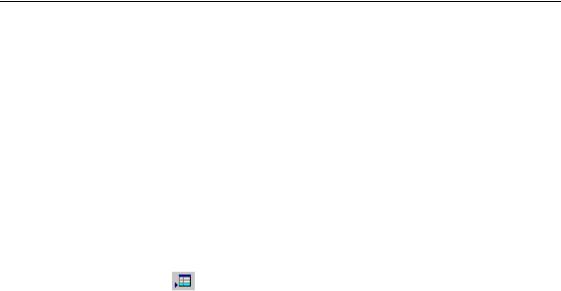
&KDSWHU 8VLQJ DEVWUDFW GDWD W\SHV
6SHFLI\LQJ DQ DEVWUDFW GDWD W\SH DV D -DYD FODVV
When you reverse engineer a database creation script into a PDM, the name of a Java class is included in the column or domain definition to which it is attached. However the definition of the Java class is not reverse engineered into the PDM.
To access a Java class in the OOM, you need to specify an abstract data type as a Java class in the List of Abstract Data Types in the PDM before you can link it to the corresponding Java class in the OOM.
1Select 0RGHO→$EVWUDFW 'DWD 7\SHV. The list of abstract data types appears.
2Click the $GG D 5RZ tool.
An arrow appears at the start of the first empty line and a default name and code are entered.
3Type 6725( in the Name column.
This is the name of the abstract data type.
4Click $SSO\.
The creation of the new abstract data type definition is committed.
5Click the new abstract data type line.
An arrow appears at the beginning of the line.
PDM Getting Started |
|
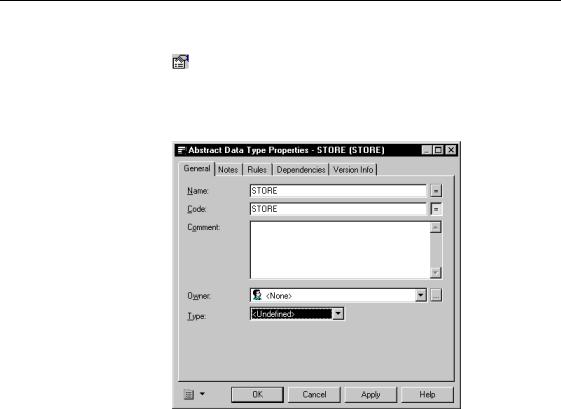
6SHFLI\LQJ DQ DEVWUDFW GDWD W\SH DV D -DYD FODVV
6Click the 3URSHUWLHV tool.
RU
Double click the arrow at the beginning of the line.
The property sheet for the new abstract data type appears.
7Click the down arrowhead at the end of the Type dropdown listbox. A dropdown list appears.
8Select -$9$ from the dropdown list.
|
PowerDesigner |
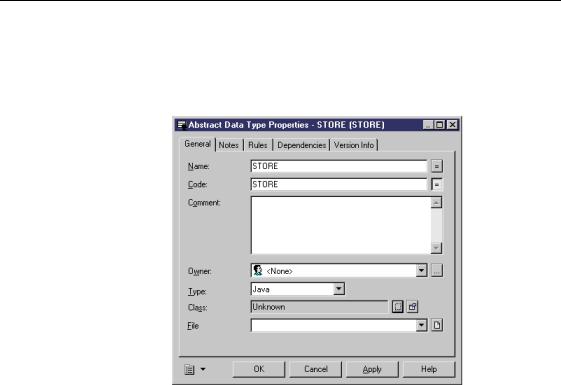
&KDSWHU 8VLQJ DEVWUDFW GDWD W\SHV
The Class and Filename boxes appear at the bottom of the property sheet. The Class box indicates the Java class in the OOM that is linked to the Java class in the PDM. The Filename box indicates the path of a Java class installed in the database. Both these boxes are empty when you first define the Java class.
9Click 2..
You return to the List of Abstract data Types.
10Click 2..
You return to the PDM diagram.
PDM Getting Started |
|

&UHDWH D 3RZHU'HVLJQHU 2EMHFW 2ULHQWHG 0RGHO
&UHDWH D 3RZHU'HVLJQHU 2EMHFW 2ULHQWHG 0RGHO
You need to create an OOM. The new OOM should contain a class called STORE which contains operations that can return information about an instance of a store in a table called STORE.
In this lesson, you will create a basic class without going any further in its definition.
1Select )LOH→1HZ
The New dialog box appears.
2Select Object-Oriented Model and click OK.
The New Object-Oriented Model dialog box appears. It contains a dropdown listbox from which you select the object language for the new model.
3Select -DYD in the Object Language dropdown listbox.
4Select the 6KDUH radio button.
5Select Class Diagram in the First Diagram dropdown listbox.
6Click 2..
7Create a class in the model and name it 6725(.
You do not need to further define this class.
For more information on the OOM and classes, see the 220 8VHU V *XLGH.
8Select :LQGRZ→\…78725,$/ 3'0 to return to the PDM tutorial model.
|
PowerDesigner |
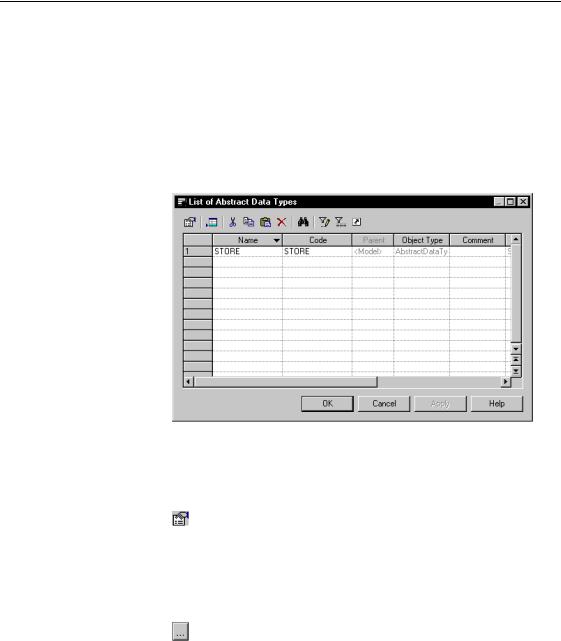
&KDSWHU 8VLQJ DEVWUDFW GDWD W\SHV
$FFHVVLQJ -DYD FODVV SURSHUWLHV
You will define a link between the STORE Java class in the PDM with the STORE Java class in the OOM. You will then access the property sheet for the Java class in the OOM to view its properties.
1Select 0RGHO→$EVWUDFW 'DWD 7\SHV.
The list of abstract data types appears. It shows the STORE Java class that you specified in a previous lesson.
2Click the 6725( line.
An arrow appears at the start of the line.
3Click the 3URSHUWLHV tool.
RU
Double-click the arrow at the start of the line.
The property sheet for the STORE abstract data type appears.
4Select the (OOLSVLV button at the end of the Class box.
PDM Getting Started |
|
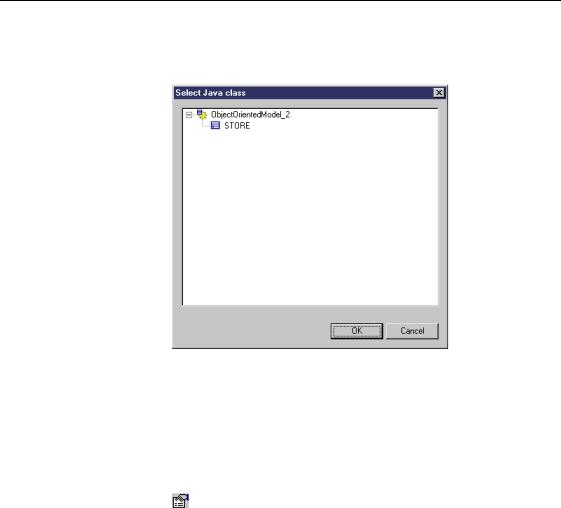
$FFHVVLQJ -DYD FODVV SURSHUWLHV
The Select Java Class box appears. It displays a tree view of the Java classes that are available in the OOM. The Java class that you select will be linked to the Java class specified in the PDM.
5Click the 6725( node.
6Click 2..
You return to the abstract data type property sheet. STORE now appears in the Class box. This indicates that the Java class STORE in the PDM is linked to the Java class STORE in the OOM.
7Click the 3URSHUWLHV tool at the end of the Class box.
|
PowerDesigner |
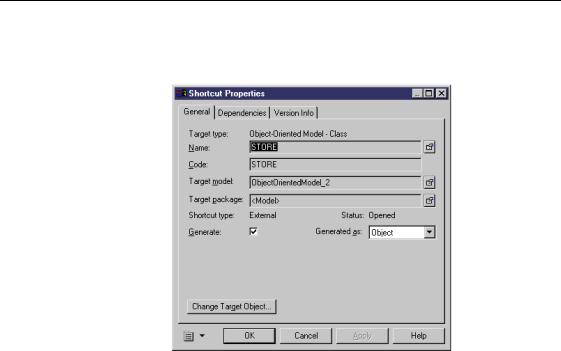
&KDSWHU 8VLQJ DEVWUDFW GDWD W\SHV
A shortcut property sheet appears. It indicates that the target object (referenced object) is the STORE class, and that the target model (referenced model) is the OOM.
8Click 2. in each of the dialog boxes. You return to the PDM diagram.
What you learned In this section, you learned how to:
♦Specify an abstract data type as a Java class
♦Open a PowerDesigner Object-Oriented Model.
♦Link a Java class specified in the PDM with a Java class in an OOM and view its property sheet.
PDM Getting Started |
|

$FFHVVLQJ -DYD FODVV SURSHUWLHV
|
PowerDesigner |

C H A P T E R 8
*HQHUDWLQJ D 'DWDEDVH 6FULSW
You can generate a database directly from a PDM, or generate a database script which you can run in your DBMS environment. In this chapter you will create a script for the current database.
The generation parameters which are available depend on the target DBMS you select. By default, the current DBMS is the one you select when you open the PDM, but you can select a different DBMS before generating the script.
In this chapter you will:
♦Generate a database creation script
♦Save and close the PDM
+RZ ORQJ ZLOO LW WDNH"
About 5 minutes.
PDM Getting Started |
|

*HQHUDWH D GDWDEDVH FUHDWLRQ VFULSW
*HQHUDWH D GDWDEDVH FUHDWLRQ VFULSW
1Select 'DWDEDVH→*HQHUDWH 'DWDEDVH.
The Database Generation dialog box appears. It displays generation parameters. Certain parameters are already selected.
2Type 3'0B78725,$/ 64/ in the File Name box.
3In the 'LUHFWRU\ box, type a path.
4Select the 6FULSW *HQHUDWLRQ radio button.
5Select the 2QH )LOH 2QO\ check box.
All check boxes in the lower part of the dialog box should be selected.
6Click the 6HOHFWLRQ tab. The Selection page appears.
7Click the 7DEOHV tab at the bottom of the page.
The Table page lists all the tables available for selection in the model.
|
PowerDesigner |
