
СУБД Oracle / Литература / PowerDesigner 9 / PDM_Tutorial
.pdf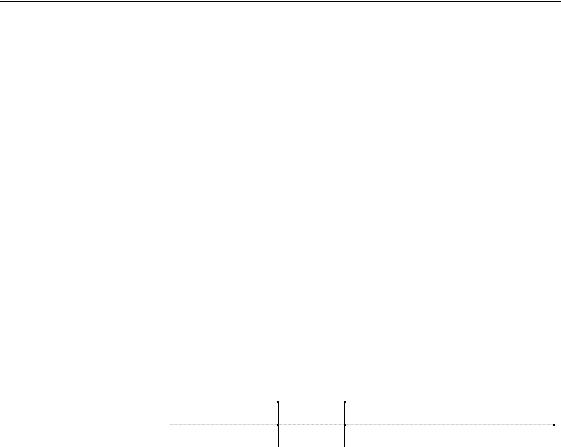
&KDSWHU &UHDWLQJ D 7DEOH LQ WKH 3'0
5Click the 7DEOH column header. The columns are ordered by table.
6Click the 'RPDLQ column in the $8B$'9$1&( line.
An arrow appears in the domain column of the line.
7Click the arrow.
A dropdown list appears. It lists all the domains defined in the model.
8Scroll down the list and select $02817.
AMOUNT is listed as the domain for the column AU_ADVANCE.
9Scroll down the list of columns to the 52<B$02817 line.
10Click the 'RPDLQ column in the 52<B$02817 line.
An arrow appears in the domain column of the line.
11Click the arrow.
A dropdown list appears. It lists all the domains defined in the model.
12Scroll down the list and select $02817.
13Repeat steps 9 to 12 for the following columns:
&ROXPQ |
7DEOH |
'RPDLQ |
SALE_AMOUNT SALE AMOUNT
TITLE_PRICE TITLE AMOUNT
14Click 2.
You return to the model diagram.
What you learned In this section, you learned how to:
♦Create a new domain
♦Customize the items displayed in a list
♦Attach columns to the new domain
PDM Getting Started |
|
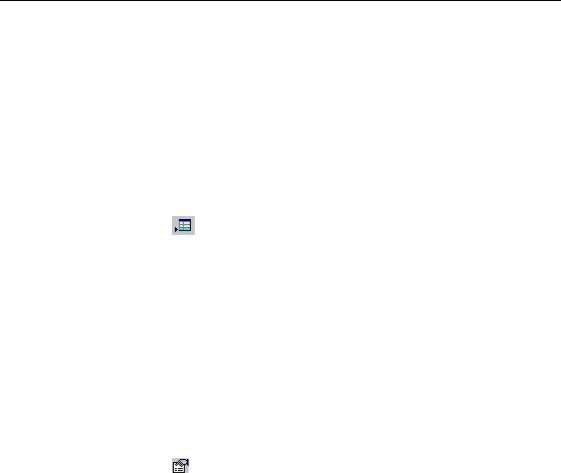
&UHDWH FROXPQV
&UHDWH FROXPQV
You will create a new column in the HISTORY table.
1Double-click the +,6725< table symbol. The table properties dialog box appears.
2Click the &ROXPQV tab. The Columns page appears.
3Click the ,QVHUW D URZ tool.
An arrow appears at the start of the first empty line and a default name and code are entered.
4Type 727$/ 6$/(6 in the 1DPH column of the first blank line. TOTAL_SALES appears automatically in the Code column.
5Click $SSO\.
The creation of the column is committed.
6Click the 727$/ 6$/(6 line.
An arrow appears at the start of the line.
7Click the 3URSHUWLHV tool.
RU
Double click the arrow at the beginning of the line. The property sheet for the new column appears.
|
PowerDesigner |
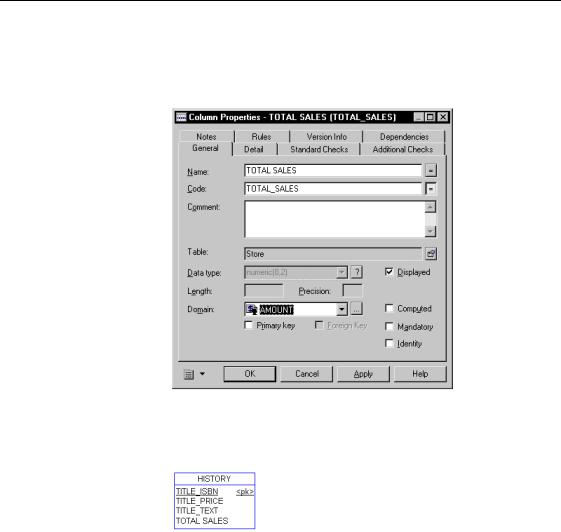
&KDSWHU &UHDWLQJ D 7DEOH LQ WKH 3'0
8Select $02817 from the Domain dropdown listbox in the bottom part of the dialog box.
The data type column displays numeric 8,2 which is a data type available for the target database.
9Click 2. in each of the dialog boxes.
You return to the PDM diagram. The table symbol displays the new column.
What you learned In this section, you learned how to:
♦Create a new column
♦Identify a column by a name and a code
♦Attach the new column to a domain
PDM Getting Started |
|

&UHDWH D SULPDU\ NH\ LQGH[
&UHDWH D SULPDU\ NH\ LQGH[
You will define a primary key index for the HISTORY table.
1Double-click the +,6725< table.
The Table Properties dialog box appears.
2Click the ,QGH[HV tab.
The Indexes page appears and is currently empty.
3Click the first EODQN OLQH in the list.
An arrow appears at the start of the line and a default name and code are entered.
4Type +,6725<B3. in the 1DPH column.
HISTORY_PK appears automatically in the Code column.
5Click $SSO\.
The creation of the index is committed.
6Click the +,6725<B3. line.
An arrow appears at the start of the line.
|
PowerDesigner |
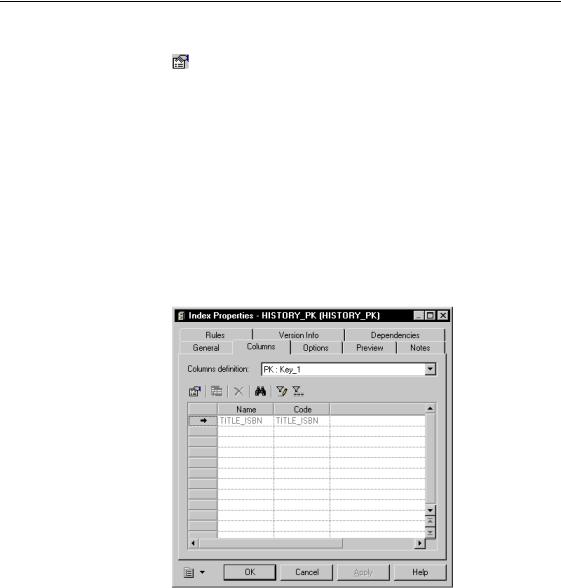
&KDSWHU &UHDWLQJ D 7DEOH LQ WKH 3'0
7Click the 3URSHUWLHV tool.
RU
Double click the arrow at the beginning of the line.
The property sheet for HISTORY_PK opens to the General page.
8Click the &ROXPQV tab.
The Columns page appears. It shows that there are no columns attached to the index. The Column Definition dropdown listbox lists the primary and alternate keys defined for the table. When a key is selected in this box, its columns are automatically listed in the columns list.
9Select 3. .H\B from the &ROXPQV 'HILQLWLRQ dropdown listbox.
10Click $SSO\.
TITLE_ISBN appears in the column list.
11Click 2..
You return to the table property sheet.
12Scroll to the right until the 3 column appears.
The 3 checkbox at the end of the HISTORY_PK line is selected. This indicates that the indexed column is a primary key column.
PDM Getting Started |
|
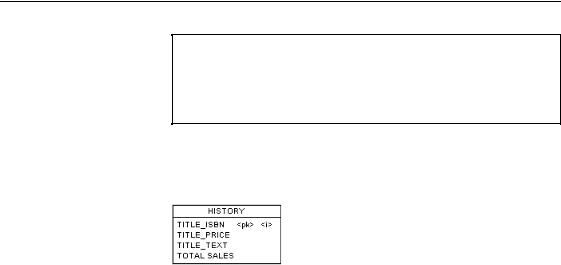
&UHDWH D SULPDU\ NH\ LQGH[
0DNH WKH 3 FROXPQ YLVLEOH
If the P column is not visible, you can make it appear by selecting the Customize columns and filter tool from the list tool bar. From the selection box that appears, select or clear the appropriate checkbox for the item that you want to appear or not appear in the list.
13Click 2..
You return to the PDM diagram. The index indicator <i> appears next to the primary key indicator <pk> in the table symbol.
|
PowerDesigner |
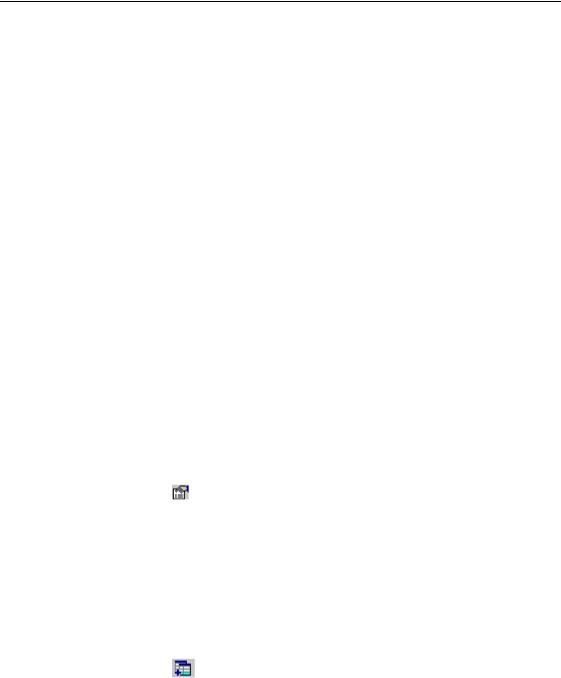
&KDSWHU &UHDWLQJ D 7DEOH LQ WKH 3'0
&UHDWH DQ LQGH[ IRU D QRQ NH\ FROXPQ
The column that contains the last name of the author is not a primary key column. However, indexing this column would allow you to search for an author more quickly when you only know the author’s last name. You will create an index for this column.
1Double-click the $87+25 table.
The Table Properties dialog box appears.
2Click the ,QGH[HV tab.
The Indexes page appears. It shows that this table has no indexes.
3Click the first EODQN OLQH in the list.
An arrow appears at the start of the first empty line and a default name and code are entered.
4Type $8B/1$0(B,'; in the 1DPH column.
AU_LNAME_IDX appears automatically in the Code column. This is the name of the index for the last names of the authors.
5Click $SSO\.
The creation of the index is committed.
6Click the $8B/1$0(B,'; line.
An arrow appears at the start of the line.
7Click the 3URSHUWLHV tool.
RU
Double click the arrow at the beginning of the line. The Index property sheet appears.
8Click the &ROXPQV tab.
The Columns page appears. The index does not yet have any columns attached, so the list is empty.
9Click the $GG &ROXPQV tool.
A selection box appears. It lists all the columns in the table.
PDM Getting Started |
|
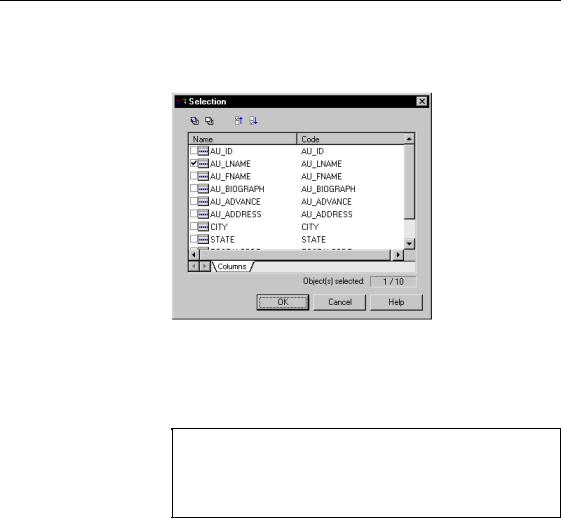
&UHDWH DQ LQGH[ IRU D QRQ NH\ FROXPQ
10Select $8B/1$0(.
This is the column to which you want to attach the AU_LNAME_IDX index.
11Click 2..
You return to the columns page. AU_LNAME is listed in the column list.
12Scroll to the right until the 6RUW column appears.
0DNH WKH VRUW FROXPQ YLVLEOH
If the sort column is not visible, you can make it appear by selecting the Customize columns and filter tool from the list tool bar. From the selection box that appears, select or clear the appropriate checkbox for the item that you want to appear or not appear in the list.
13Make sure $VFHQGLQJ is selected in the Sort column for AU_LNAME line. This indicates that the index sorts the last names of authors in ascending alphabetical order from A to Z.
|
PowerDesigner |
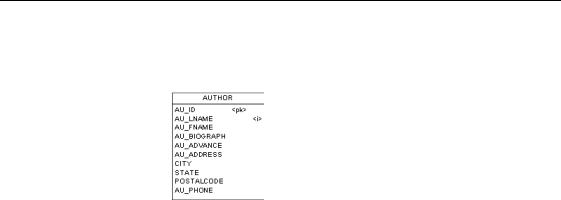
&KDSWHU &UHDWLQJ D 7DEOH LQ WKH 3'0
14Click 2. in each of the dialog boxes.
You return to the PDM diagram. The index indicator <i> appears next to the AU_LNAME column in the table symbol.
What you learned In this section, you learned how to:
♦Speed access to information in the database by creating indexes for the columns storing relevant data
♦Create an index for a primary key and a non-key column
♦Identify an index by a name and a code
♦Select the columns you want to index
♦Define how values inside the indexed columns are sorted
PDM Getting Started |
|

&UHDWH DQ LQGH[ IRU D QRQ NH\ FROXPQ
|
PowerDesigner |
