
СУБД Oracle / Литература / PowerDesigner 9 / PDM_Tutorial
.pdf
&KDSWHU $ERXW WKH 3'0 7XWRULDO
:KDW \RX ZLOO OHDUQ
You will learn basic PowerDesigner techniques for modifying a PDM, including:
♦How to reverse engineer a database schema into a PDM
♦How to add tables and columns to a PDM, and how to designate primary keys
♦How to create references and define referential integrity
♦How to create indexes
♦How to create and customize a view
♦How to create triggers for a table
♦How to create an abstract data type and link it to a Java class in the PowerDesigner Object-Oriented Model
♦How to generate a database creation script
♦How to generate a test data script
♦How to design a data warehouse database
♦How to define a relational to relational mapping
♦How to generate extraction scripts
♦How to retrieve multidimensional objects
♦How to rebuild cubes
♦How to generate cube data
PDM Getting Started |
|
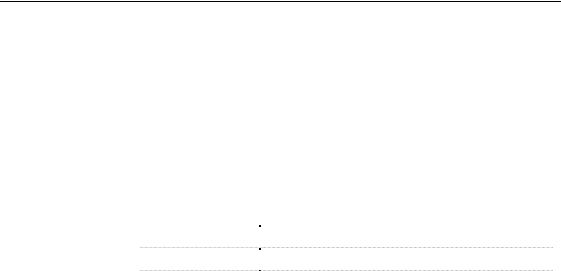
6HWWLQJ XS
6HWWLQJ XS
Before you begin, make sure that the files you need for the exercises are on your hard disk. When you install PowerDesigner, these files are installed in the PowerDesigner 9\Examples\Tutorial directory. When you have finished with this tutorial you can delete them if you want.
Also, if you want to open a PowerDesigner Object-Oriented Model (OOM), you need to install an object-oriented language such as Java.
The PDM tutorial uses the following files:
)LOH |
'HVFULSWLRQ |
|
PDMBEFORE.SQL |
Starting tutorial PDM script |
|
PDMAFTER.PDM |
Finished tutorial PDM (physical features) |
|
PDMBUSIN.PDM |
Finished tutorial PDM (data warehouse features) |
|
|
|
|
PowerDesigner |

C H A P T E R 2
+RZ WR %HJLQ WKH 3'0 7XWRULDO
|
You will begin the tutorial by running PowerDesigner. You will open an |
|
empty PDM, and learn to use the Palette. Then you will reverse engineer the |
|
tutorial PDM from a creation script. |
|
During this part of the tutorial, you will add and modify objects in the |
|
reversed PDM, and at the end you will generate a new creation script. |
What is reverse |
Reverse engineering is the process of generating a PDM from an existing |
engineering? |
database schema. The PDM can be generated from the database creation |
|
script, or using an ODBC data source. |
|
Reverse engineering is used when maintaining or modifying an existing |
|
database. The PDM presents the database structure in a graphic format, |
|
which facilitates the organization and modification of tables, keys, indexes |
|
and other database objects. |
In this chapter you will:
♦Start PowerDesigner
♦Open a new PDM
♦Use the tools in the palette
♦Reverse engineer the tutorial PDM from a creation script
+RZ ORQJ ZLOO LW WDNH"
About 10 minutes.
PDM Getting Started |
|
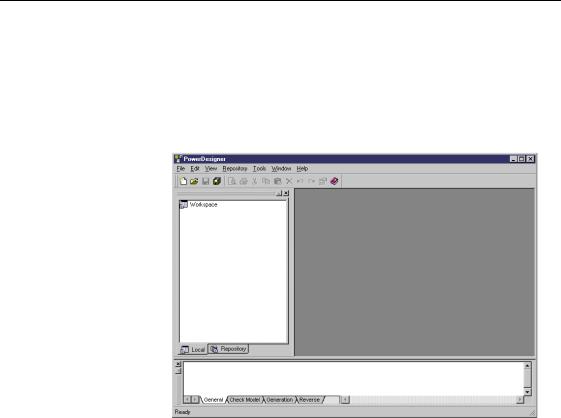
6WDUW 3RZHU'HVLJQHU
6WDUW 3RZHU'HVLJQHU
♦Click the 3RZHU'HVLJQHU program icon.
The PowerDesigner main window appears. It contains an object browser window docked to the left, and an output window docked to the bottom of the main window.
The object browser window shows the contents of the workspace in a tree view. You can use the object browser to organize the objects in each of your models.
The ZRUNVSDFH is the name for the current PowerDesigner session.
Workspace is the default node in the object browser tree view. The new
PDM that you will open will be created and saved in a workspace.
The output window shows the progression of any process that you run from PowerDesigner, for example the process of generating a database from your PDM is shown in this window.
|
PowerDesigner |
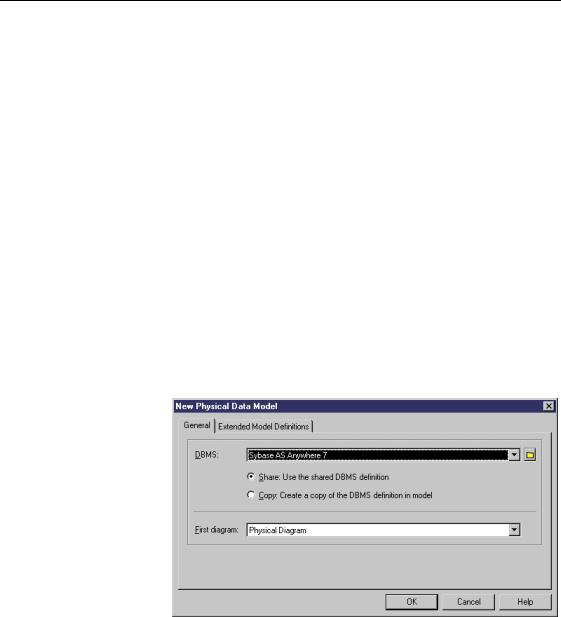
&KDSWHU +RZ WR %HJLQ WKH 3'0 7XWRULDO
2SHQ D QHZ 3'0
You will open a new PDM. Each time that you open a new PDM, you must choose a Database Management System (DBMS).
The DBMS definition in PowerDesigner is a set of values that define the
SQL characteristics for all objects in your PDM.
1Select )LOH→1HZ.
A selection window appears. It lists the types of models that you can open in the PowerDesigner main window.
2Select 3K\VLFDO 'DWD 0RGHO.
3Click 2..
A dialog box appears asking you to choose a DBMS.
4Select 6\EDVH $6 $Q\ZKHUH from the DBMS dropdown listbox.
5Select the 6KDUH radio button.
You will use the DBMS definition that is contained in the PowerDesigner DBMS directory.
6Select 3K\VLFDO 'LDJUDP in the First Diagram dropdown listbox.
7 Click 2..
PDM Getting Started |
|
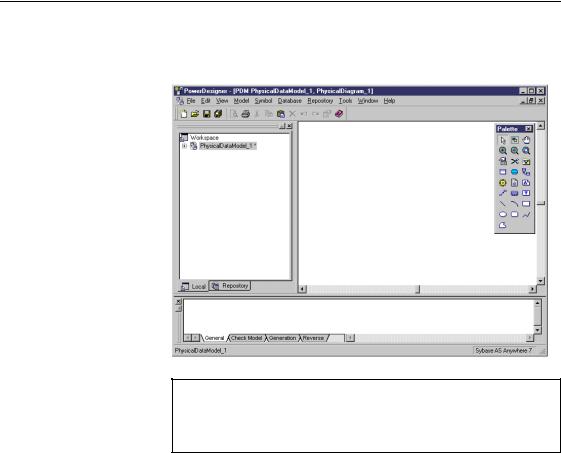
2SHQ D QHZ 3'0
A PDM model window appears. It contains an empty diagram window, a palette, and the object browser and output windows are docked to the left and bottom of the screen respectively.
<RXU VFUHHQ ORRNV GLIIHUHQW
All the screen captures in this book were taken with a resolution that may be different from the one you use, as a result the appearance and proportions of the images on your screen may be slightly different.
|
PowerDesigner |
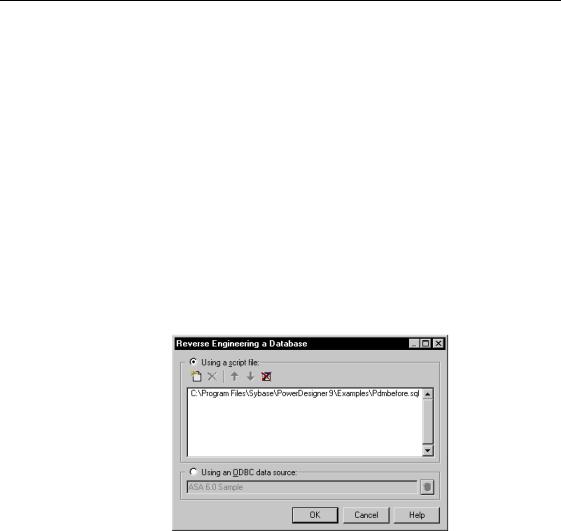
&KDSWHU +RZ WR %HJLQ WKH 3'0 7XWRULDO
5HYHUVH HQJLQHHU WKH WXWRULDO 3'0
You will now reverse engineer the tutorial PDM from a creation script file. A creation script contains SQL creation statements for all the objects in a database. The PDM presents all the objects indicated in the creation script in a graphic format.
Once you have reversed engineered the tutorial PDM, you will learn to use the tool palette by creating and manipulating several objects in the diagram window.
1Select 'DWDEDVH→5HYHUVH (QJLQHHU 'DWDEDVH.
The Reverse Engineering a Database dialog box appears.
2Select the 8VLQJ 6FULSW )LOHV radio button.
3Select the 3'0%()25( 64/ file, using the Add Files tool if necessary.
If files other than 3'0%()25( 64/ appear in the list, delete them using the Delete File tool.
PDM Getting Started |
|
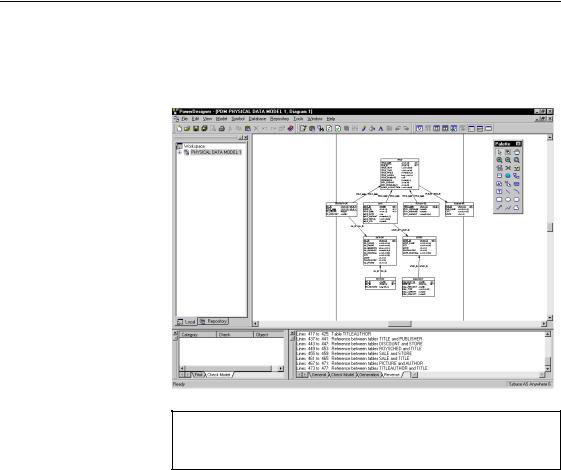
5HYHUVH HQJLQHHU WKH WXWRULDO 3'0
4Click 2..
The Output window docked at the bottom of the main window shows the progress of the reverse engineering process. When the PDM has been generated, it appears in the diagram window.
$GMXVW GLVSOD\ VFDOH
You can choose your preferred display scale by clicking anywhere in the diagram window and selecting View→Scale and choosing a scale
|
PowerDesigner |
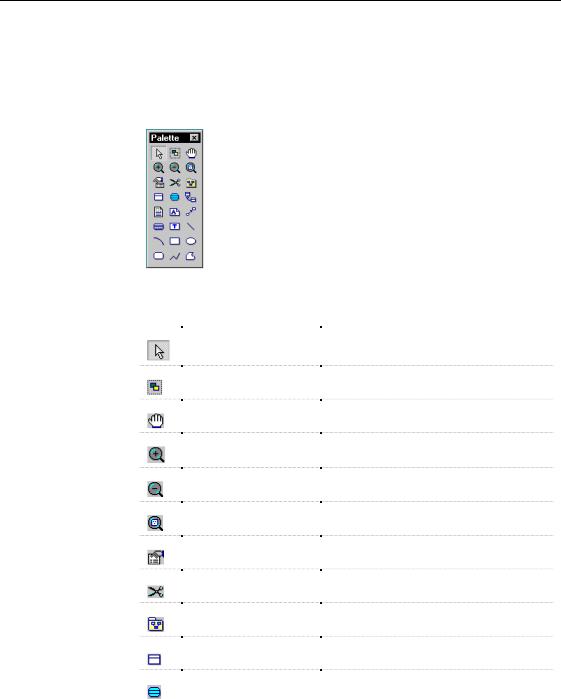
&KDSWHU +RZ WR %HJLQ WKH 3'0 7XWRULDO
8VH WKH WRROV LQ WKH 3DOHWWH
The palette is a tool bar that can be docked anywhere in the workspace. The buttons in the PDM palette present all major functions needed to build and modify a PDM.
The following table indicates the names and use of each tool in the palette:
7RRO |
1DPH |
8VH |
|
Pointer |
Select symbol |
|
Lasso |
Select symbols in an area |
|
||
|
Grabber |
Select and move all symbols |
|
||
|
Zoom In |
Increase view scale |
|
||
|
Zoom Out |
Decrease view scale |
|
||
|
Open Package Diagram |
Display diagram for selected package |
|
||
|
Properties |
Display property sheet for selected symbol |
|
||
|
Delete |
Delete symbol |
|
||
|
Package |
Insert package symbol |
|
||
|
Table |
Insert table symbol |
|
||
|
View |
Insert view symbol |
|
||
|
|
|
PDM Getting Started |
|
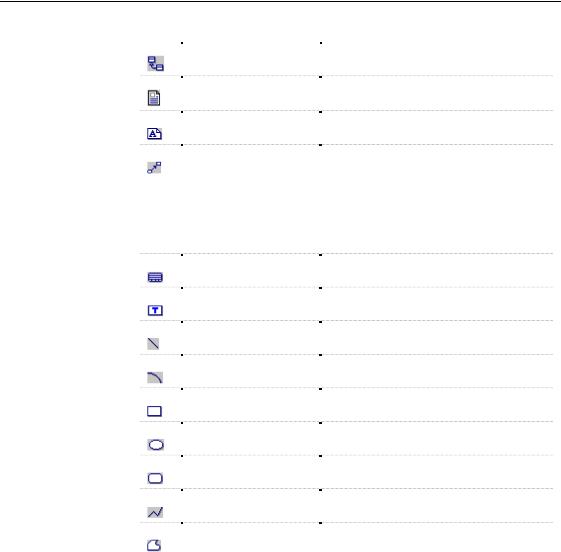
8VH WKH WRROV LQ WKH 3DOHWWH
7RRO |
1DPH |
8VH |
|
Reference |
Insert reference symbol |
|
File |
Insert a text file |
|
||
|
Note |
Insert note symbol |
|
||
|
Link/Extended |
Draws a graphical link between symbols in |
|
||
|
Dependency |
the diagram |
|
|
Draws a note link between a Note and an |
|
|
object |
|
|
Draws an extended dependency between two |
|
|
objects that support extended dependencies |
|
Title |
Insert title symbol |
|
||
|
Text |
Insert text |
|
||
|
Line |
Draw a line |
|
||
|
Arc |
Draw an arc |
|
||
|
Rectangle |
Draw a rectangle |
|
||
|
Ellipse |
Draw an ellipse |
|
||
|
Rounded rectangle |
Draw a rounded rectangle |
|
||
|
Polyline |
Draw a jagged line |
|
||
|
Polygon |
Draw a polygon |
|
||
|
|
|
You will learn how to use the tools by creating a few objects in the PDM using the palette.
1Click the 7DEOH tool in the palette.
The cursor takes the form of a table once you move it into the diagram.
2Click anywhere in the PDM diagram window.
|
PowerDesigner |
