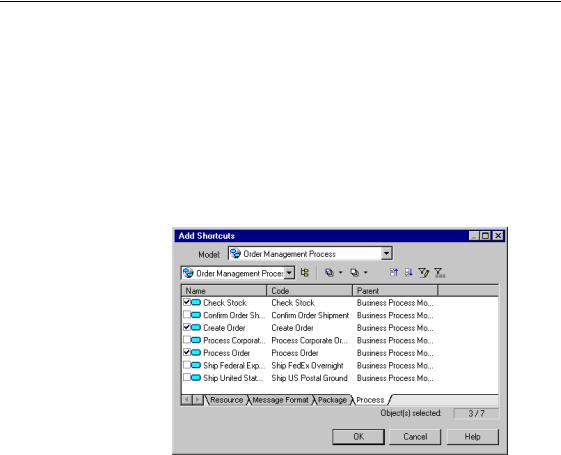СУБД Oracle / Литература / PowerDesigner 9 / GeneralFeatures
.pdf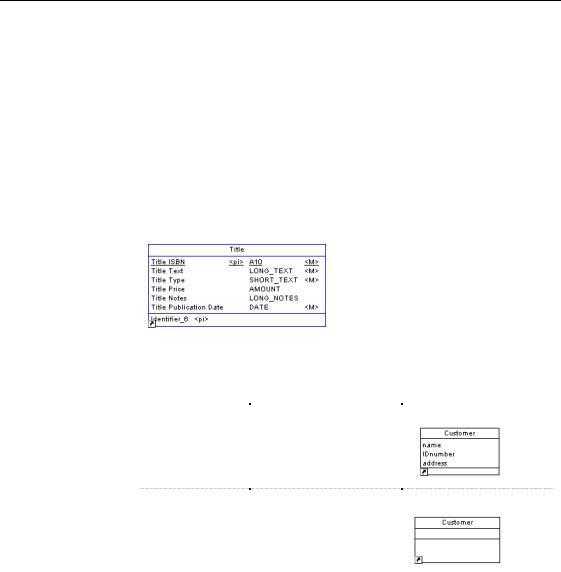
&KDSWHU 0DQDJLQJ 6KRUWFXWV
'LVSOD\LQJ VKRUWFXWV
Shortcuts can be displayed in a diagram window and in the Browser tree view.
8QGHUVWDQGLQJ WKH GLVSOD\ RI D VKRUWFXW V\PERO
In a diagram, the symbol of a shortcut is identical to the symbol of its target object. The shortcut symbol displays the name and the visible properties of the target object. The small icon in the lower left corner of the symbol indicates that the symbol is a shortcut.
The display of shortcut symbols can change according to the state of the target model:
7DUJHW PRGHO |
'HVFULSWLRQ |
'HIDXOW GLVSOD\ 6\PERO |
Opened |
Shortcut symbols displays |
|
|
target object name, and |
|
|
target object attributes |
|
Closed |
Simplified shortcut symbol |
|
|
||
|
with name, identical size |
|
|
but no attributes |
|
|
|
|
General Features Guide |
|
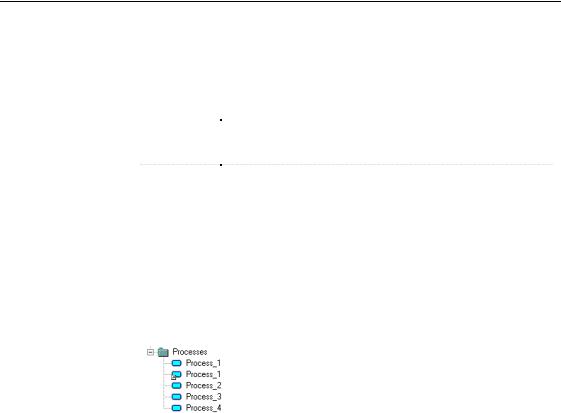
'LVSOD\LQJ VKRUWFXWV
0RGLI\LQJ WKH VKRUWFXW GLVSOD\ SUHIHUHQFHV
You can modify the following display preferences for a shortcut using the
Tools→Display Preferences command:
3UHIHUHQFH |
'HVFULSWLRQ |
|
Internal |
Displays the shortcut icon on the internal shortcut symbols |
|
Show icon |
|
|
External |
Displays the shortcut icon on the external shortcut symbols |
|
Show icon |
|
|
|
|
/RFDWLQJ VKRUWFXWV LQ WKH %URZVHU WUHH YLHZ
In the Browser tree view, shortcuts appear under the category of their target object. Shortcut nodes are sorted alphabetically, like any other object, in each object category.
You can modify the properties of a shortcut from the Browser tree view.
/RFDWLQJ WKH GHSHQGHQW REMHFWV RI D VKRUWFXW
Shortcuts can collaborate with other objects in a variety of ways.
From the Dependencies page of the shortcut property sheet, you can visualize with which objects the shortcut collaborates within the model.
This can be very useful to avoid deleting a shortcut whose deletion could seriously modify the design of your model.
ϖ7R ORFDWH WKH GHSHQGHQW REMHFWV RI D VKRUWFXW
1 Double-click the shortcut to display its property sheet. 2 Click the Dependencies tab.
|
PowerDesigner |
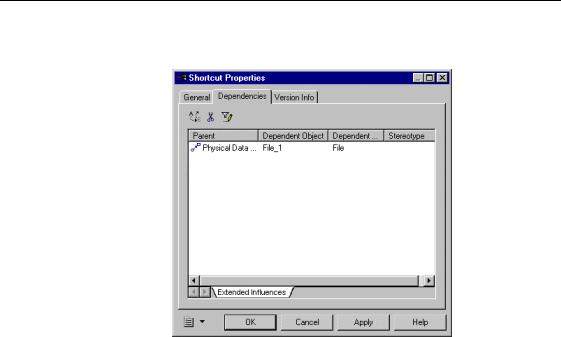
&KDSWHU 0DQDJLQJ 6KRUWFXWV
The Dependencies page displays all the dependent objects of the shortcut.
'LVSOD\LQJ DOO WKH VKRUWFXWV RI D WDUJHW REMHFW
You can use the property sheet of a target object to display all its shortcuts throughout all the models opened in the workspace. You can thus, easily visualize in which models shortcuts of a target object are used.
ϖ7R GLVSOD\ DOO WKH VKRUWFXWV RI D WDUJHW REMHFW
1 Double-click the target object to display its property sheet. 2 Click the Dependencies tab.
3 Click the Shortcuts tab in the lower part of the Dependencies page.
General Features Guide |
|
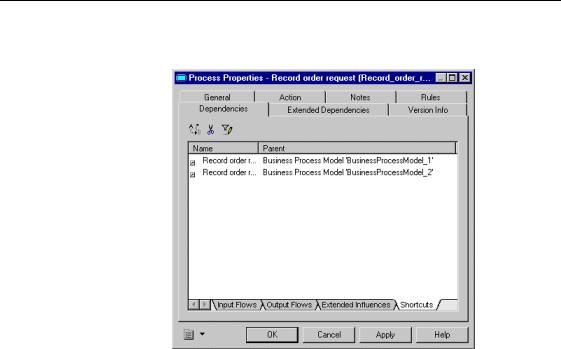
'LVSOD\LQJ VKRUWFXWV
The Dependencies page displays all the shortcuts of the target object throughout all the models opened in the workspace.
For more information on how to visualize external shortcuts of a target
object in closed model, see section Auditing repository activities in chapter Managing Repository Documents of the 5HSRVLWRU\ 8VHU V *XLGH.
'LVSOD\LQJ DOO WKH VKRUWFXWV RI DQ REMHFW W\SH
You can display all the shortcuts existing for a selected type of object in the current model or package using object lists.
ϖ7R GLVSOD\ DOO WKH VKRUWFXWV RI DQ REMHFW W\SH
1Select Model→,WHP.
The corresponding list appears.
2Click the Customize Columns and Filter tool in the list toolbar, select the Class Name check box from the list of filter options that appears, and click OK.
3Click the Include Shortcuts tool.
|
PowerDesigner |
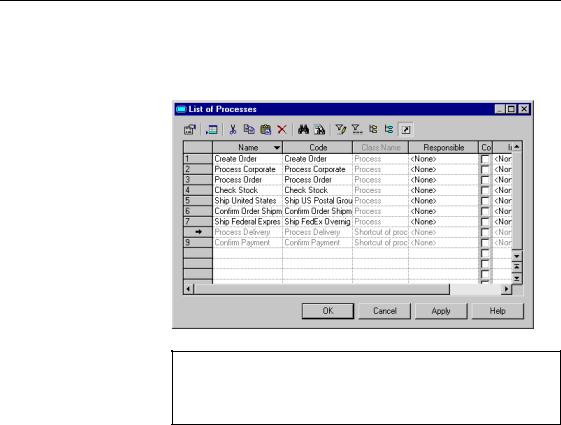
&KDSWHU 0DQDJLQJ 6KRUWFXWV
All existing shortcuts of the selected object type appear grayed out in the list, as they cannot be modified in the current model or package. However you can double-click a shortcut in the list to display the shortcut property sheet.
'LVSOD\LQJ VKRUWFXWV RI DOO SDFNDJHV LQ DQ REMHFW W\SH OLVW
If both the Include Shortcuts and Include Sub-packages tools are enabled in the selected list, all the objects shortcuts of the current package and those of the sub-packages appear.
General Features Guide |
|
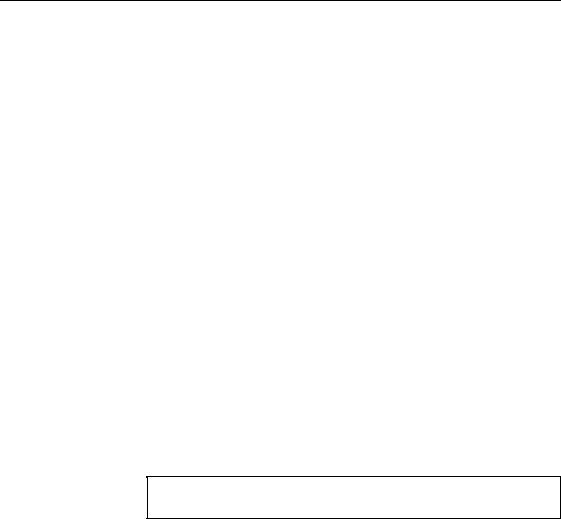
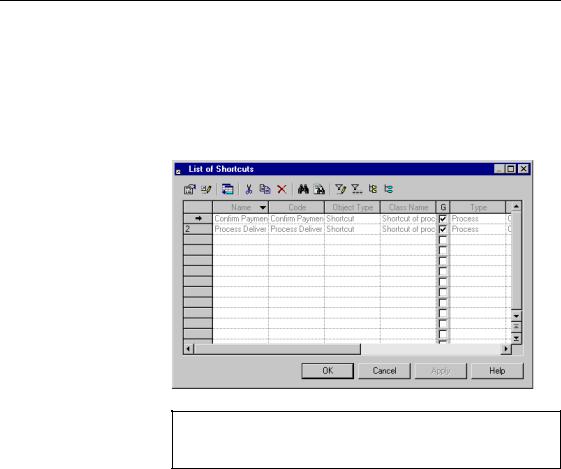
&KDSWHU 0DQDJLQJ 6KRUWFXWV
'LVSOD\LQJ WKH OLVW RI VKRUWFXWV
You can display the list of target objects from the list of shortcuts.
ϖ7R GLVSOD\ WKH OLVW RI VKRUWFXWV
♦Select Model→Shortcuts. The list of shortcuts appears.
'LVSOD\LQJ VKRUWFXWV RI DOO SDFNDJHV LQ WKH /LVW RI 6KRUWFXWV
You can display the shortcuts of all packages by selecting the Include Sub-Packages tool.
'LVSOD\LQJ WKH SURSHUW\ VKHHW RI D VKRUWFXW
You can display the property sheet of a shortcut from the list of shortcuts. You can use this property sheet to open the property sheets of the target object, model or package.
ϖ7R GLVSOD\ WKH SURSHUW\ VKHHW RI D VKRUWFXW
1Select Model→Shortcuts. The list of shortcuts appears.
2Select a shortcut in the list.
3Select the Properties tool.
General Features Guide |
|
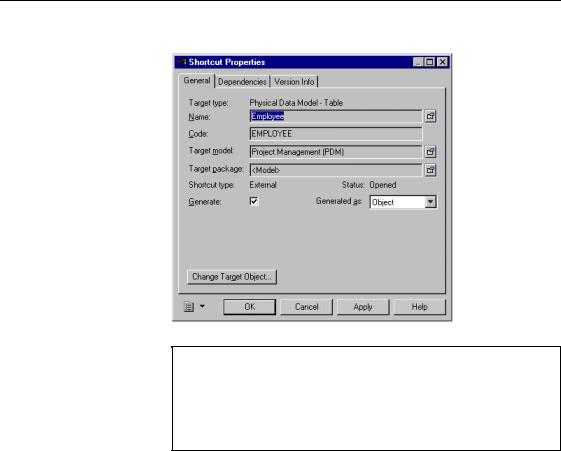
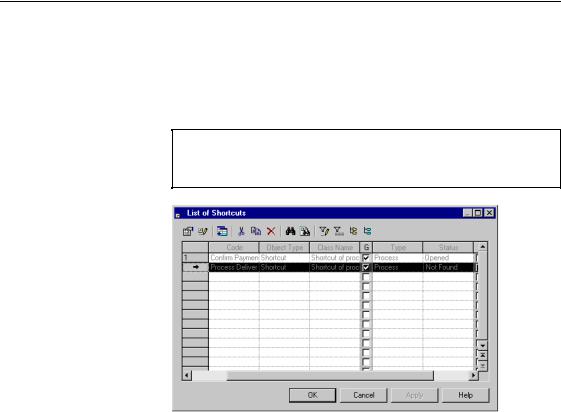
&KDSWHU 0DQDJLQJ 6KRUWFXWV
ϖ7R FKDQJH WKH WDUJHW REMHFW IURP WKH OLVW RI VKRUWFXWV
1Select Model→Shortcuts. The list of shortcuts appears.
2Select a shortcut with a Not Found status in the list.
'LVSOD\ WKH FROXPQ \RX QHHG
If you do not see the column you need in the list, you can display it using the Customize Columns and Filter tool.
3Click the Change Target Object tool.
An object selection dialog box appears. It contains only objects of the same type as the previous target object.
4Browse to the model or package that contains the new target object.
5Select a new target object.
6Click OK.
7The new target object appears in the list of shortcuts. The shortcut status automatically changes to Opened.
8Click OK.
$GGLQJ REMHFWV IURP RWKHU SDFNDJHV DV VKRUWFXWV
You can add objects from other packages using the List of Shortcuts. Objects you add become shortcuts in your model or package.
General Features Guide |
|