
СУБД Oracle / Литература / PowerDesigner 9 / GeneralFeatures
.pdf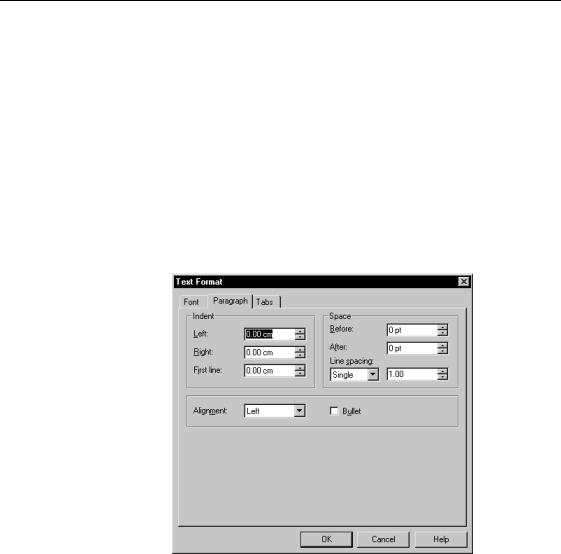
&KDSWHU 0DQDJLQJ 2EMHFWV
ϖ7R IRUPDW D SDUDJUDSK IRU QRWHV
1Double-click an object in the diagram to display the object property sheet.
2Click the Notes tab.
3Click the tab (Description or Annotation) that contains the text you want to edit.
The corresponding page appears.
4Click the Format tool.
The Text Format dialog box opens to the Font page.
5Click the Paragraph tab to open the corresponding page.
6Select paragraph format options.
7 Click OK.
6HOHFWLQJ WDE VSDFLQJ IRUPDW IRU QRWHV
ϖ7R VHOHFW WDE VSDFLQJ IRUPDW IRU QRWHV
1Double-click an object in the diagram to display the object property sheet.
2Click the Notes tab.
General Features Guide |
|
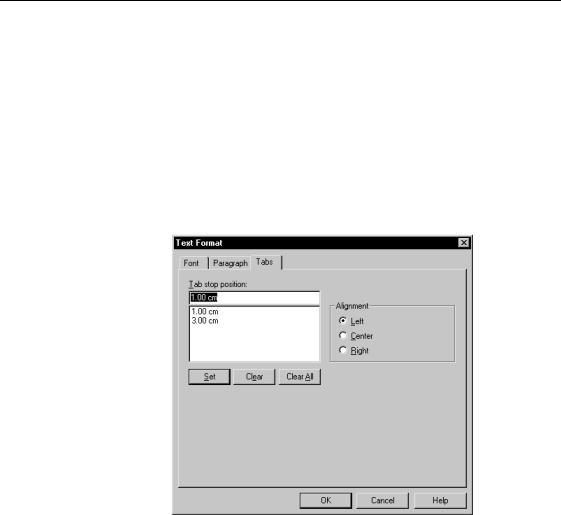
'HILQLQJ REMHFWV
3Click the tab (Description or Annotation) that contains the text you want to edit.
The corresponding page appears.
4Click the Format tool.
The Text Format dialog box opens to the Font page.
5Click the Tabs tab to select tab spacing format.
6Type a value in the Tab stop position box.
7Select an Alignment type in the Alignment groupbox.
8Click Set to set your tabs definition.
9 Click OK.
(GLWLQJ QRWHV XVLQJ DQ H[WHUQDO HGLWRU
You can edit notes using an external editor to take advantage of the editor advanced features, like grammar check for example.
You define your preferred editors in the General Options dialog box. The first editor you define becomes the default editor since the list of editors is not sorted.
For more information on defining a default editor, see section Defining general options in chapter Using PowerDesigner Interface.
|
PowerDesigner |
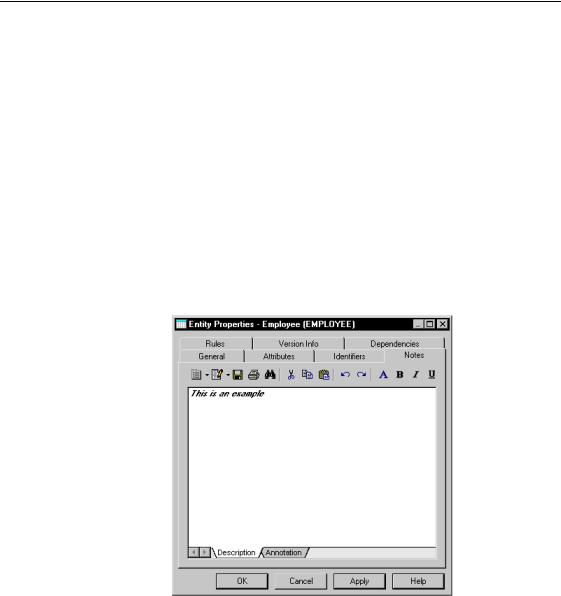
&KDSWHU 0DQDJLQJ 2EMHFWV
You can also select another editor directly from the contextual menu of the Edit With tool, which allows you to select an application program. Thus you can easily switch from one application program to another depending on the editor features you want to use.
When you select an application program, it is automatically displayed in the contextual menu of the Edit With tool as a new sub-entry, and also in the list of editors in the Editors page of the General Options dialog box.
ϖ7R HGLW QRWHV XVLQJ DQ H[WHUQDO HGLWRU
1Double-click an object in the diagram to display the object property sheet.
2Click the Notes tab.
3Click the tab (Description or Annotation) that contains the text you want to edit.
The corresponding page appears.
4Click the Edit With tool.
RU
Click the Down Arrow beside the Edit With tool to open the contextual menu.
Select Choose Program to select a program file. Click Open.
General Features Guide |
|
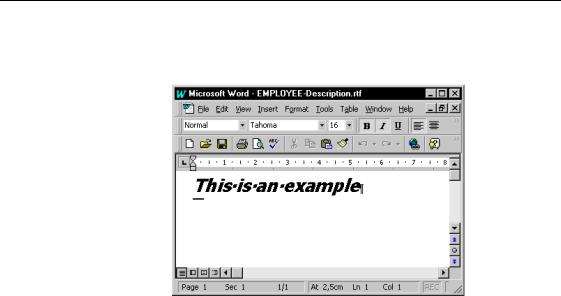
'HILQLQJ REMHFWV
The text to edit appears in the external editor you defined. If you have not yet defined an external editor, the text to edit opens with the editor associated to it in your registry.
,QVHUWLQJ D WH[W RU DQ 57) ILOH LQ WKH 57) (GLWRU
You can insert the content of an existing text or RTF file in the RTF editor to use it as a standard for your descriptions or annotations. This can be very helpful to standardize objects notes as you can have a description or annotation RTF file for each object type, and open it when needed.
ϖ7R LQVHUW D WH[W RU DQ 57) ILOH LQ WKH 57) HGLWRU
1Double-click an object in the diagram to display the object property sheet.
2Click the Notes tab.
3Click the tab (Description or Annotation) that contains the text you want to edit.
The corresponding page appears.
4Click the Open Contextual Menu tool and select Insert from the dropdown menu.
A standard Open dialog box appears.
5Browse to the directory that contains the file to open.
6Click OK.
The content of the file appears in the RTF editor.
|
PowerDesigner |

&KDSWHU 0DQDJLQJ 2EMHFWV
5HQDPLQJ DQ REMHFW IURP WKH %URZVHU WUHH YLHZ
You can rename an object in the Browser tree view, without having to open the object property sheet.
ϖ7R UHQDPH DQ REMHFW IURP WKH %URZVHU WUHH YLHZ
1 Select the object node.
2Click in the selection in order to make the name editable.
RU
Press F2.
RU
Right-click the object and select Rename from the object contextual menu.
3Rename the object.
0RGLI\LQJ REMHFW SURSHUWLHV
You can modify the object properties using one of the following methods:
♦From the object property sheet
♦From the object type list
♦From the object symbol in the diagram
0RGLI\LQJ REMHFW SURSHUWLHV IURP LWV SURSHUW\ VKHHW
The object property sheet displays object definitions, which you can modify.
ϖ7R PRGLI\ REMHFW SURSHUWLHV IURP LWV SURSHUW\ VKHHW
1Right-click the object node in the Browser tree view and select
Properties from the contextual menu.
RU
Right-click the object symbol in the diagram window and select
Properties from the contextual menu.
RU
Double-click the object symbol in the diagram window. The object property sheet appears.
2Type changes to object properties
RU
Click on a tabbed page.
General Features Guide |
|
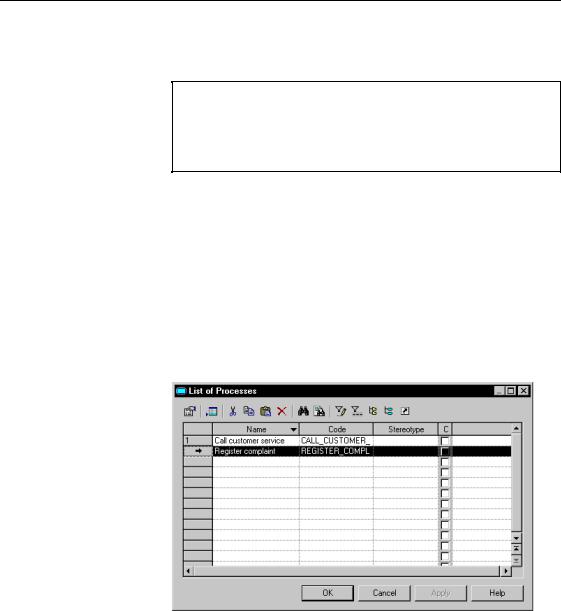
'HILQLQJ REMHFWV
Type or select table properties as required.
3 Click OK.
2SHQLQJ SURSHUW\ VKHHWV DW ODVW DFFHVVHG SDJH
Property sheets open to the General page by default. However, you can choose to open property sheets at the last accessed page by selecting Tools→General Options→Dialog, and selecting the Keep Last Tab option in the Property Sheets groupbox.
0RGLI\LQJ REMHFW SURSHUWLHV IURP WKH OLVW RI WKH REMHFW W\SH
The list of REMHFWV displays all REMHFWV of a given type of the current package or model.
ϖ7R PRGLI\ REMHFW SURSHUWLHV IURP WKH OLVW RI WKH REMHFW W\SH
1 Select Model→2EMHFWV to display the corresponding List of 2EMHFWV. 2 Select the object that you want to modify
An arrow appears at the beginning of the line.
3Modify any of the properties of the object directly in the list.
RU
Double-click the arrow at the beginning of the line to display the object property sheet and modify its properties.
|
PowerDesigner |

&KDSWHU 0DQDJLQJ 2EMHFWV
'LVSOD\ WKH FROXPQ \RX QHHG
If you do not see the column you need, display it with the Customize Columns and Filter tool. For details, see section Applying the customization parameters to a list in chapter Using the PowerDesigner Interface.
4 Click OK.
0RGLI\LQJ REMHFW SURSHUWLHV IURP LWV V\PERO LQ WKH GLDJUDP
You can modify a property (like name, code, stereotype, or cardinality) of both solid objects and link objects directly from their symbol in the diagram without having to open their property sheet.
Read-only properties cannot be modified directly from the object symbol in the diagram, nor properties that display in a list within the object property sheet (like table columns, for example).
You can navigate from an object property to another in the object symbol using the usual TAB key or the key combination SHIFT+TAB.
When you modify an object property directly from the object symbol in the diagram, the same checks and confirmations as in the object property sheet are performed. In case of error, the edited value is lost.
If you modify an object name, the name to code conversion is automatically applied, if the code was identical to the name before the edition.
You cannot edit in the diagram properties of objects whose symbols is extremely zoomed (very large or very small).
(GLW LQ 3ODFH JHQHUDO RSWLRQ
You can also select the Edit in place after creation option in the General Option dialog box to automatically be able to modify the name of objects from their symbol in the diagram, whenever you create them from the tool palette.
For more information on how to select the Edit-in place option, see section Defining the graphic tool behavior in chapter Using the PowerDesigner Interface.
General Features Guide |
|
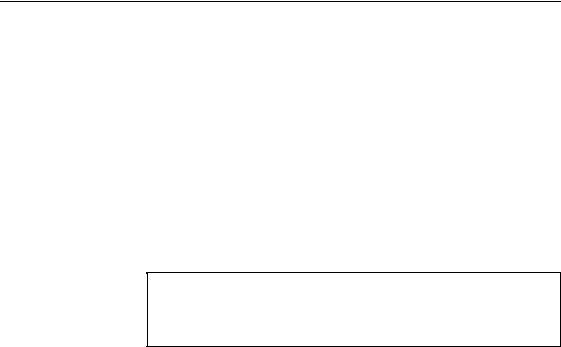
'HILQLQJ REMHFWV
ϖ7R PRGLI\ SURSHUWLHV RI DQ REMHFW IURP LWV V\PERO LQ WKH GLDJUDP
1Click an object symbol and Press F2.
RU
Press CTRL while right-clicking a property name in the object symbol.
RU
Select an object symbol and click right away a property name in the object symbol.
If you do not click immediately a property name, the timer engaged when you select a symbol will expire and the edit in place function will no more be available.
The object name, or the first object property if the name is not displayed, becomes editable.
2Modify the property of the object.
5HQDPLQJ DQ REMHFW IURP LWV V\PERO LQ WKH GLDJUDP
You can also rename an object from its symbol in the diagram by rightclicking the object symbol and select Edit→Rename from the contextual menu that appears.
8VLQJ H[WHQGHG DWWULEXWHV
Extended attributes can be defined:
♦In an extended model definition imported in the model, to further define model objects
♦In a DBMS or an Object Language, to control the generation of the model
|
PowerDesigner |
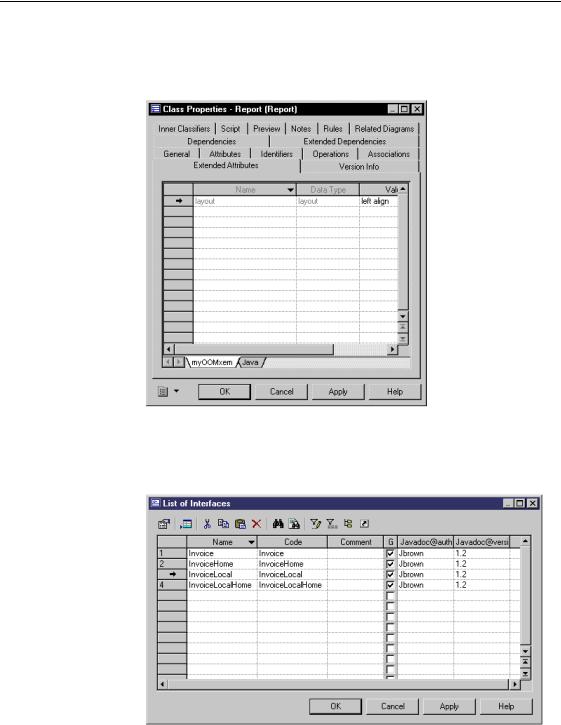
&KDSWHU 0DQDJLQJ 2EMHFWV
By default, the extended attributes values appear on different pages in the Extended Attributes page of the property sheet of an object. Each Object Language, DBMS, or extended model definition is displayed on a separate tabbed page.
You can also display extended attributes in object lists using the Customize Columns and Filter tool in the list toolbar. In the following example, some javadoc extended attributes are displayed in the list of interfaces. You can modify the extended attribute value directly in the list.
General Features Guide |
|
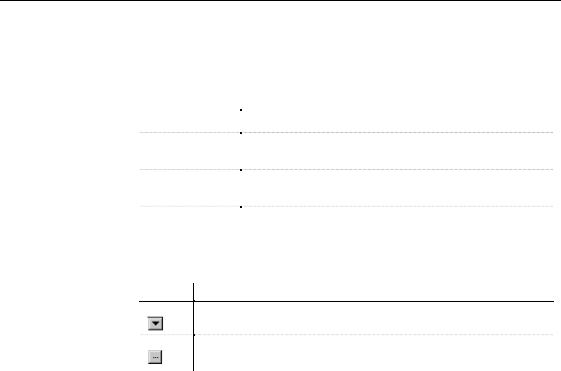
'HILQLQJ REMHFWV
Icons for modifying the extended attribute value
You can modify the values of the extended attribute in the Extended Attribtues page or in the list of objects.
Each extended attribute has the following properties:
3URSHUW\ |
'HVFULSWLRQ |
|
Name |
Name of extended attribute |
|
Data type |
Extended attribute data type including boolean, color, date, |
|
|
file, float, font, etc or customized data types |
|
Value |
Value of the extended attribute. This field displays the default |
|
|
value defined for the extended attribute data type |
|
R |
Redefined value. This check box is selected if you modify the |
|
|
default value in the Value column, using either the down |
|
|
arrow or the ellipsis button |
|
|
|
,FRQ 'HVFULSWLRQ
Allows you to select a value from a list of predefined values
Allows you to further define the value of the selected data type (ex: fonts, colors, text)
ϖ7R GHILQH WKH YDOXHV RI WKH H[WHQGHG DWWULEXWHV RI DQ REMHFW
1Open the property sheet of an object.
RU
Select Model→2EMHFW to display a list of objects.
2Click the Extended Attributes tab to display the corresponding page.
RU
Click the Customize Columns and Filter tool, select extended attributes in the list of columns, and click OK.
The extended attributes appear in different tabbed pages or as additional columns in the list.
3Click the Value column of an extended attribute if you want to modify its
value and select a value from the dropdown listbox.
RU
Type or select a value in the value cell in the list.
The Ellipsis button allows you to further define the value of the selected extended attribute.
4Click OK.
|
PowerDesigner |
