
- •Contents
- •Send Us Your Comments
- •Preface
- •1 Introduction to iSQL*Plus
- •What is iSQL*Plus?
- •iSQL*Plus Architecture
- •iSQL*Plus User Interface
- •Oracle HTTP Server
- •Oracle9i
- •2 Configuring iSQL*Plus
- •System Requirements
- •Web Browser (client tier)
- •Oracle HTTP Server (middle tier)
- •Oracle9i (database tier)
- •Installation
- •Configuring the Client Tier
- •Adding MIME Types
- •Adding Proxy Server Exceptions
- •Configuring the Middle Tier
- •Configuring the iSQL*Plus Server
- •Defining a Connection Identifier
- •Setting the iSQL*Plus Session TimeOut
- •Changing the Default Cascading Style Sheet
- •Enabling or Disabling iSQL*Plus
- •Configuring the Oracle HTTP Server
- •Testing the Oracle HTTP Server Configuration File
- •Starting and Stopping the Oracle HTTP Server
- •Configuring the Database Tier
- •iSQL*Plus Security
- •Using Administration Privileges
- •Enabling User Security
- •Adding Entries to an Oracle HTTP Server Authentication File
- •Logging In Using Oracle HTTP Server Authentication
- •Security Usage Notes
- •Configuring Globalization Support
- •Web Browser - client tier:
- •Oracle HTTP Server - middle tier:
- •Oracle9i - database tier:
- •3 The iSQL*Plus User Interface
- •The iSQL*Plus Log In Screen
- •Help Icon
- •Username:
- •Password:
- •Connection Identifier:
- •Privilege:
- •Clear
- •The iSQL*Plus Work Screen
- •Password Icon
- •Log Out Icon
- •Help Icon
- •Enter statements:
- •Script location:
- •Browse...
- •Load Script
- •Execute:
- •Output:
- •Clear Screen
- •Save Script
- •The Change Password Screen
- •Help Icon
- •Username:
- •Old password:
- •New password:
- •Retype new password:
- •Change Password
- •Clear
- •Cancel
- •4 Using iSQL*Plus
- •Running iSQL*Plus
- •Entering Statements
- •Loading Scripts
- •Entering Substitution Variables
- •The Define Substitution Variables Screen
- •Password Icon
- •Log Out Icon
- •Help Icon
- •Define Substitution Variables
- •Submit for Execution
- •Cancel
- •Creating Dynamic Reports
- •Using SET and COLUMN Commands
- •Getting Help
- •Exiting iSQL*Plus
- •5 Command Reference
- •SQL*Plus Command Summary
- •@ (“at” sign)
- •@@ (double “at” sign)
- •/ (slash)
- •ARCHIVE LOG
- •ATTRIBUTE
- •BREAK
- •BTITLE
- •CLEAR
- •COLUMN
- •COMPUTE
- •CONNECT
- •COPY
- •DEFINE
- •DESCRIBE
- •DISCONNECT
- •EXECUTE
- •HELP
- •LIST
- •PROMPT
- •RECOVER
- •REMARK
- •REPFOOTER
- •REPHEADER
- •SHOW
- •SHUTDOWN
- •START
- •STARTUP
- •TIMING
- •TTITLE
- •UNDEFINE
- •VARIABLE
- •WHENEVER OSERROR
- •WHENEVER SQLERROR
- •SQL*Plus Error Messages and Codes
- •iSQL*Plus Error Messages
- •COPY Command Messages
- •PRODUCT_USER_PROFILE Table
- •Creating the PUP Table
- •PUP Table Structure
- •Description and Use of PUP Columns
- •PUP Table Administration
- •Disabling SQL*Plus, SQL, and PL/SQL Commands
- •Creating and Controlling Roles
- •Disabling SET ROLE
- •Disabling User Roles
- •Glossary
- •Index
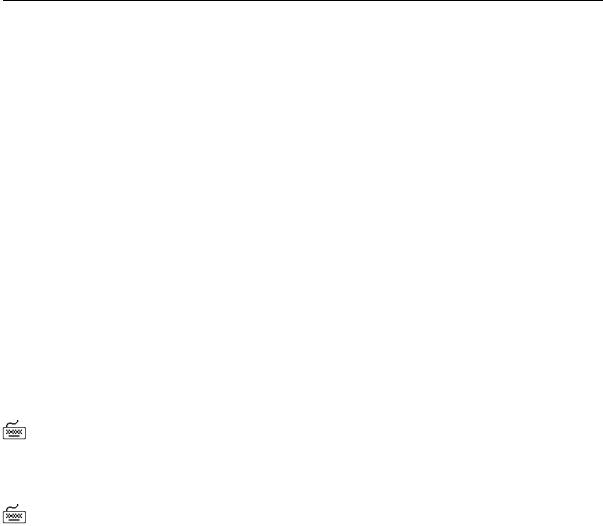
BTITLE
BTITLE
Syntax
BTI[TLE] [printspec [text|variable] ...] [ON|OFF]
Places and formats a specified title at the bottom of each report page, or lists the current BTITLE definition.
Terms
Refer to the TTITLE command for additional information on terms and clauses in the BTITLE command syntax.
Enter BTITLE with no clauses to list the current BTITLE definition.
Usage
If you do not enter a printspec clause before the first occurrence of text, BTITLE left justifies the text. SQL*Plus interprets BTITLE in the new form if a valid printspec clause (LEFT, SKIP, COL, and so on) immediately follows the command name.
Examples
To set a bottom title with CORPORATE PLANNING DEPARTMENT on the left and a date on the right, enter
BTITLE LEFT ’CORPORATE PLANNING DEPARTMENT’ -
RIGHT ’1 JAN 2001’
To set a bottom title with CONFIDENTIAL in column 50, followed by six spaces and a date, enter
BTITLE COL 50 ’CONFIDENTIAL’ TAB 6 ’1 JAN 2001’
5-20 iSQL*Plus User’s Guide and Reference

CLEAR
CLEAR
Syntax
CL[EAR] option ...
where option represents one of the following clauses:
BRE[AKS]
BUFF[ER]
COL[UMNS]
COMP[UTES]
SQL
TIMI[NG]
Resets or erases the current value or setting for the specified option.
Terms
Refer to the following list for a description of each term or clause:
BRE[AKS]
Removes the break definition set by the BREAK command.
BUFF[ER]
Clears text from the buffer. CLEAR BUFFER has the same effect as
CLEAR SQL, unless you are using multiple buffers.
COL[UMNS]
Resets column display attributes set by the COLUMN command to default settings for all columns. To reset display attributes for a single column, use the CLEAR clause of the COLUMN command. CLEAR COLUMNS also clears the ATTRIBUTEs for that column.
COMP[UTES]
Removes all COMPUTE definitions set by the COMPUTE command.
SQL
Clears the text from SQL buffer. CLEAR SQL has the same effect as
CLEAR BUFFER, unless you are using multiple buffers.
TIMI[NG]
Deletes all timers created by the TIMING command.
Command Reference 5-21
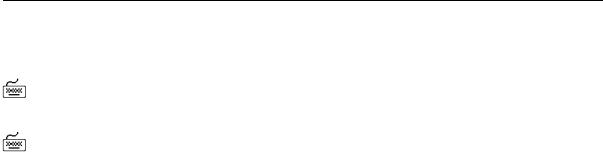
CLEAR
Examples
To clear breaks, enter
CLEAR BREAKS
To clear column definitions, enter
CLEAR COLUMNS
5-22 iSQL*Plus User’s Guide and Reference

COLUMN
COLUMN
Syntax
COL[UMN] [{column|expr} [option ...]]
where option represents one of the following clauses:
ALI[AS] alias
CLE[AR]
ENTMAP {ON|OFF}
FOLD_A[FTER]
FOLD_B[EFORE]
FOR[MAT] format
HEA[DING] text
JUS[TIFY] {L[EFT]|C[ENTER]|C[ENTRE]|R[IGHT]}
LIKE {expr|alias}
NEWL[INE]
NEW_V[ALUE] variable
NOPRI[NT]|PRI[NT]
NUL[L] text
OLD_V[ALUE] variable
ON|OFF
WRA[PPED]|WOR[D_WRAPPED]|TRU[NCATED]
Specifies display attributes for a given column, such as
■
■
■
■
text for the column heading
alignment of the column heading
format for NUMBER data
wrapping of column data
Also lists the current display attributes for a single column or all columns.
Terms
Enter COLUMN followed by column or expr and no other clauses to list the current display attributes for only the specified column or expression. Enter COLUMN with no clauses to list all current column display attributes.
Refer to the following list for a description of each term or clause:
Command Reference 5-23

COLUMN
{column|expr}
Identifies the data item (typically, the name of a column) in a SQL SELECT command to which the column command refers. If you use an expression in a COLUMN command, you must enter expr exactly as it appears in the SELECT command. If the expression in the SELECT command is a+b, for example, you cannot use b+a or (a+b) in a COLUMN command to refer to the expression in the SELECT command.
If you select columns with the same name from different tables, a COLUMN command for that column name will apply to both columns. That is, a COLUMN command for the column LAST_NAME applies to all columns named LAST_NAME that you reference in this session. COLUMN ignores table name prefixes in SELECT commands. Also, spaces are ignored unless the name is placed in double quotes.
To format the columns differently, assign a unique alias to each column within the SELECT command itself (do not use the ALIAS clause of the COLUMN command) and enter a COLUMN command for each column’s alias.
ALI[AS] alias
Assigns a specified alias to a column, which can be used to refer to the column in BREAK, COMPUTE, and other COLUMN commands.
CLE[AR]
Resets the display attributes for the column to default values.
To reset the attributes for all columns, use the CLEAR COLUMNS command. CLEAR COLUMNS also clears the ATTRIBUTEs for that column.
ENTMAP {ON|OFF}
Allows entity mapping to be turned on or off for selected columns in HTML output. This feature allows you to include, for example, HTML hyperlinks in a column of data, while still mapping entities in other columns of the same report. By turning entity mapping off for a column containing HTML hyperlinks, the HTML anchor tag delimiters, <, >, " and &, are correctly interpreted in the report. Otherwise they would be replaced with their respective entities, <, >, " and &, preventing web browsers from correctly interpreting the HTML.
5-24 iSQL*Plus User’s Guide and Reference

COLUMN
Entities in the column heading and any COMPUTE labels or output appearing in the column are mapped or not mapped according to the value of ENTMAP for the column.
The default setting for COLUMN ENTMAP is the current setting of the MARKUP HTML ENTMAP option. For more information about the MARKUP HTML ENTMAP option, see MARKUP Options in Chapter 7 and SET later this Chapter.
FOLD_A[FTER]
Inserts a carriage return after the column heading and after each row in the column. SQL*Plus does not insert an extra carriage return after the last column in the SELECT list.
FOLD_B[EFORE]
Inserts a carriage return before the column heading and before each row of the column. SQL*Plus does not insert an extra carriage return before the first column in the SELECT list.
FOR[MAT] format
Specifies the display format of the column. The format specification must be a text constant such as A10 or $9,999—not a variable.
Character Columns The default width of CHAR, NCHAR, VARCHAR2 (VARCHAR) and NVARCHAR2 (NCHAR VARYING) columns is the width of the column in the database. SQL*Plus formats these datatypes left-justified. If a value does not fit within the column width, SQL*Plus wraps or truncates the character string depending on the setting of SET WRAP.
A LONG, CLOB or NCLOB column’s width defaults to the value of SET LONGCHUNKSIZE or SET LONG, whichever one is smaller.
To change the width of a datatype to n, use FORMAT An. (A stands for alphanumeric.) If you specify a width shorter than the column heading, SQL*Plus truncates the heading. If you specify a width for a LONG, CLOB, or NCLOB column, SQL*Plus uses the LONGCHUNKSIZE or the specified width, whichever is smaller, as the column width.
DATE Columns The default width and format of unformatted DATE columns in SQL*Plus is derived from the NLS parameters in effect. Otherwise, the default width is A9. In Oracle9i, the NLS parameters may be set in your database parameter file or may be environment variables or an equivalent platform-specific mechanism. They may also be specified
Command Reference 5-25
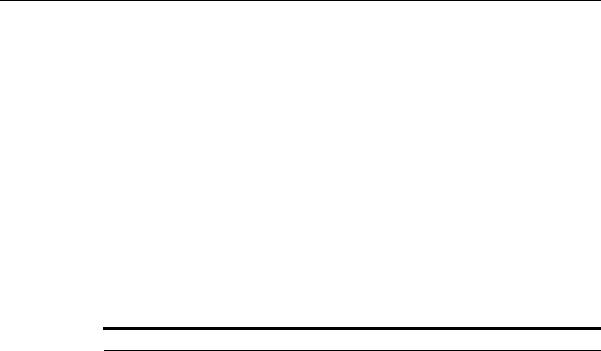
COLUMN
for each session with the ALTER SESSION command. (See the documentation for Oracle9i for a complete description of the NLS parameters).
You can change the format of any DATE column using the SQL function TO_CHAR in your SQL SELECT statement. You may also wish to use an explicit COLUMN FORMAT command to adjust the column width.
When you use SQL functions like TO_CHAR, Oracle automatically allows for a very wide column.
To change the width of a DATE column to n, use the COLUMN command with FORMAT An. If you specify a width shorter than the column heading, the heading is truncated.
NUMBER Columns To change a NUMBER column’s width, use FOR-
MAT followed by an element as specified in Table 5–1.
Table 5–1 Number Formats
Element Examples Description
9 |
9999 |
Number of "9"s specifies number of significant digits |
|
|
returned. Blanks are displayed for leading zeroes. A zero (0) |
|
|
is displayed for a value of zero. |
0 |
0999 |
Displays a leading zero or a value of zero in this position as |
|
9990 |
0. |
$ |
$9999 |
Prefixes value with dollar sign. |
B |
B9999 |
Displays a zero value as blank, regardless of "0"s in the |
|
|
format model. |
MI |
9999MI |
Displays "-" after a negative value. For a positive value, a |
|
|
trailing space is displayed. |
S |
S9999 |
Returns "+" for positive values and "-" for negative values in |
|
|
this position. |
PR |
9999PR |
Displays a negative value in <angle brackets>. For a |
|
|
positive value, a leading and trailing space is displayed. |
D |
99D99 |
Displays the decimal character in this position, separating |
|
|
the integral and fractional parts of a number. |
G |
9G999 |
Displays the group separator in this position. |
5-26 iSQL*Plus User’s Guide and Reference

COLUMN
Table 5–1 |
Number Formats |
|
Element |
Examples |
Description |
|
|
|
C |
C999 |
Displays the ISO currency symbol in this position. |
L |
L999 |
Displays the local currency symbol in this position. |
, (comma) |
9,999 |
Displays a comma in this position. |
. (period) |
99.99 |
Displays a period (decimal point) in this position, |
|
|
separating the integral and fractional parts of a number. |
V |
999V99 |
Multiplies value by 10n, where n is number of “9”s after |
|
|
“V”. |
EEEE |
9.999EEEE |
Displays value in scientific notation (format must contain |
|
|
exactly four "E"s). |
RN or rn |
RN |
Displays upperor lowercase Roman numerals. Value can |
|
|
be an integer between 1 and 3999. |
DATE |
DATE |
Displays value as a date in MM/DD/YY format; used to |
|
|
format NUMBER columns that represent Julian dates. |
|
|
|
The MI and PR format elements can only appear in the last position of a number format model. The S format element can only appear in the first or last position.
If a number format model does not contain the MI, S or PR format elements, negative return values automatically contain a leading negative sign and positive values automatically contain a leading space.
A number format model can contain only a single decimal character (D) or period (.), but it can contain multiple group separators (G) or commas (,). A group separator or comma cannot appear to the right of a decimal character or period in a number format model.
SQL*Plus formats NUMBER data right-justified. A NUMBER column’s width equals the width of the heading or the width of the FORMAT plus one space for the sign, whichever is greater. If you do not explicitly use FORMAT, then the column’s width will always be at least the value of SET NUMWIDTH.
SQL*Plus may round your NUMBER data to fit your format or field width.
Command Reference 5-27

COLUMN
If a value cannot fit within the column width, SQL*Plus indicates overflow by displaying a pound sign (#) in place of each digit the width allows.
If a positive value is extremely large and a numeric overflow occurs when rounding a number, then the infinity sign (~) replaces the value. Likewise, if a negative value is extremely small and a numeric overflow occurs when rounding a number, then the negative infinity sign replaces the value (-~).
HEA[DING] text
Defines a column heading. If you do not use a HEADING clause, the column’s heading defaults to column or expr. If text contains blanks or punctuation characters, you must enclose it with single or double quotes. Each occurrence of the HEADSEP character (by default, “|”) begins a new line.
For example,
COLUMN LAST_NAME HEADING ’Employee |Name’
would produce a two-line column heading. See the HEADSEP variable of the SET command in this chapter for information on changing the HEADSEP character.
JUS[TIFY] {L[EFT]|C[ENTER]|C[ENTRE]|R[IGHT]}
Aligns the heading. If you do not use a JUSTIFY clause, headings for NUMBER columns default to RIGHT and headings for other column types default to LEFT.
LIKE {expr|alias}
Copies the display attributes of another column or expression (whose attributes you have already defined with another COLUMN command). LIKE copies only attributes not defined by another clause in the current COLUMN command.
NEWL[INE]
Starts a new line before displaying the column’s value. NEWLINE has the same effect as FOLD_BEFORE.
NEW_V[ALUE] variable
Specifies a variable to hold a column value. You can reference the variable in TTITLE commands. Use NEW_VALUE to display column values or the date in the top title. You must include the column in a
5-28 iSQL*Plus User’s Guide and Reference

COLUMN
BREAK command with the SKIP PAGE action. The variable name cannot contain a pound sign (#).
NEW_VALUE is useful for master/detail reports in which there is a new master record for each page. For master/detail reporting, you must also include the column in the ORDER BY clause. See the example at the end of this command description.
For information on displaying a column value in the bottom title, see COLUMN OLD_VALUE. For more information on referencing variables in titles, see the TTITLE command later in this chapter. For information on formatting and valid format models, see the FORMAT command.
NOPRI[NT]|PRI[NT]
Controls the printing of the column (the column heading and all the selected values). NOPRINT turns off the screen output and printing of the column. PRINT turns the printing of the column on.
NUL[L] text
Controls the text SQL*Plus displays for null values in the given column. The default is a white space. SET NULL controls the text displayed for all null values for all columns, unless overridden for a specific column by the NULL clause of the COLUMN command. When a NULL value is SELECTed, a variable’s type will always become CHAR so the SET NULL text can be stored in it.
OLD_V[ALUE] variable
Specifies a variable to hold a column value. You can reference the variable in BTITLE commands. Use OLD_VALUE to display column values in the bottom title. You must include the column in a BREAK command with the SKIP PAGE action.
OLD_VALUE is useful for master/detail reports in which there is a new master record for each page. For master/detail reporting, you must also include the column in the ORDER BY clause.
For information on displaying a column value in the top title, see COLUMN NEW_VALUE. For more information on referencing variables in titles, see the TTITLE command later in this chapter.
Command Reference 5-29
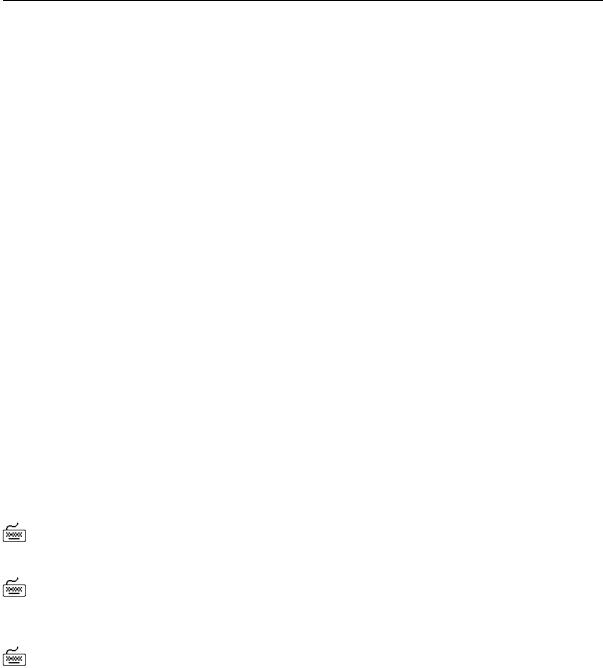
COLUMN
ON|OFF
Controls the status of display attributes for a column. OFF disables the attributes for a column without affecting the attributes’ definition. ON reinstates the attributes.
WRA[PPED]|WOR[D_WRAPPED]|TRU[NCATED]
Specifies how SQL*Plus will treat a datatype or DATE string that is too wide for a column. WRAPPED wraps the string within the column bounds, beginning new lines when required. When WORD_WRAP is enabled, SQL*Plus left justifies each new line, skipping all leading whitespace (for example, returns, newline characters, tabs and spaces), including embedded newline characters. Embedded whitespace not on a line boundary is not skipped. TRUNCATED truncates the string at the end of the first line of display.
Usage
You can enter any number of COLUMN commands for one or more columns. All column attributes set for each column remain in effect for the remainder of the session, until you turn the column OFF, or until you use the CLEAR COLUMN command. Thus, the COLUMN commands you enter can control a column’s display attributes for multiple SQL SELECT commands.
When you enter multiple COLUMN commands for the same column, SQL*Plus applies their clauses collectively. If several COLUMN commands apply the same clause to the same column, the last one entered will control the output.
Examples
To make the LAST_NAME column 20 characters wide and display EMPLOYEE NAME on two lines as the column heading, enter
COLUMN LAST_NAME FORMAT A20 HEADING ’EMPLOYEE|NAME’
To format the SALARY column so that it shows millions of dollars, rounds to cents, uses commas to separate thousands, and displays $0.00 when a value is zero, enter
COLUMN SALARY FORMAT $9,999,990.99
To assign the alias NET to a column containing a long expression, to display the result in a dollar format, and to display <NULL> for null values, you might enter
COLUMN SALARY+COMMISSION_PCT+BONUS-EXPENSES-INS-TAX ALIAS NET
COLUMN NET FORMAT $9,999,999.99 NULL ’<NULL>’
5-30 iSQL*Plus User’s Guide and Reference

COLUMN
Note that the example divides this column specification into two commands. The first defines the alias NET, and the second uses NET to define the format.
Also note that in the first command you must enter the expression exactly as you enter it in the SELECT command. Otherwise, SQL*Plus cannot match the COLUMN command to the appropriate column.
To wrap long values in a column named REMARKS, you can enter
COLUMN REMARKS FORMAT A20 WRAP
CUSTOMER |
DATE |
QUANTITY |
REMARKS |
---------- |
--------- |
-------- |
-------------------- |
123 |
25-AUG-2001 |
144 |
This order must be s |
|
|
|
hipped by air freigh |
|
|
|
t to ORD |
If you replace WRAP with WORD_WRAP, REMARKS looks like this:
CUSTOMER |
DATE |
QUANTITY |
REMARKS |
---------- |
--------- |
-------- |
--------------------- |
123 |
25-AUG-2001 |
144 |
This order must be |
|
|
|
shipped by air freight |
|
|
|
to ORD |
If you specify TRUNCATE, REMARKS looks like this:
CUSTOMER |
DATE |
QUANTITY |
REMARKS |
---------- |
--------- |
-------- |
-------------------- |
123 |
25-AUG-2001 |
144 |
This order must be s |
In order to print the current date and the name of each job in the top title, enter the following. Use the EMPLOYEES table of the HR schema in this case instead of EMP_DETAILS_VIEW as you have used up to now. (For details on creating a date variable, see "Displaying the Current Date in Titles" under "Defining Page and Report Titles and Dimensions" in Chapter 4.)
COLUMN JOB_ID NOPRINT NEW_VALUE JOBVAR
COLUMN TODAY NOPRINT NEW_VALUE DATEVAR BREAK ON JOB_ID SKIP PAGE ON TODAY
TTITLE CENTER ’Job Report’ RIGHT DATEVAR SKIP 2 - LEFT ’Job: ’ JOBVAR SKIP 2
SELECT TO_CHAR(SYSDATE, ’MM/DD/YYYY’) TODAY,
LAST_NAME, JOB_ID, MANAGER_ID, HIRE_DATE, SALARY, DEPARTMENT_ID FROM EMPLOYEES WHERE JOB_ID IN (’MK_MAN’, ’SA_MAN’)
ORDER BY JOB_ID, LAST_NAME;
Command Reference 5-31
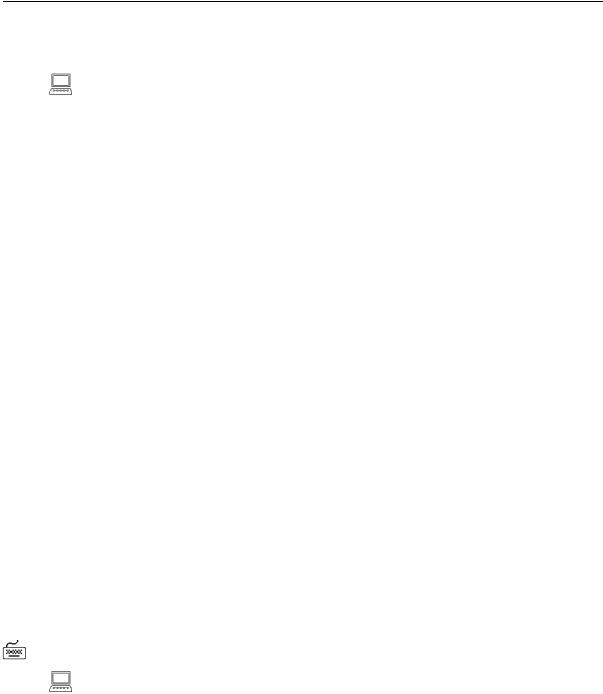
COLUMN
Your two page report would look similar to the following report, with “Job Report” centered within your current linesize:
Job Report
04/19/01 |
|
|
|
|
Job: |
MK_MAN |
|
|
|
LAST |
|
|
|
|
NAME |
|
MANAGER_ID HIRE_DATE |
SALARY DEPARTMENT_ID |
|
-------------------- ---------- --------- |
-------------- ------------- |
|||
Hartstein |
100 17-FEB-96 |
$13,000.00 |
20 |
|
|
|
|
-------------- |
|
|
|
|
$13,000.00 |
|
|
|
Job Report |
04/19/01 |
|
Job: |
SA_MAN |
|
|
|
LAST |
|
|
|
|
NAME |
|
MANAGER_ID HIRE_DATE |
SALARY DEPARTMENT_ID |
|
-------------------- ---------- --------- |
-------------- ------------- |
|||
Errazuriz |
100 10-MAR-97 |
$12,000.00 |
80 |
|
Zlotkey |
|
100 29-JAN-00 |
$10,500.00 |
80 |
Cambrault |
100 15-OCT-99 |
$11,000.00 |
80 |
|
Russell |
|
100 01-OCT-96 |
$14,000.00 |
80 |
Partners |
|
100 05-JAN-97 |
$13,500.00 |
80 |
|
|
|
-------------- |
|
|
|
Job Report |
04/19/01 |
|
Job: |
SA_MAN |
|
|
|
LAST |
|
|
|
|
NAME |
|
MANAGER_ID HIRE_DATE |
SALARY DEPARTMENT_ID |
|
-------------------- ---------- --------- -------------- -------------
$12,200.00
6 rows selected.
To change the default format of DATE columns to 'YYYY-MM-DD', you can enter
ALTER SESSION SET NLS_DATE_FORMAT = ’YYYY-MM-DD’;
Session altered.
5-32 iSQL*Plus User’s Guide and Reference
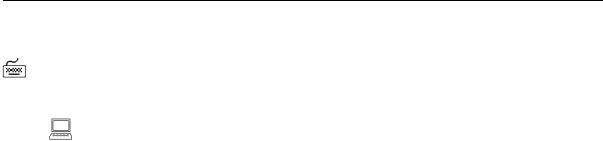
COLUMN
To display the change, enter a SELECT statement, such as:
SELECT HIRE_DATE
FROM EMPLOYEES
WHERE EMPLOYEE_ID = 206;
Job Report |
04/19/01 |
Job: SA_MAN
HIRE_DATE
----------
1994-06-07
See the Oracle9i SQL Reference for information on the ALTER SESSION command.
Note that in a SELECT statement, some SQL calculations or functions, such as TO_ CHAR, may cause a column to be very wide. In such cases, use the FORMAT option to alter the column width.
Command Reference 5-33
