
СУБД Oracle / Литература / Oracle 9.0.1 / A90163_01
.pdf
Registry Parameters
DEFAULT_HOME
Specifies the default Oracle home name (that is, the first Oracle home installed on your computer). The default value is the name that you specify during installation. You can also use an Oracle tool to change the default home name. See "Using Oracle Home Selector" on page 6-8 in this manual.
HOME_COUNTER
Specifies the number of installed Oracle homes. The default value is 1.
LAST_HOME
Displays the ID number of the most recently installed Oracle home. For example, if HOME0 was the most recently installed Oracle home, then the number 0 appears. The default value is 0.
IDx
This subkey corresponds to the HOMEID of the same number (for example, HOME0 for the first installation, HOME1 for the second installation, and so on). IDx contains NAME and PATH parameters. The values that appear are determined by what you enter during installation in the File Locations window of Oracle Universal Installer.
■NAME specifies the home name of the Oracle home for IDx. This is the value that you specify during installation when prompted for an Oracle home name.
■PATH specifies the Oracle home directory for IDx. The default value is
ORACLE_BASE\ORACLE_HOME.
HKEY_LOCAL_MACHINE\SYSTEM\CurrentControlSet\Services
The HKEY_LOCAL_MACHINE\SYSTEM\CurrentControlSet registry address contains four keys:
■
■
■
■
Control
Enum
HardwareProfiles
Services
Configuration Parameters and the Registry 9-9
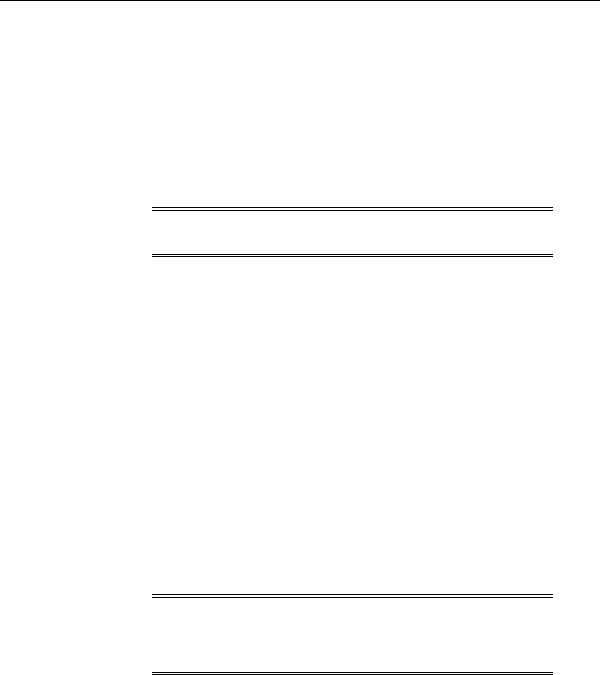
Registry Parameters
The first three are used by the operating system. You can edit only the Services subkey, which contains:
■
■
Parameters for Oracle Performance Monitor for Windows NT
Parameters for Oracle Services
Parameters for Oracle Performance Monitor for Windows NT
Oracle Performance Monitor for Windows NT parameters appear in HKEY_LOCAL_ MACHINE\SYSTEM\CURRENTCONTROLSET\SERVICES\ORACLE9\PERFORMANCE.
Note: Modify only the hostname, password, and username values to point to any database.
For Oracle Performance Monitor for Windows NT to display information for Oracle performance objects, it must log into the database. Modify the following parameters if the default information is not applicable or if you want to access another database:
■Hostname displays an Oracle Net connect string that lets you edit the SID (two entries labeled SID in this example):
(DESCRIPTION= (ADDRESS_LIST= (ADDRESS=
(PROTOCOL=BEQ)
(PROGRAM=oracle9)
(ARGV0=oracle9SID)
(ARGS=
’(DESCRIPTION=(LOCAL=YES)(ADDRESS=(PROTOCOL=beq)))’
)
)
)
(CONNECT_DATA=(SID=SID))
)
Note: The 2:, 2:orcl, and 2:sid connect strings for local connections to Oracle9i for Windows are not supported. Instead, the default connect string for a local connection uses Bequeath Protocol support.
9-10 Oracle9i Database Getting Started

Registry Parameters
■Password displays the encrypted password for the username to access the database. The default value is MANAGER (encrypted).
■Username displays the username to access the database. The default value is
SYSTEM.
Oracle Performance Monitor for Windows NT requires the following parameters as entry points:
■Close specifies the close entry point for the DLL. The default value is
CloseOracle9PerformanceData.
■Collect specifies the collect entry point for the DLL. The default value is
CollectOracle9PerformanceData.
■Library specifies the name of the Oracle Performance Monitor DLL. The default value is oraperf.dll
■Open specifies the open entry point for the DLL. The default value is
OpenOracle9PerformanceData.
The following parameters specify the Oracle Performance Monitor for Windows NT log file and object configuration files:
■LOGFILE specifies the name of the Oracle Performance Monitor log file. This log file reports any errors, such as Oracle objects not appearing or database access problems. The default value is ORACLE_BASE\ORACLE_ HOME\dbs\operf90.log.
■PERF_FILE_NAME specifies the location of the perf.ora file, which contains all the performance objects displayed by Oracle Performance Monitor. The default value is ORACLE_BASE\ORACLE_HOME\dbs\perf90.ora
Parameters for Oracle Services
The HKEY_LOCAL_MACHINE\SYSTEM\CURRENTCONTROLSET\SERVICES subkey contains additional subkeys that correspond to each Oracle service.
Each service subkey contains the following parameters:
■DisplayName specifies the service name of the instance whose SID is SID. The default value is the name of the service. For example, OracleServiceORCL1, where ORCL1 is the SID.
■ImagePath specifies the fully qualified path name of the executable started by the service and any command-line arguments passed into the executable at runtime. The default value is the path to the executable file of the product.
Configuration Parameters and the Registry 9-11

Oracle Real Application Clusters Registry Parameters
■ObjectName specifies the logon user account and computer to which the service should log on. The default value is LocalSystem.
Oracle Real Application Clusters Registry Parameters
Oracle Real Application Clusters registry values are based on Oracle Corporation’s Operating System Dependent (OSD) clusterware. If you are not using the Oracle OSDs, then some of this information may not be applicable to your particular cluster environment.
The registry values are first listed and described (where necessary). Data types and default values are displayed in Table 9–1, " Oracle Real Application Clusters Registry Parameters"
HKEY_LOCAL_MACHINE\SOFTWARE\ORACLE\OSD9I
This subkey contains the following required and optional values:
■CMDLL specifies the full path of the Cluster Manager (CM) DLL.
■IODLL specifies the full path of the I/O DLL.
■IPCDLL specifies the full path of the Inter-Process Communication (IPC) DLL.
■STARTDLL specifies the full path of the Startup DLL.
HKEY_LOCAL_MACHINE\SOFTWARE\ORACLE\OSD9I\CM
This subkey contains the Cluster Manager registry values. These values are updated when the Oracle OSD clusterware is installed.
■ClusterID
■ClusterName
■CmDiskFile
■CmHostName is for public host names used by the local Cluster Manager. Useful in a multihost environment, when more than one network is available on the node.
■DefinedNodes specifies the names for the nodes in a private network. The Oracle OSD clusterware uses these addresses for its interconnect traffic.
■MissCount defines the number of check-in intervals that can be missed before a Cluster Manager and its related node are declared down by the cluster.
9-12 Oracle9i Database Getting Started
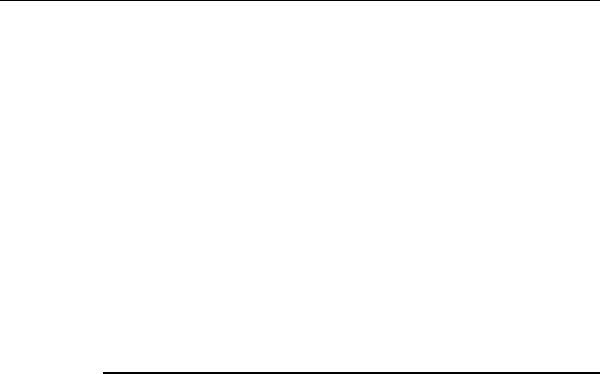
Oracle Real Application Clusters Registry Parameters
■PollInterval defines the check-in time among Cluster Managers on different nodes. Each Cluster Manager is expected to send at least one status packet to all other nodes for each poll interval.
■PublicNames specifies the public node names in the public network (known as DNS host names).
■ServiceName
HKEY_LOCAL_MACHINE\SOFTWARE\ORACLE\OSD9I\IPC
This subkey contains the Inter-Process Communication (IPC) registry values. These values are updated when the Oracle OSD clusterware is installed.
■DeviceNic is for use with Virtual Interface Architecture (VIA) hardware. Nic refers to the Network Interface Card.
■InstanceID contains the VIA MAC addresses of all the nodes.
Parameter Data Types and Default Values
Table 9–1 Oracle Real Application Clusters Registry Parameters
Parameter Name |
Type |
Default Value |
|
|
|
CMDLL |
REG_SZ |
\winnt\system32\osd9i\cm.dll |
|
|
|
IODLL |
REG_SZ |
\winnt\system32\osd9i\io.dll |
|
|
|
IPCDLL |
REG_SZ |
\winnt\system32\osd9i\ipc.dll |
|
|
|
STARTDLL |
REG_SZ |
\winnt\system32\osd9i\start.dll |
|
|
|
ClusterID |
REG_DWORD |
0 |
|
|
|
ClusterName |
REG_SZ |
Oracle Cluster Manager 9I |
|
|
|
CmDiskFile |
REG_SZ |
\\. \opsm |
|
|
|
CmHostName |
REG_SZ |
hostname |
|
|
|
DefinedNodes |
REG_MULTI_SZ |
hostname |
|
|
|
MissCount |
REG_MULTI_SZ |
3 |
|
|
|
PollInterval |
REG_DWORD |
1000 (milliseconds) |
|
|
|
PublicNames |
REG_MULTI_SZ |
hostname |
|
|
|
DeviceNic |
REG_SZ |
nic0 |
|
|
|
Configuration Parameters and the Registry 9-13
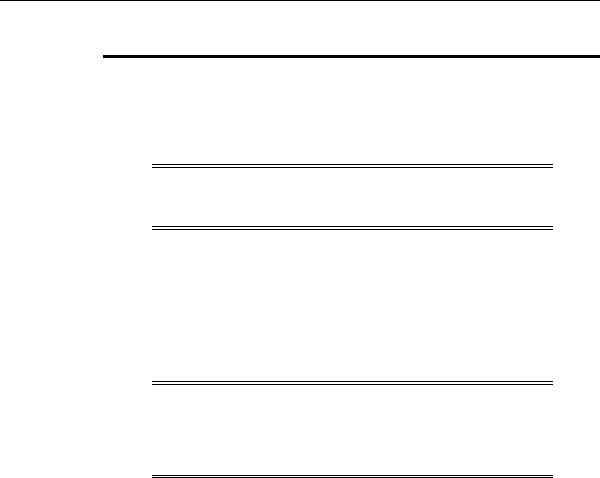
Modifying a Registry Value with regedt32
Table 9–1 (Cont.) Oracle Real Application Clusters Registry Parameters
Parameter Name |
Type |
Default Value |
|
|
|
InstanceID |
REG_MULTI_SZ |
not applicable |
|
|
|
Modifying a Registry Value with regedt32
Warning: Do not edit your registry unless absolutely necessary. If an error occurs in your registry, then Oracle9i for Windows can stop functioning and the registry itself can become unusable.
To edit Oracle-related settings:
1.Start the Registry Editor in one of two ways:
■From the MS-DOS command prompt, enter:
C:\> regedt32
■Choose Start > Run, enter regedt32 in the Open field, and click OK.
Note: Use regedit to edit the registry on Windows 95 and Windows 98. The dialog boxes for adding a registry parameter using regedit are slightly different from those for regedt32. See your Windows 95 and Windows 98 documentation for specific instructions.
The Registry Editor window appears.
2.Navigate to the values you want to view or modify by double-clicking the appropriate keys.
The left-hand side of the window shows the hierarchy of registry keys, and the right-hand side of the window shows various values associated with a key.
3.Double-click the parameter to edit. The String Editor dialog box appears:
9-14 Oracle9i Database Getting Started
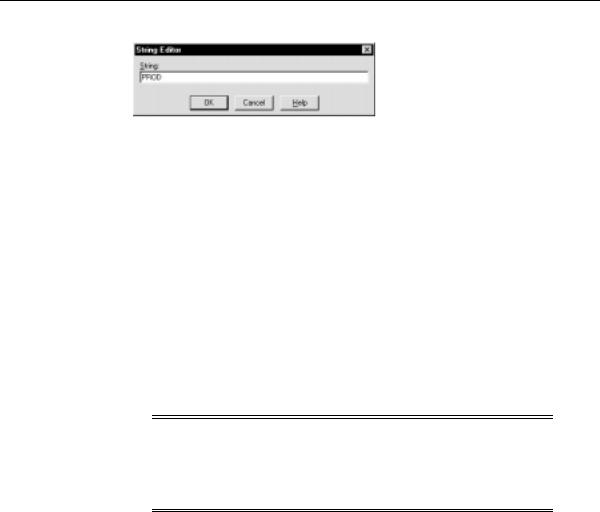
Adding a Registry Parameter with regedt32
4.Make any necessary edits.
5.Click OK.
6.Choose Exit from the Registry Editor menu.
Adding a Registry Parameter with regedt32
To add a parameter to the registry:
1.Start the Registry Editor in one of two ways:
■From the MS-DOS command prompt, enter:
C:\> regedt32
■Choose Start > Run, enter regedt32 in the Open field, and click OK.
Note: Use regedit to edit the registry on Windows 95 and Windows 98. The dialog boxes for adding a registry parameter using regedit are slightly different than those described below for regedt32. See your Windows 95 and Windows 98 documentation for specific instructions.
The Registry Editor window appears.
2.Navigate to the key to which you want to add the new value.
3.Choose Add Value from the Edit menu. The Add Value dialog box appears:
Configuration Parameters and the Registry 9-15
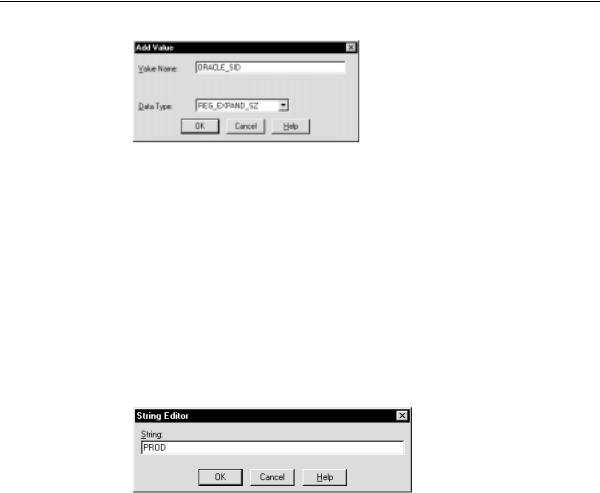
Adding a Registry Parameter with regedt32
4.In the Value Name text box, type the name of the value that you want to add to the currently selected key.
5.In the Data Type list, select the data type that you want to assign to the added value:
■REG_SZ, REG_EXPAND_SZ (for an expandable string), or REG_MULTI_SZ
(for multiple strings) for a data string
■Binary value with a REG_DWORD prefix to identify a value entry as a DWORD (hexadecimal data) entry
6.Click OK.
The String Editor dialog box appears:
7.Type the value for the parameter.
8.Click OK.
The Registry Editor adds the parameter.
9.Choose Exit from the Registry Editor menu.
9-16 Oracle9i Database Getting Started
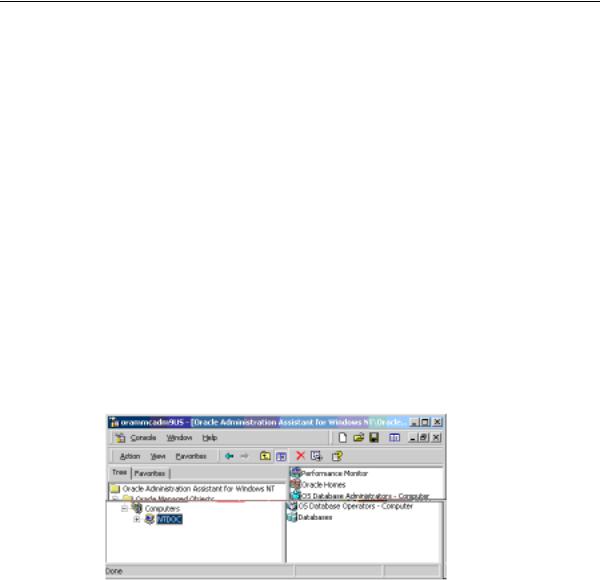
Adding or Modifying Registry Parameters with Oracle Administration Assistant for Windows NT
Adding or Modifying Registry Parameters with Oracle Administration Assistant for Windows NT
Instead of using regedt32 to add, edit, and delete parameters for an Oracle home, you can use the Oracle Home Configuration snap-in, one of several snap-ins included as part of Oracle Administration Assistant for Windows NT. You must have Microsoft Management Console on your computer to use this product. The Oracle home parameters are located in the HKEY_LOCAL_ MACHINE\SOFTWARE\ORACLE\HOMEID key.
See "HKEY_LOCAL_MACHINE\SOFTWARE\ORACLE\HOMEID" in this manual for more information about the Oracle home parameters.
Starting the Oracle Administration Assistant for Windows NT
To start the Oracle Administration Assistant for Windows NT:
1.Choose Start > Programs > Oracle - HOME_NAME > Configuration and Migration Tools > Oracle Administration Assistant for Windows NT.
Oracle Administration Assistant for Windows NT starts.
2.Expand Oracle Homes.
3.Right-click the Oracle home that you want to modify.
4.Click Properties. The Properties dialog box appears.
Configuration Parameters and the Registry 9-17
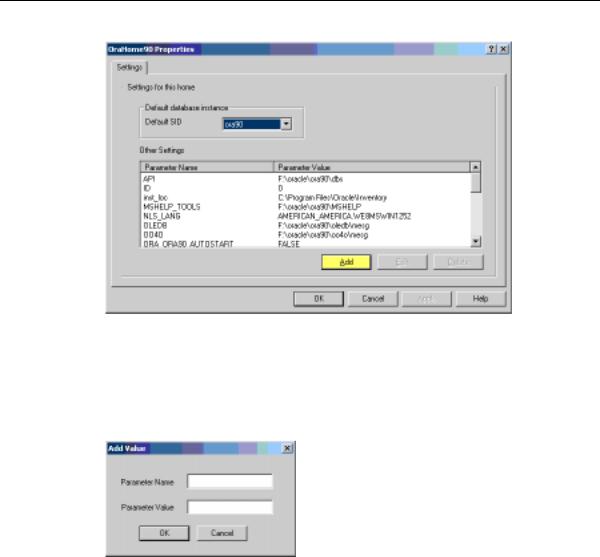
Adding or Modifying Registry Parameters with Oracle Administration Assistant for Windows NT
Adding Oracle Home Parameters
To add an Oracle home parameter:
1.Click Add in the Properties dialog box. The Add Value dialog box appears.
2.Enter the name in the Parameter Name text box.
3.Enter the value in the Parameter Value text box.
4.Click OK.
5.Click Apply.
9-18 Oracle9i Database Getting Started
