
CCNA_R&S-Student_Lab_Manual
.pdf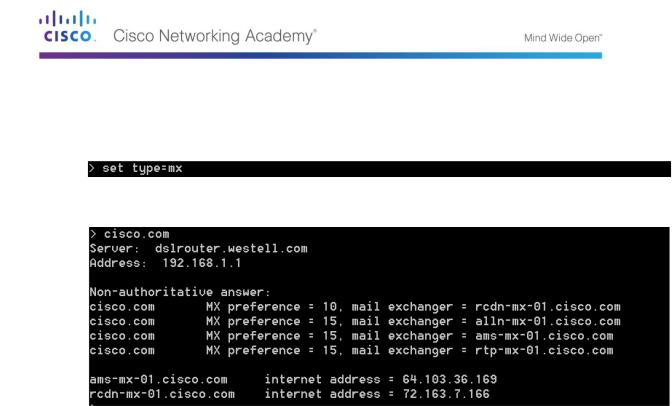
Part 97: Observe DNS Lookup Using the Nslookup Command on Mail Servers
a.At the prompt, type set type=mx to use nslookup to identify mail servers.
b.At the prompt, type cisco.com.
A fundamental principle of network design is redundancy (more than one mail server is configured). In this way, if one of the mail servers is unreachable, then the computer making the query tries the second mail server. Email administrators determine which mail server is contacted first using MX preference (see above image). The mail server with the lowest MX preference is contacted first. Based upon the output above, which mail server will be contacted first when email is being sent to cisco.com?
__________________________________________________________________________
__________
c.At the nslookup prompt, type exit to return to the regular PC command prompt.
d.At the PC command prompt, type ipconfig /all.
e.Write the IP addresses of all the DNS servers that your school uses.
__________________________________________________________________________
__________
Reflection
What is the fundamental purpose of DNS?
_____________________________________________________________________________
__________
© 2013 Cisco and/or its affiliates. All rights reserved. This document is Cisco Public. Page 191 of 257
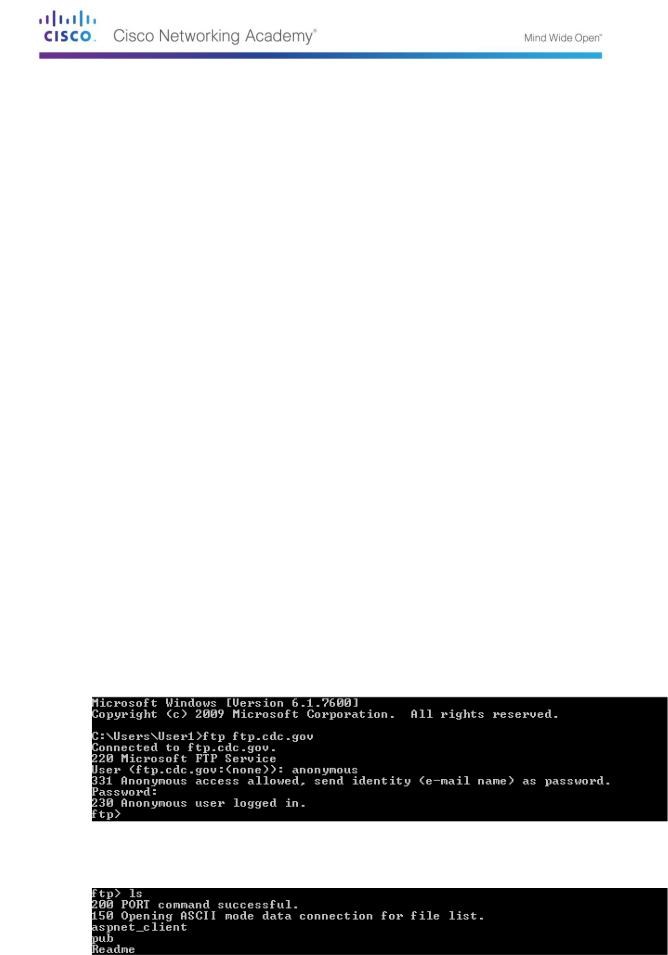
Lab 22 - Exploring FTP
Objectives
Part 1: Use FTP from a Command Prompt
Part 2: Download an FTP File Using WS_FTP LE
Part 3: Use FTP in a Browser
Background / Scenario
The File Transfer Protocol (FTP) is part of the TCP/IP suite. FTP is used to transfer files from one network device to another network device. Windows includes an FTP client application that you can execute from the command prompt. There are also free graphical user interface (GUI) versions of FTP that you can download. The GUI versions are easier to use than typing from a command prompt. FTP is frequently used for the transfer of files that may be too large for attachment with an email.
When using FTP, one computer is normally the server and the other computer is the client. When accessing the server from the client, you need to provide a username and password. Some FTP servers have a user named anonymous. You can access these types of sites by simply typing
“anonymous” for the user, without a password. Usually, the site administrator has files that can be copied but does not allow files to be posted with the anonymous user.
In this lab, you will learn how to use anonymous FTP from the Windows command-line C:\> prompt. You will also use the GUI-based FTP program, WS_FTP LE. Finally, you will use an anonymous FTP in a browser.
Required Resources
1 PC (Windows 7, Vista, or XP with access to the command prompt and Internet access and WS_FTP LE installed)
Part 98: Use FTP from a Command Prompt
a.Click the Windows Start button, type cmd in the search field, and press Enter to open a command window.
b.At the C:\> prompt type ftp ftp.cdc.gov. At the prompt that says User (ftp.cdc.gov:(none)): type anonymous. For the password, do not type anything. Press Enter to be logged in as an anonymous user.
Notice that the C:\> prompt has been replaced with the ftp> prompt. Type ls to list the files and directories. At the time that this lab was authored, there was a Readme file.
© 2013 Cisco and/or its affiliates. All rights reserved. This document is Cisco Public. Page 192 of 257
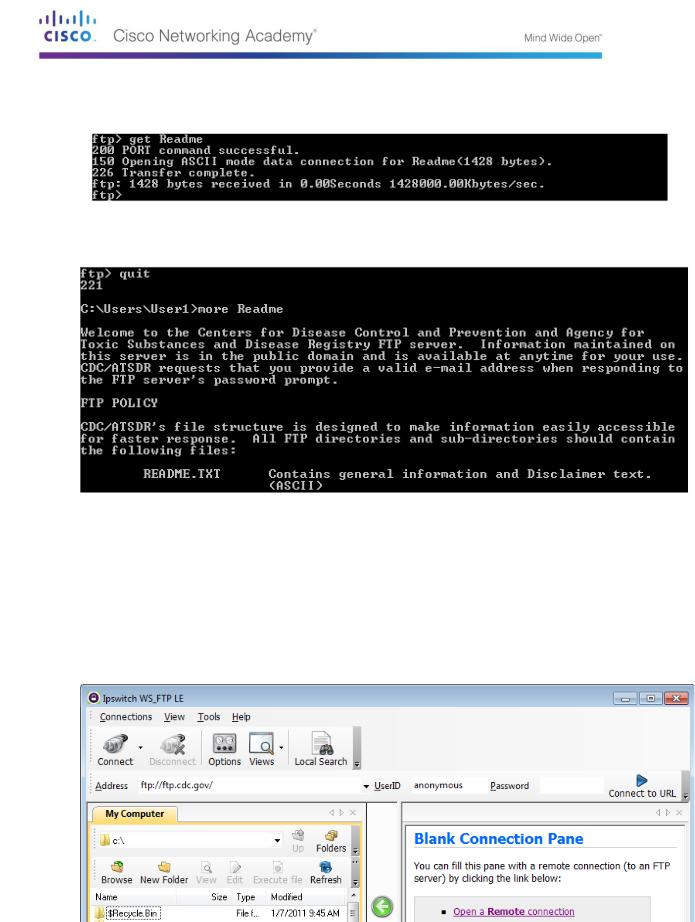
c.At the prompt, type get Readme. This downloads the file to your local computer from the anonymous FTP server that the Center for Disease Control has setup. The file will be copied into the directory shown in the C:\> prompt (C:\Users\User1 in this case).
d.Type quit to leave FTP and return to the C:\> prompt. Type more Readme to see the contents of the document.
e.What is a drawback of using the FTP from the command line?
__________________________________________________________________________
__________
Part 99: Download an FTP File Using WS_FTP LE
In Part 2, you will download a file using WS_FTP LE (a free FTP transfer tool).
a.Start WS_FTP LE. If the Ipswitch WS_FTP LE window displays, click Next to continue and skip to step c. Otherwise, click the Open a Remote Connection link.
b.Click Create Site….
©2013 Cisco and/or its affiliates. All rights reserved. This document is Cisco Public.
Page 193 of 257
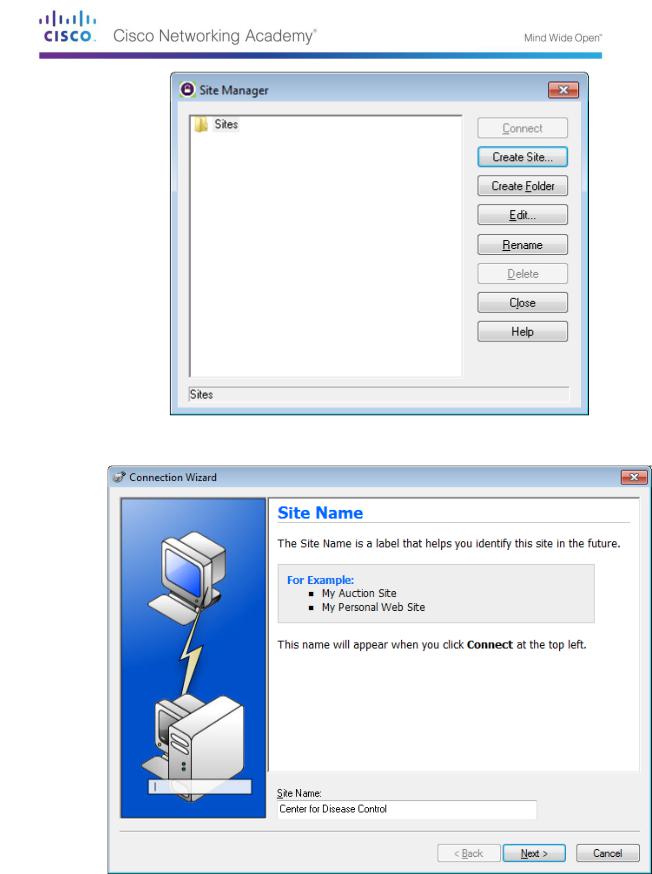
c.In the Site Name field, type Center for Disease Control and click Next to continue.
d.Click the Connection Type drop-down list, select FTP (the default connection type), and click
Next.
©2013 Cisco and/or its affiliates. All rights reserved. This document is Cisco Public.
Page 194 of 257
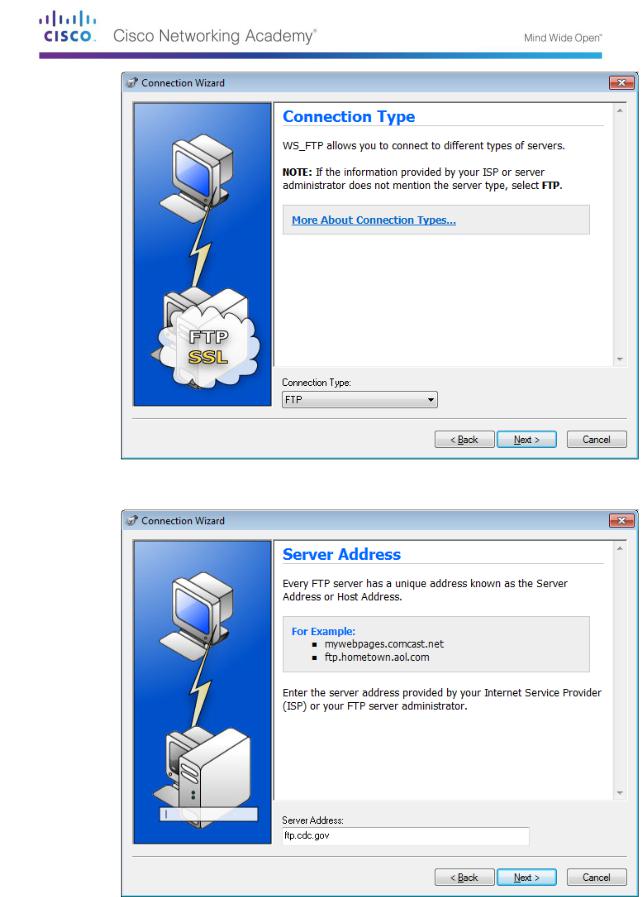
e. In the Server Address field, type ftp.cdc.gov, and click Next.
f.In the User Name field, type anonymous, and leave the password field blank. Click Next.
©2013 Cisco and/or its affiliates. All rights reserved. This document is Cisco Public.
Page 195 of 257
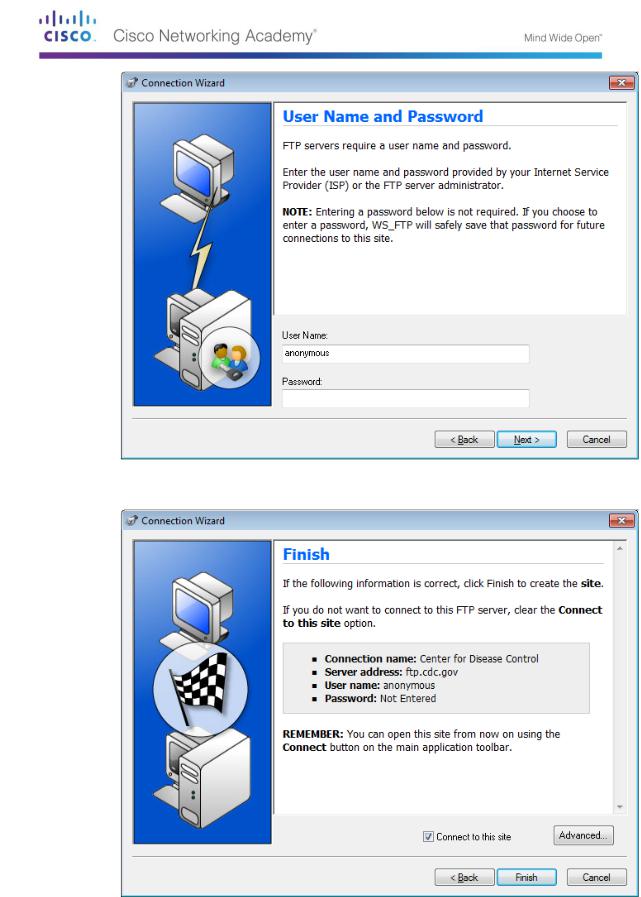
g. Click Finish.
h.When the Login Information Missing dialog box displays, click OK. Do not type a password in the Password field.
©2013 Cisco and/or its affiliates. All rights reserved. This document is Cisco Public.
Page 196 of 257
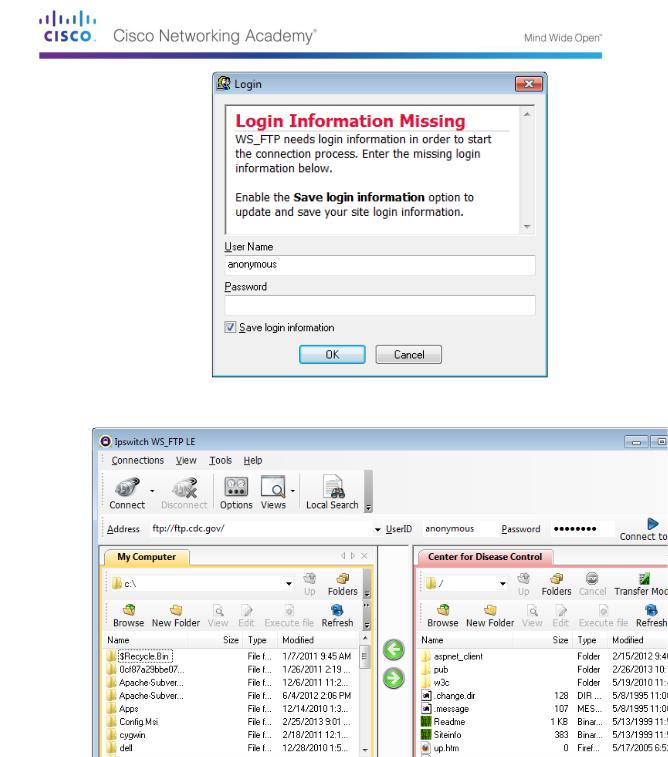
i.You are now anonymously connected to the Center for Disease Control FTP site.
j.On the WS_FTP LE toolbar menu under My Computer, click New Folder to create a folder on your local C:\ drive.
k.In the Make Directory dialog box name the folder as CDC and click OK.
Note: If the folder already exists, you can use the same folder or create another folder with a different name. If using the same CDC folder, you can replace the existing Readme file with the downloaded Readme file.
© 2013 Cisco and/or its affiliates. All rights reserved. This document is Cisco Public. Page 197 of 257
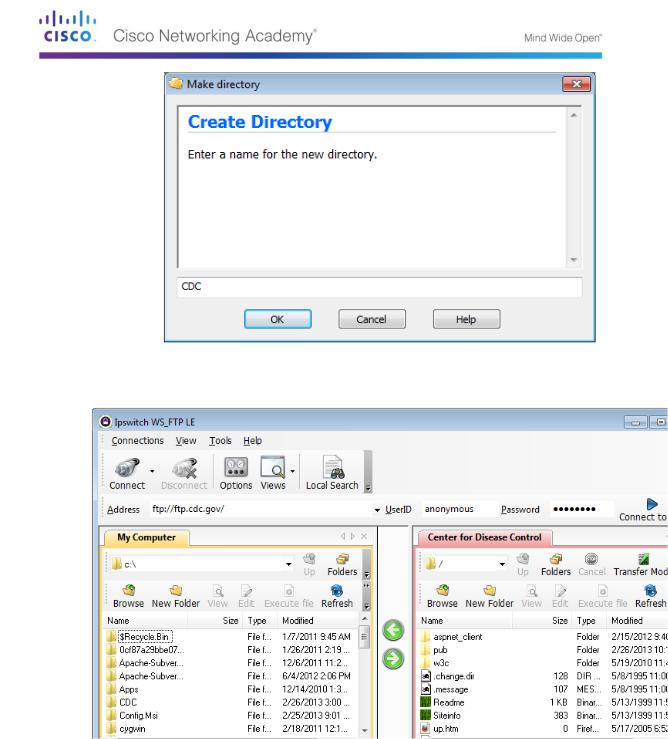
l.After the directory is created, in the My Computer tab page, double-click the directory to open it.
m.Drag the file Readme from the right side of the application (the remote CDC FTP server) into the CDC folder on to the local C:\ drive.
© 2013 Cisco and/or its affiliates. All rights reserved. This document is Cisco Public. Page 198 of 257
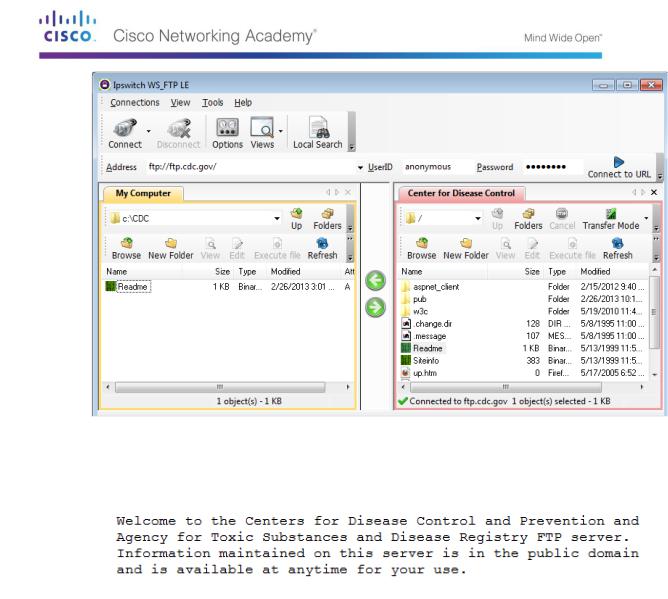
n.Double-click the Readme file in the C:\CDC folder on your local C:\ drive. If prompted for an application to open the document, choose any word processing software. You should see a message that looks something like this:
o.Which was easier, using FTP from the cmd prompt, or using WS_FTP LE?
________________________
p.Click Disconnect to disconnect from the ftp.cdc.gov site when finished.
q.The remote site will be removed from the saved list of FTP sites. In the Ipswitch WS_FTP LE window, click the Open a Remote Connection link. Select the Center for Disease Control site, and click Delete to remove the FTP site. Click Yes to confirm the deletion. Click Close to exit the Site Manager.
r.Remove the C:\CDC folder.
Part 100: Use FTP in a Browser
It is possible to use a browser as an anonymous FTP client.
a. In a browser, type ftp://ftp.cdc.gov/.
© 2013 Cisco and/or its affiliates. All rights reserved. This document is Cisco Public. Page 199 of 257
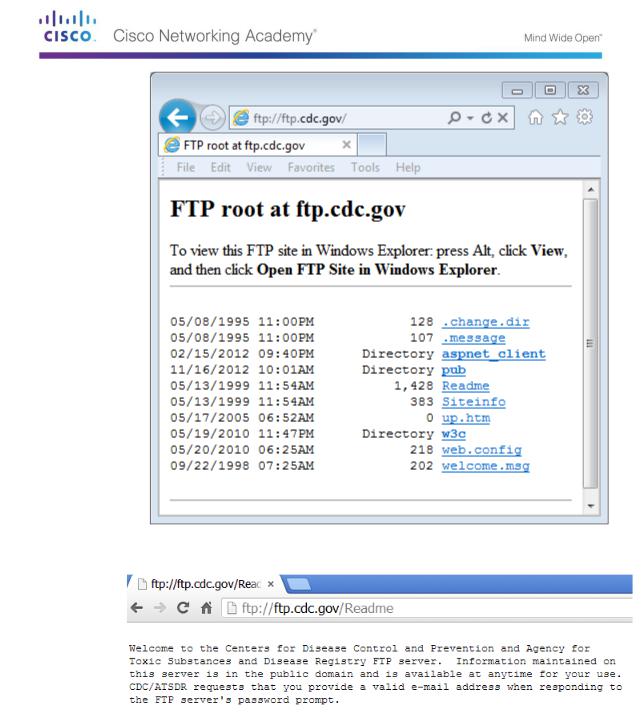
b. Click the Readme file.
Reflection
1.Which FTP method was easiest to use?
_____________________________________________________________________________
__________
2.Was there any advantage to using FTP from the command prompt or using WS_FTP LE?
_____________________________________________________________________________
__________
_____________________________________________________________________________
__________
_____________________________________________________________________________
__________
© 2013 Cisco and/or its affiliates. All rights reserved. This document is Cisco Public. Page 200 of 257
